It’s not common that you’ll come across an error in Dota 2 quite as annoying as the “Failed to Start game, a Party Member is in another game” error.
This connection-based error is related to an inability to connect with Valve’s Dota 2 coordinator and even occurs when you finish a game and are planning to queue up as a solo player. Here are a couple of fixes you can try to solve this error in Dota 2.
How to fix “Failed to Start game, a Party Member is in another game” error in Dota 2

A normal Dota 2 restart might not be enough to fix this Party issue because the game’s coordinator is stuck thinking you’re in a match when you aren’t. One fix players have discovered is to launch a custom lobby, start the game, and then exit Dota 2 entirely.
The settings won’t matter: Simply launch any custom lobby, then exit Dota 2 entirely and relaunch it. This should “disconnect” you from the existing game the coordinator thinks you’re playing, and you’ll be free to queue up as normal once again. However, if you’re unable to even launch a custom lobby, you’ll need to open the developer console and disconnect from there.
To do this:
- Open your Dota 2 settings.
- Navigate to the Options tab, then select To Advanced Options at the bottom of the screen.
- Select “Enable console” at the bottom-left of the Advanced Options.
- Close the Settings menu, then press \ to open the console.
- Type disconnect and hit Enter.
This should send you back to the launch screen, and you should be right to search for a Dota 2 match once more. If you’re still encountering the error, you may need to reset your internet connection or troubleshoot the problem further.









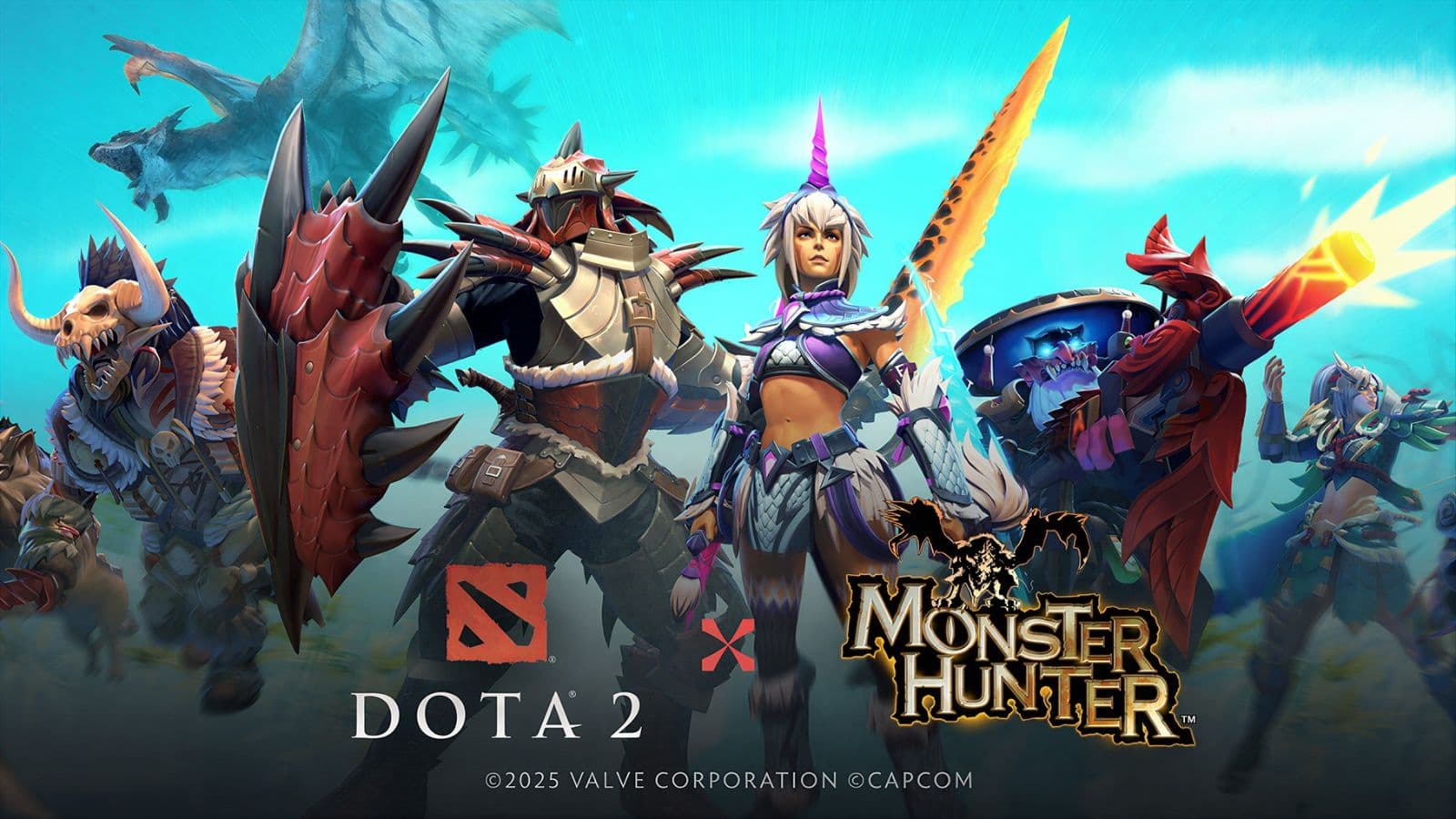



Published: Nov 15, 2024 08:20 am