The debate about controller vs. keyboard and mouse in PC first-person shooter games will rage on forever. Should you use the auto-aim of a controller or the precision of a mouse?
Call of Duty is one FPS that feels great on a controller. And in the free-to-play battle royale Call of Duty: Warzone, there’s an extensive list of settings for the controller that can be customized to personalize your experience and maximize your skills.
Movement is key in Warzone. If you don’t have “cracked” movement on Caldera, Rebirth Island, or Fortune’s Keep, you are fighting a losing battle. Tweaking some basic controller settings can make all the difference between winning and losing online.
If you decide to plug in a controller to play Warzone on PC, here’s a base for the settings you should be using.
Best Warzone controller settings
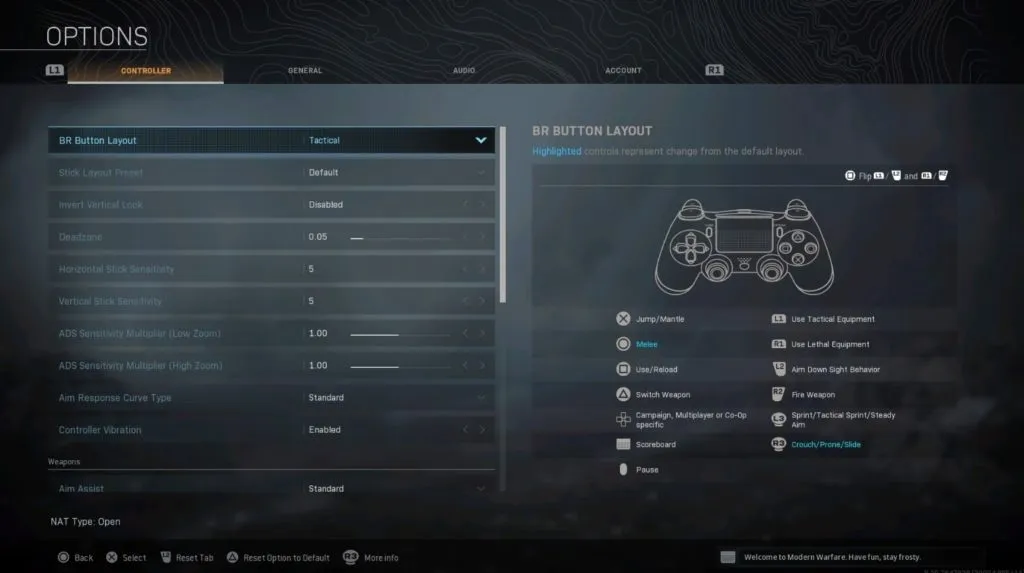
- BR Button Layout: Tactical
- Stick Layout Preset: Default
- Invert Vertical Look: Disabled
- Deadzone: 0.5
- Horizontal Stick Sensitivity: 5
- Vertical Stick Sensitivity: 5
- ADS Sensitivity Multiplier (Low Zoom): 1.00
- ADS Sensitivity Multiplier (High Zoom): 1.00
- Aim Response Curve Type: Standard
- Controller Vibration: Enabled
This is where the standard Call of Duty controller settings come into play. If you’ve played any other CoD game, or Modern Warfare, these should be familiar to you and you should have an idea of what you like to use for each of them.
Sensitivity is especially important. Some players like it lower, some like it insanely high, but five is a good setting in the middle. It’s going to take some experimenting to understand what fits you best, but here are some default settings to mess with to start out.
Weapons
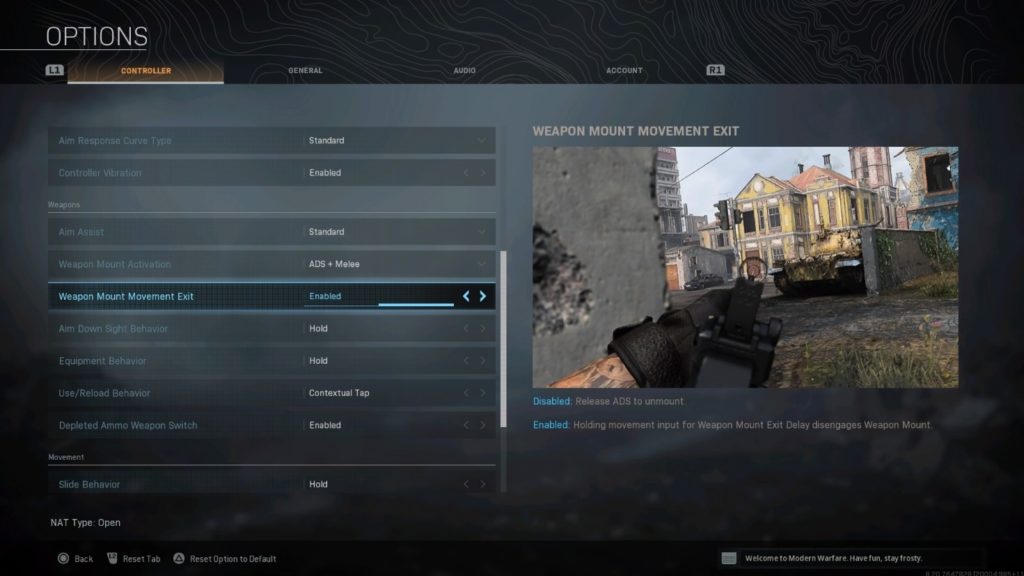
- Aim Assist: Standard
- Weapon Mount Activation: ADS + Melee
- Weapon Mount Movement Exit: Enabled
- Aim Down Sight Behavior: Hold
- Equipment Behavior: Hold
- Use/Reload Behavior: Contextual Tap
- Depleted Ammo Weapon Switch: Enabled
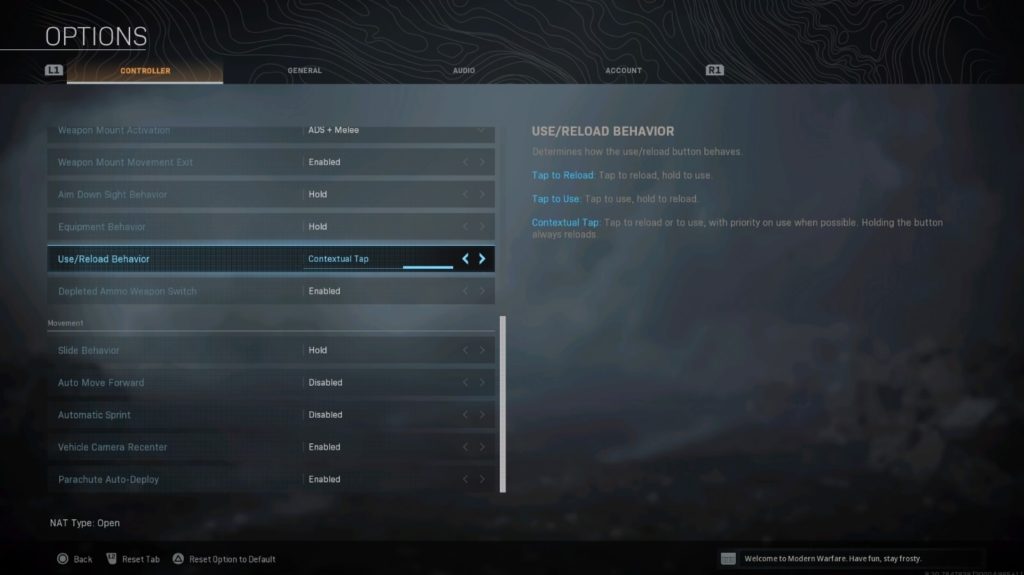
This section is important to figure out, too, because aim assist is so important on controllers. The aim assist setting can be edited to be more or less “sticky” when aiming at an enemy, but Standard is the traditional aim slowdown that you’re likely used to. Feel free to experiment with the other options, though.
Use/Reload Behavior set to Contextual Tap is especially important in battle royale because it allows you to tap Square (PS4) or X (Xbox) to pick up loot off the ground. Otherwise, you’ll need to hold the button down and that gets old really fast when trying to loot quickly.
Movement
- Slide Behavior: Tap
- Auto Move Forward: Disabled
- Automatic Sprint: Disabled
- Vehicle Camera Recenter: Enabled
- Parachute Auto-Deploy: Enabled
Slide Behavior set to Tap will change up your ability to slide quicker because you’ll have to spend less time holding the button. Sliding is important in Warzone, especially when dodging enemy sniper fire from a distance. It might be easier to slide cancel, though, if you keep your Slide Behavior set to Hold.
You’re going to also want to turn on Parachute Auto-Deploy for those moments when you’re looking away at a second monitor while dropping in.






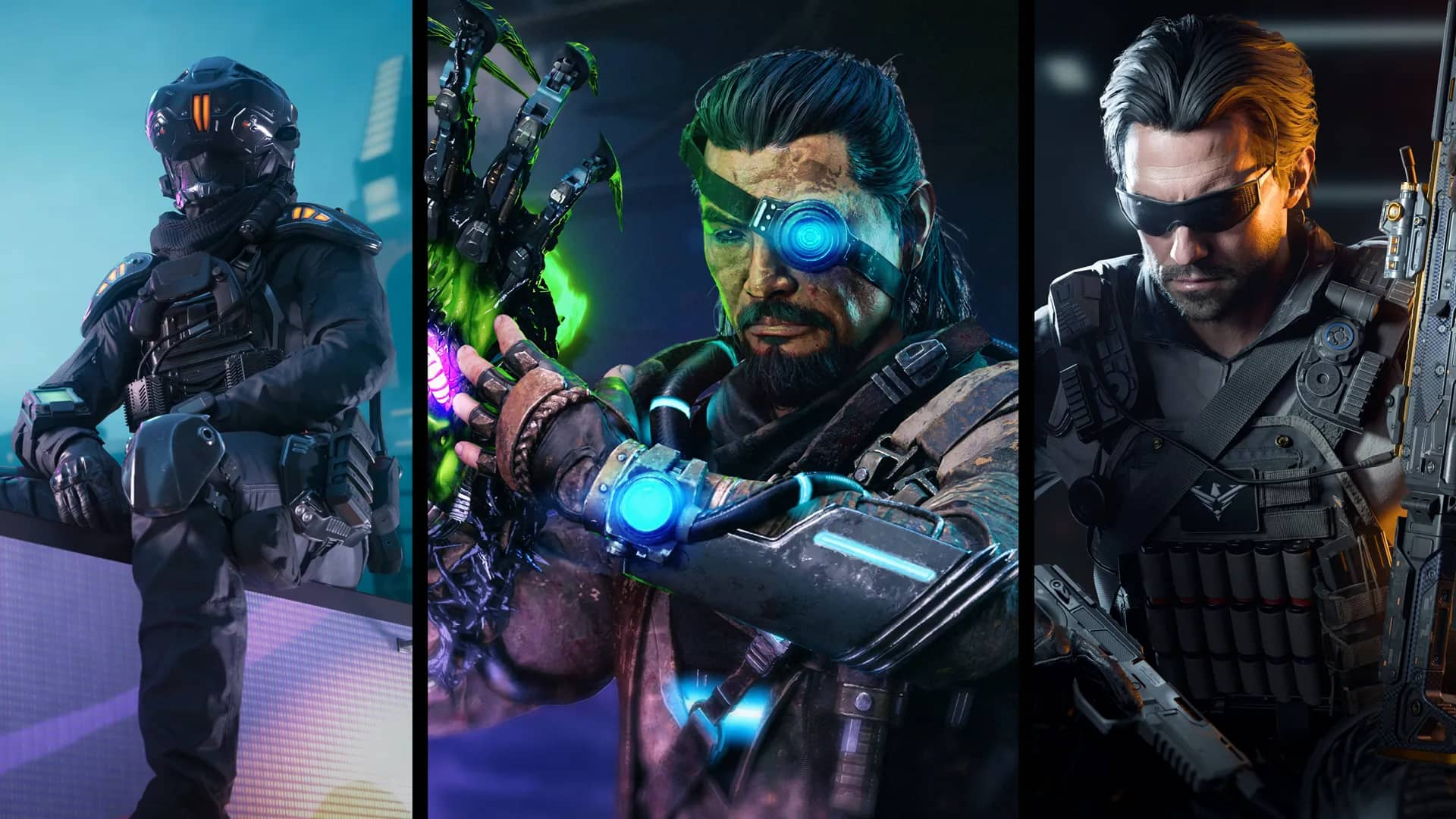

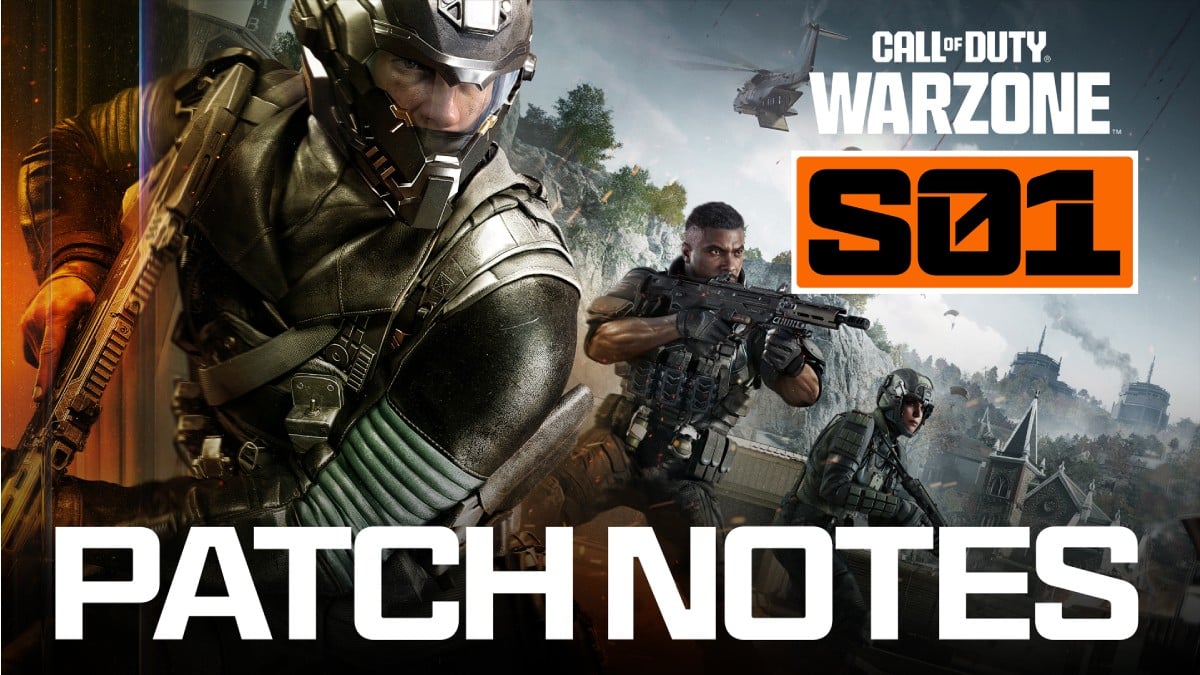



Published: Jul 13, 2022 10:05 am