Call of Duty: Warzone has come a long way since its release in early 2020. Though there can still be some hiccups here and there negatively affecting gameplay, they won’t come close to server errors that don’t even let you log into the game.
The “cannot connect to online services” error in Warzone usually appears while you’re launching the game or as you’re trying to join any of the multiplayer modes. The error is mostly tied to server-related issues that arise when Warzone gets overflooded with surges of players. Each new content patch or a seasonal event can draw in more players than usual, catching the servers off guard.
While you’ll need to wait for Raven Software to roll out a definitive patch to fix the servers, there are a couple of things you can try to potentially bypass the issue. Even if you can squeeze in through the crowd and get into a Warzone match, it’ll always be an excellent idea to check out whether any server outages are being reported.
Here’s how you can fix the “cannot connect to online services” error in Call of Duty: Warzone.
Check out Warzone’s server status
If there’s a global server outage, even the best of your efforts may not be enough to get you into a Warzone match. To live and fight another day, you’ll need to save your strength.
Check the server status of Warzone through Activision’s official tracker. Choose your preferred platform and see whether the servers are up. If the servers are down or under maintenance, then you’ll need to wait for an official fix to roll out.
You can also follow Infinity Ward, Raven Software, and Activision on Twitter to get the latest updates on maintenance periods and server downtimes.
Change your DNS
When the servers are fine and you still can’t connect to the online services, you’ll need to take matters into your own hands.
You’re assigned a DNS server by your internet service provider (ISP) by default and they may not always be in top condition. Once your DPS gets sluggish, you’ll start experiencing all sorts of connectivity issues, including the Warzone error in question.
Changing your DNS to a more commercially available one will let you troubleshoot to see if your DNS was the root of your problems.
Try out Google’s, Norton’s, or any other public DNS that you know of on your PlayStation, Xbox, or PC. Ensure that you exit out of Warzone before changing your DNS and try relogging once you apply your new settings.
Reset your router

If a simple DNS change wasn’t enough to get you back into Warzone, combining it with a router reset can significantly increase your odds. Restarting your router will allow you to reestablish a different route between your connection and the game’s servers.
While you’re at it, it may also be a decent idea to restart your PC and router just to eliminate the possibility of a software glitch. Both of them should be back online at the same time, so you’ll be covering more bases without spending any extra time.
Waiting for around 20 to 30 seconds after turning off your router is usually advised, just to give it a little time to cool off.
Try out port forwarding
Port forwarding was one of the most common ways of reducing ping in online games at the beginning of the 2010s. The need for port forwarding decreased as gamers around to world got access to better and more stable internet connections, but it can still be useful to fix errors like “cannot connect to online services.”
This method is rather advanced and requires some level of technical knowledge regarding your router. You may not want to get into it if you don’t have any prior experience with similar tweaks.
You’ll need to navigate through your router’s user interface to set the following ports and your process will vary on the type and brand of your modem.
PC
- TCP: 3074,27014-27050
- UDP: 3074,3478,4379-4380,27000-27031,27036
PlayStation
- TCP: 1935,3478-3480
- UDP: 3074,3478-3479
Xbox
- TCP: 3074
- UDP: 88,500,3074-3075,3544,4500
You can look through your router’s user manual and guide yourself through changing the ports or Google search a guide tailored for your modem’s brand.
Contact Activision and your ISP
In cases where port forwarding doesn’t seem to fix the issue for you, the error’s roots may be deeper than you’d think. You’ll need the help of professionals to investigate the issue further. Activision and your ISP will be equipped to find out what’s keeping you away from the servers.
If your internet is fine apart from Warzone, contacting Activision through a support ticket first will be a better idea. Let them know of all the steps you’ve gone through while trying to fix the error yourself and provide details about your connection quality. A support professional should guide you through the rest of your process and let you know that you may need to get your ISP involved when required.
Before resorting to this step, you can try connecting to Warzone with your mobile data. Turn on your phone’s hotspot feature and either connect to it through Wi-Fi or USB sharing. If the error disappears, it means that your home connection may be the issue and your ISP can help you solve it.









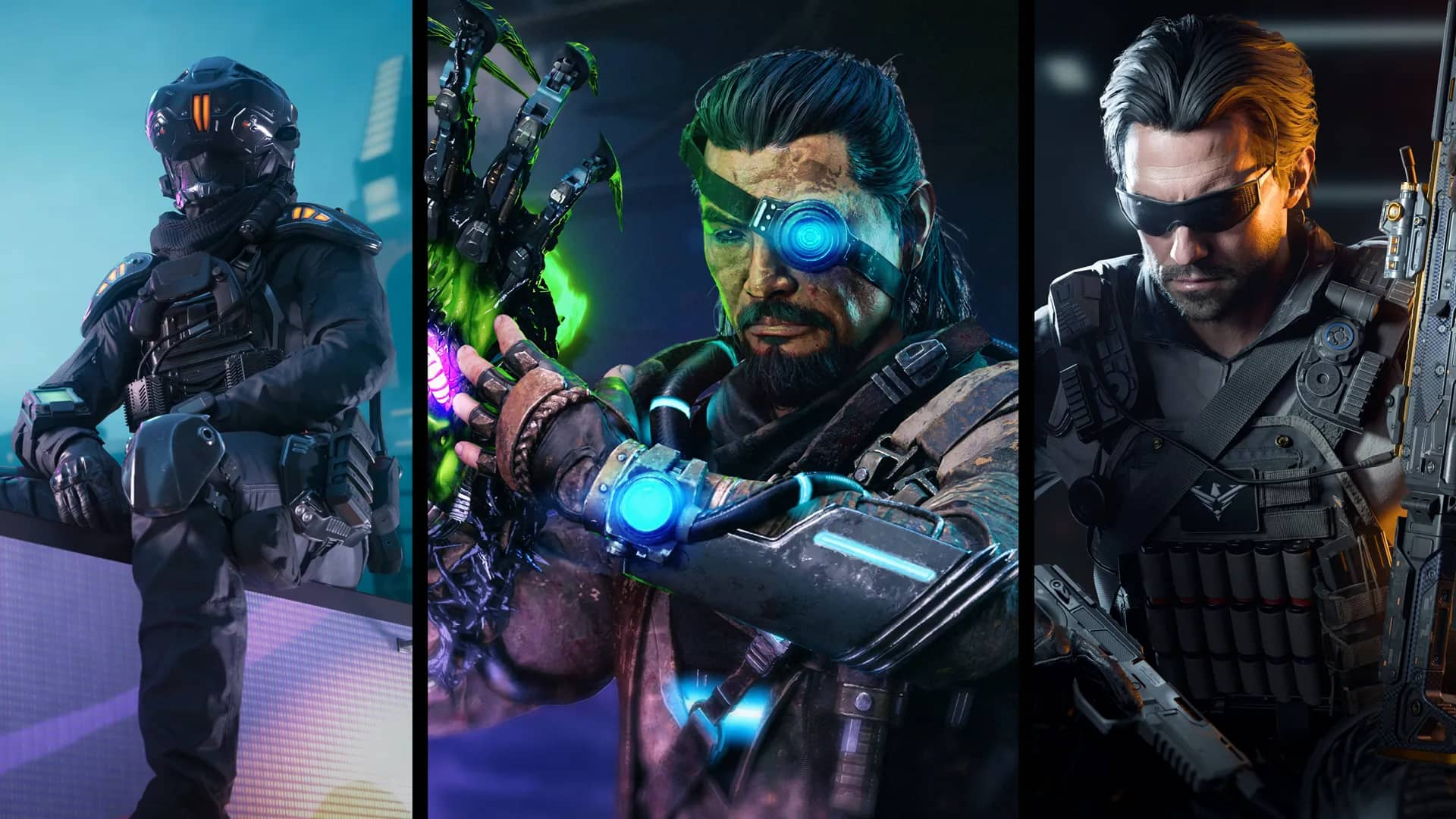



Published: Feb 12, 2021 12:44 pm