Many games on Steam have their own launch options for added customization and optimization, and Counter-Strike: Global Offensive can be a lot easier to run with them on.
Launch options are like console commands, except you can force your game to use those commands by default upon starting the game.
To enable the following CS:GO launch options, you need to access the input menu in the Steam client window while not running the game. First, go to the main Library tab, and then right click Counter-Strike: Global Offensive. Now click on “Properties” in the drop-down tab, and under the “General” tab, click on the “Set Launch Options…” button.
Related: The most useful console commands for CS:GO
From there, a window that says “These options are for advanced users only” should pop up with a blank text box. Once you type in your ideal options, click “OK,” and those settings you chose should be enabled every time you start CS:GO.
-console
The developer’s console, which is used primarily for user interface customization and key binds, opens immediately upon launch.
-novid
The Valve load screen won’t play and the main menu will be shown when you first open the game, saving you a couple more precious seconds for gaming time.
-tickrate 128
This one sets the tick rate on offline servers to 128 instead of 64. Tick rate is basically how many in-game “seconds” equate to one real life second. Setting it to 128 while offline is good for practice if you play on third-party servers and clients, such as FACEIT or ESEA.
-high
This option tells your computer to prioritize CS:GO over other programs running in the background. It’s also mean to give a slight improvement for lag and frames per second (FPS) for users on lower-end builds.
-language english
Setting this command in your launch options is helpful if you’re using a special text for CS:GO, such as Banana Gaming’s customized font.
-nod3d9ex1
You can tab out of the game much faster with this option set. It’s good for quickly accessing the Steam, internet, and friends windows while alt-tabbed out.



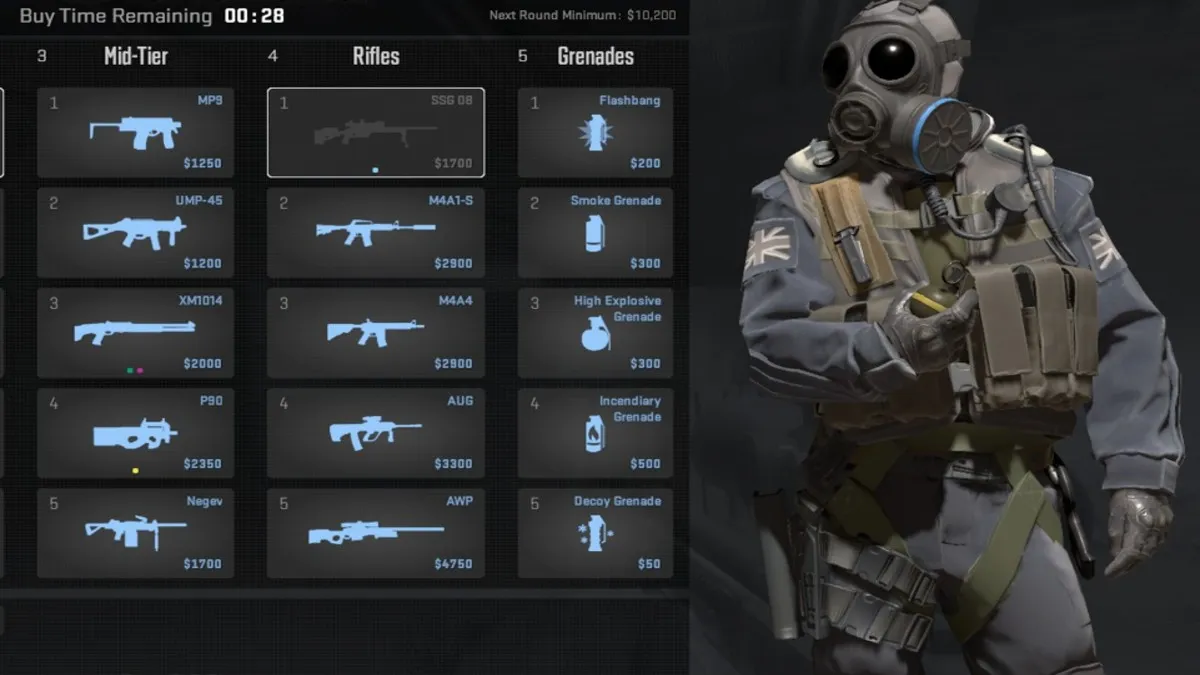









Published: Dec 19, 2017 02:04 pm