Games like Rocket League require a stable internet connection for a smooth gaming experience. Your connection itself, though, will be more important than your overall speed.If you’re wondering, “Why is Rocket League lagging?” while playing, you may need to follow a few troubleshooting steps to get your home connection back in top shape.
Some players confuse lag, which is a network issue, with frame drops. FPS-related issues generally occur due to insufficient hardware and can often be fixed by tinkering with settings. Lag may also be down to Rocket League’s servers, which tend to act up during maintenance or when too many people are playing the game.
We’ll be going over how to fix lag in Rocket League and how to increase your frame rate in order to help improve your overall gaming experience.

If you’re suffering from lag in Rocket League, make sure to check out ExitLag. This program helps reduce lag spikes, packet loss, and increase your frames per second (FPS) by optimizing the route your system takes to the game.
Normally, your Internet Service Provider (ISP) chooses which route it takes to the game. Unlike your ISP, ExitLag uses several routes simultaneously, optimizing your connection while enhancing the network’s stability and performance using a “multipath connection.” Hundreds of servers worldwide help guarantee a stable connection from anywhere to anywhere.
The program will also make adjustments to your operating system to enhance your in-game performance and ensure you’re getting the most FPS using real-time optimization. ExitLag is the perfect solution for gamers to get the most out of their gaming experience. It’s a one-stop-shop for gamers suffering from packet loss, lag, or ping spikes while trying to enjoy their favorite game.
ExitLag works for over 500 game titles and is continuously adding more. Our readers can get a free three-day trial (no credit card required) of ExitLag using this link.
How to fix random lag in Rocket League

Lag in Rocket League can be due to a number of different things. The following are some of the best methods you can use to try and fix the lag issues you’re encountering.
- Restart your router
- Once you perform a reset, you’ll re-establish the connection route between you and your internet service provider (ISP), which will do the same for your connection to Rocket League’s servers.
- Restart your gaming device
- Make sure you don’t have any apps or downloads going on in the background
- Even if you have the fastest internet, dividing your connection between different tasks can cause it to struggle. Other devices on your network, including downloading updates, can cause lag problems in Rocket League.
- Change your DNS
- To troubleshoot your DNS address, you can change it with a commercially available one like Google or OpenDNS. If your lag gets fixed after trying out a different DNS, then you should continue using the new one until your old DNS is fixed.
- Check the server status for Rocket League
- If Rocket League’s servers are down or experiencing an error, you won’t be able to fix your lag via troubleshooting. In cases like this, it’ll be up to Psyonix to get its servers back into shape. You can check Rocket League’s server status through the RL_Status Twitter page, where the devs post regular updates when there are errors affecting the player base.
- Try out an alternative connection
- The quickest way to know whether a home network is to blame for your lag issues will require testing out a completely new connection type. Using your phone’s mobile data will often be the most convenient way.
- If the lag diminishes, you should ask your ISP to run a diagnostic on your home network.
How to increase your frame rate in Rocket League?

Some players confuse the lag associated with a poor internet connection with dropping frames while playing the game. While lower frames can make it feel like you have some lag, it’s a completely different situation.
Lower your in-game settings
Players looking to increase their frame rates in Rocket League will benefit the most from decreasing their in-game graphs settings. Setting everything to low will reduce the strain on your system.
Rocket League may look slightly worse after decreasing your settings, but the performance gain could be worth it.
Optimize your operating system for gaming
This method only applies to Windows players since other platforms are only focused on gaming. Windows as an operating system comes with many useful features, but some of them may cause your system to underperform while gaming.
Several guides walk players through optimizing their operating system for gaming. While this method will be less effective than reducing your in-game settings, it should still net a few extra frames, which can come in handy.
Consider upgrading your system
If your gaming system is getting too old to keep up with the modern age of gaming, then it might be time to upgrade. Rocket League isn’t the most resource-intensive in the world, so not being able to maintain a smooth frame rate while playing the game may give out your current system’s age.
Upgrading to a more recent system with at least mid-tier specs should be enough to solve all of your FPS problems in Rocket League and set you up well for years to come.
Hopefully, these suggested fixes for how to fix lag and frame rate in Rocket League have helped you to not only understand why your Rocket League is lagging or dropping frames, but how to fix the problems as well.










Published: Oct 11, 2023 9:26 PM UTC