There are a ton of reasons why you’d want to change your datacenter in Rainbow Six Siege. Maybe you’re streaming and want to distance yourself from people you believe are stream-sniping you. Perhaps you simply want to queue with a friend from far away. Whatever your reasoning is, there’s a quick and easy way to do it.
Changing your datacenter in Rainbow Six Siege is relatively simple if you’re on PC. Unfortunately for those on console, it’s strictly against Ubisoft’s policy as of September 2019.
For users on PC, it’s all laid out here on Ubisoft’s support website.
First, open your File Explorer. From there, head to C:\Users\\Documents\My Games\Rainbow Six – Siege\UplayID.
If you have played on multiple Ubisoft accounts, you’ll see multiple folders containing a lengthy alphanumerical string. Delete the folders, then start the game from your account.
Right click your “GameSettings.ini” file that should appear in the place of the long alphanumerical string folders, then click Open With, and then Notepad. Upon scrolling to the bottom of the text, you’ll see all the datacenter options.
Below the datacenter choices, there will be a line that says “DataCenterHint=playfab/default”. Change the text that says “default” to the datacenter of your choice. Save the file.
Upon restarting the game, you can check whether you were successful or not by clicking the gear icon in the top-right corner of your screen.
That’s it! Changing your datacenter in Rainbow Six Siege on PC just requires a little leg work. It can be a little tedious the first time, but once you get the hang of it, it’s easy.







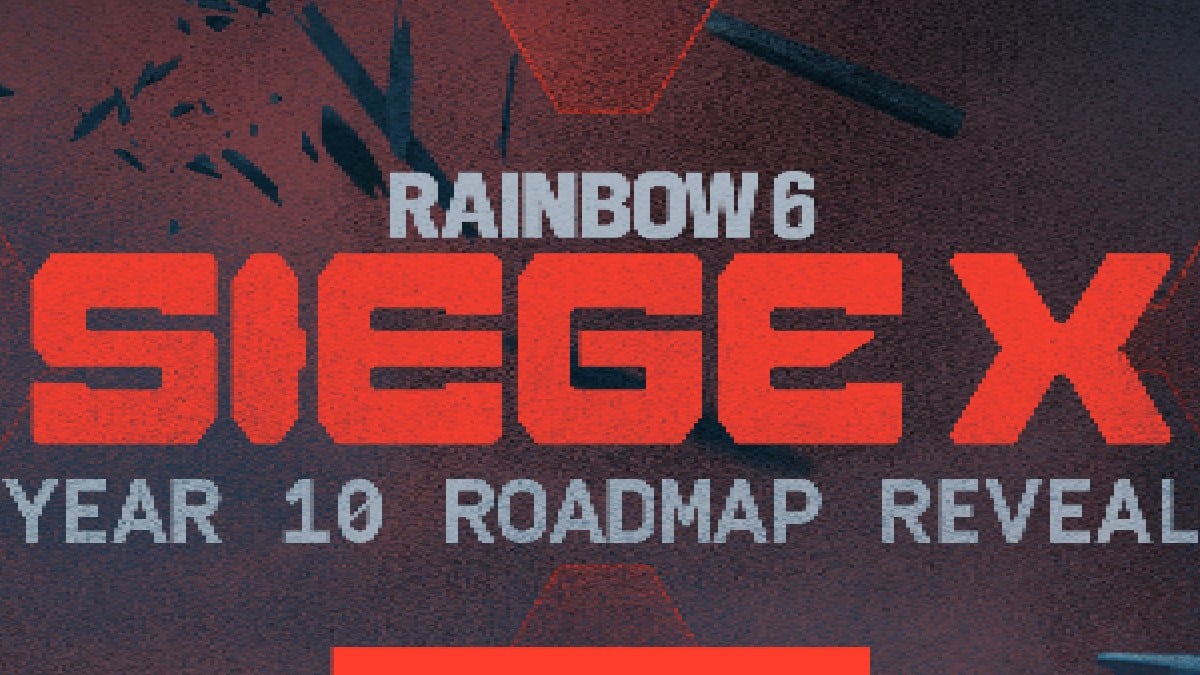

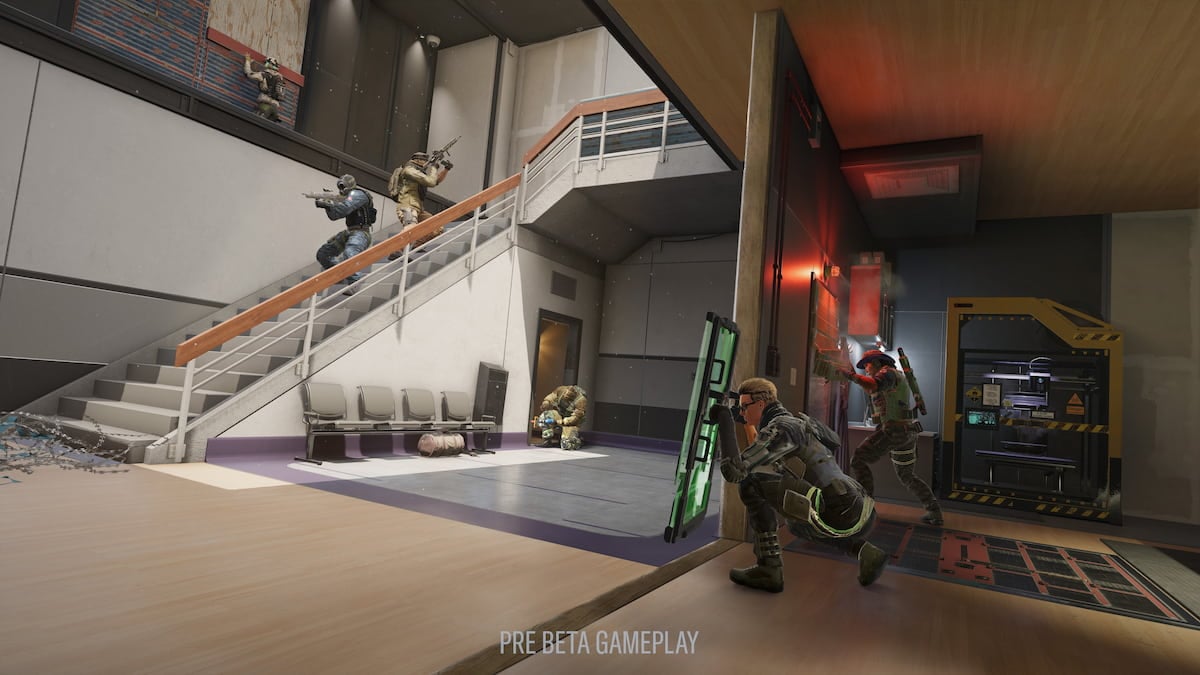


Published: Jan 7, 2021 04:20 pm