Path of Exile 2 throws enough at you that it can be tricky to keep up with your screen. This becomes even worse if your game is lagging or stuttering, and an ill-timed stutter may be the difference between looting a pesky boss or heading back to a checkpoint.
Lag and stutter may have a couple of different causes, but the most common ones are related to your internet connection or hardware. The two can be an annoying duo to see, especially in a decisive moment against that overly spongy boss you’re almost taking down. Here are some steps you may take to fix stuttering and lagging in PoE 2.
How to fix lag in Path of Exile 2
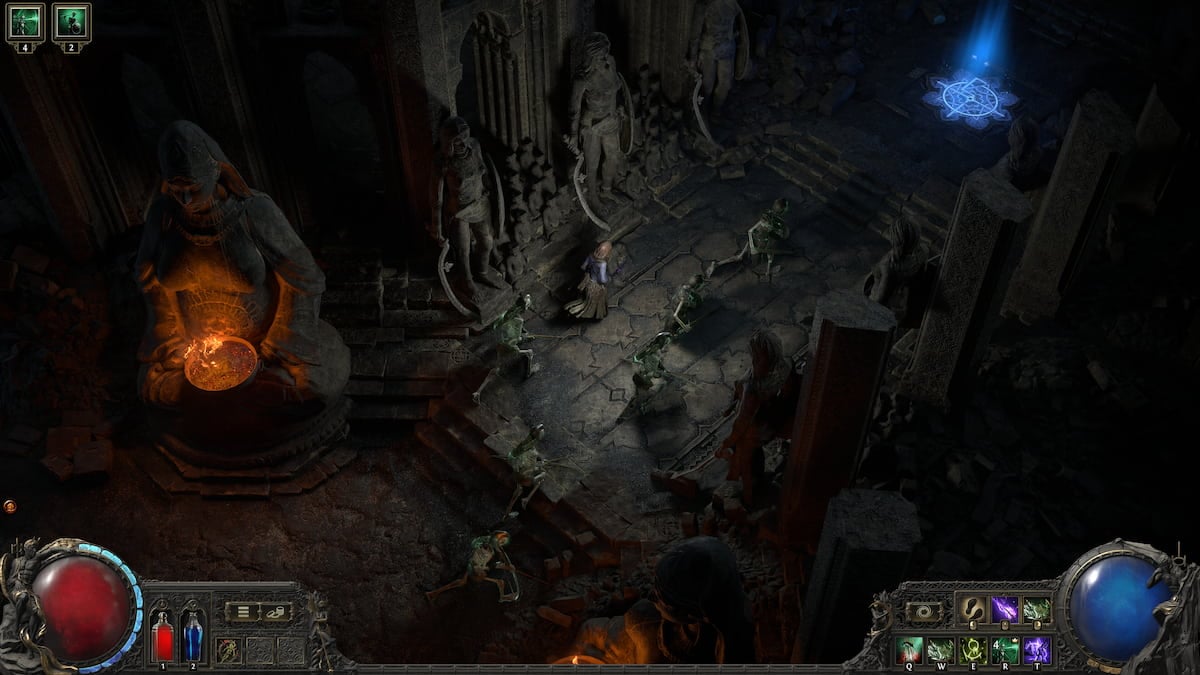
PoE 2‘s servers were particularly rough during its early access launch, and some of that load may linger due to the high number of players trying to play at the same time. Lag might be one of the side effects of that, with servers struggling to keep up with all the data flowing. If this is the case, only PoE developer Grinding Gear Games may have a definite fix.
That said, there’s also a chance this is due to your internet connection. Make sure you don’t have any streams or downloads eating up your bandwidth, and switch to a wired connection over Wi-Fi if possible to fix this problem. If the issue persists, you may need more advanced troubleshooting (at least if the age-old “reset your modem” trick doesn’t work).
How to fix stuttering in Path of Exile 2
Likewise, stuttering might also be caused by connection-based problems, whether on developer Grinding Gear Games’ side or on your end. Check if the PoE 2 servers are down or experiencing difficulties to rule that scenario out before trying anything else.
Stuttering might also be linked to your computer, including high demand on your hardware. Luckily for anyone religiously looking at their frames and temperatures, PoE 2 has an incredibly informative performance menu, which lets you monitor your resource usage. If the stuttering continues, lowering your graphic settings may help curb it. Large amounts of enemies and particles can slow down your game as it processes all the information on the screen, for instance, so using less demanding graphic options may be the solution. Make sure to close other potentially intensive applications, too, in case your processor needs more room to breathe.












Published: Dec 7, 2024 05:33 pm