The battle royale genre became a hit shortly after PUBG and Fortnite’s release. The two seemed like they had a monopoly over the genre, but new contenders emerged over time. To separate themselves from the competition, new titles experiment with different mechanics and in Super People’s case, it’s superpowers.
Super People’s main map resembles PUBG, but the overall gameplay experience is in a league of its own. The superpowers introduce a constant element of surprise to the game. Considering players will need to be ready against all kinds of perks and abilities, it pays to optimize your PC. Dropping frames in crucial moments may be enough to send you back to the main lobby, and you’ll need to make sure that your PC is in its top shape to help you play in the most optimal conditions.
While players can change a few settings through Windows configurations, the real difference-maker will be the in-game settings. Lowering your settings will often noticeably increase your frame rates and make Super People run even smoother.
If you’re determined to show your skill versus other players and willing to take the next step by optimizing Super People for the smoothest experience, the following settings should serve you well.
- Resolution: Native resolution
- Using your native screen resolution is often the way to go. If you’re struggling to achieve smooth frame rates even with the lowest settings, however, you may try lowering your resolution. Using a smaller resolution will allow your system to render less, giving you a nice frame boost.
- Display Mode: Full Screen
- Windowed mode may feel better for players who tab out of Super People frequently, but it forces your system to render your desktop and other applications at all times. This puts a strain on your system and using Full Screen prevents this.
- Maximum Frame Rate Limit: Use your monitor’s refresh rate
- If you have a high-refresh-rate monitor, you’ll need to set its refresh rate as your maximum in Super People. If you choose anything lower than that, you’ll be wasting your monitor’s potential
- Limit Lobby Frame Rate: 60 FPS
- When you jump out of a match, it can be a decent idea to give your system a break. A reduced lobby frame rate does just this as it allows your system to work less when you’re browsing around the lobby.
- Vertical Sync: Disable
- Vsync prevents screen tearing, but it uses quite a bit of resource while doing so. It also introduces a slight input lag which competitive players will want none of.
- Smooth Frame Rate: Disable
- Nvidia Reflex Low Latency: Enable
- Nvidia Reflex aims to reduce system latency in games. Players looking to reduce input lag in games will benefit from enabling this feature.
- Brightness: Personal preference
- The default brightness settings of the game are well adjusted, but you can tinker around based on your monitor settings.
- FPP Mode FoV: 110
- Field of View (FoV) is usually up to players’ personal preference, but setting it to high values like 110 will usually be the way to go due to the competitive advantages it provides. High FoV values allow players to see more of their surroundings, which can help them detect more enemies.
- Rendering Size: 100
- Lowering rendering size is only recommended when players can’t achieve smooth frame rates even with lower settings. When you start lowering your rendering size, the texture quality will drastically decrease, and the game will start looking slightly blurry.
- Textures: Low
- Compared to other graphical settings, Textures use the least amount of resources. Depending on your average frames, you can experiment with higher or lower Texture settings.
- Shadows: Very Low
- Shadows tend to play an important role in shooter games. Players can use shadows to detect other players in certain situations, but that doesn’t happen often in Battle Royale games. Considering the more hectic nature of Super People, you’ll hardly need to rely on shadows
- View Distance: Very Low
- Regardless of your View Distance, you’ll start rendering enemy players at the same distance. Setting View Distance will only allow you to render more of the map, which will use quite a bit of resources.
- Foliage: Very Low
- Effects: Low
- There are plenty of cool effects in Super People. You’ll be sharing a lobby with many other players, however, and if everyone were to use an item with in-game effects simultaneously, it could cause a small performance drop.
- Shader: Very Low
- Anti-aliasing: Very Low
- Anti-aliasing makes games look smoother. The visual quality upgrade comes at a cost, though. Regardless of the visual upgrade, the performance loss makes it hard.
- Post Processing: Very Low
- Depth of Field: Disable
- Sharpen: User’s preference
- AMD FidelityFX SR: Disable
- NVIDIA DLSS: Disable
If you can’t seem to achieve smooth frames rates in Super People even after lowering your in-game settings, then it may be time that you consider an upgrade. Sadly, gaming computers don’t age like wine, and game developers strive to adapt to the latest developments. New graphical motors, better and more realistic graphics require more resources to work with, meaning players can only gain so many frames by lowering their in-game settings.
In addition to lowering your in-game settings, you can also make sure that there aren’t programs running in the background while you’re playing Super People and optimize Windows for gaming. Disabling specific Windows settings like the Game Bar can also help with your frames, but they won’t be as effective as the changes you’ll get to make inside the game.



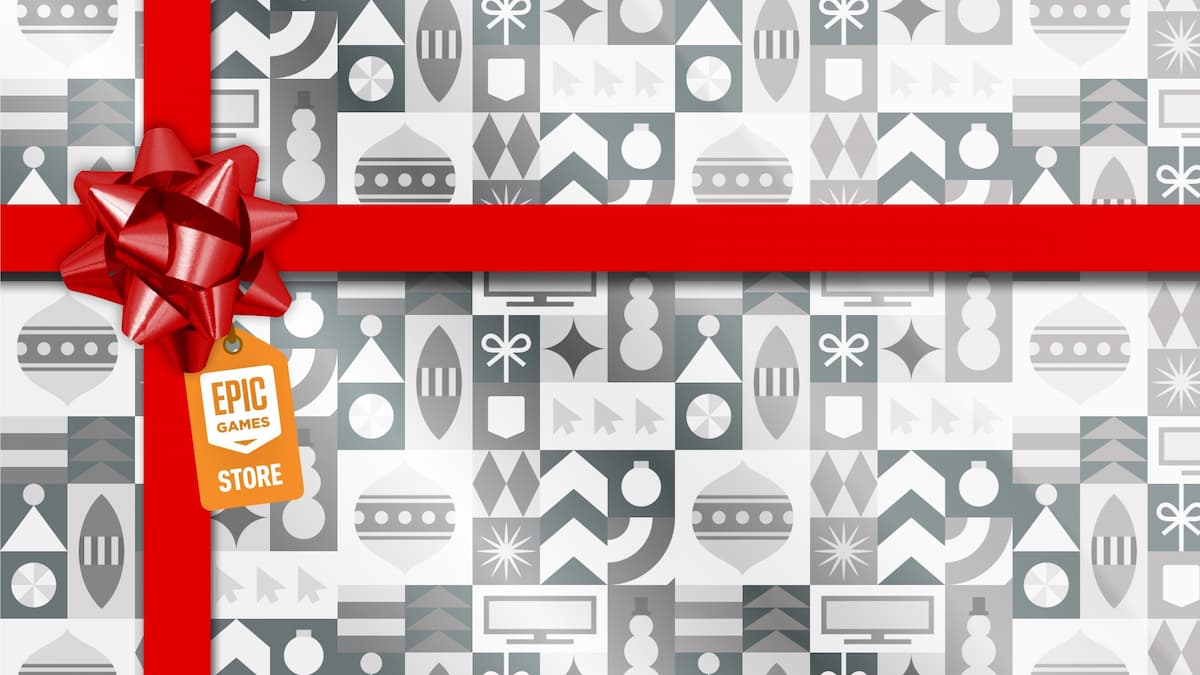



Published: Dec 28, 2021 08:37 pm