One of the most helpful ways to determine what kind of ghost you’re working with and where they’re hanging around in Phasmophobia is talking to them using Voice Recognition Mode.
Voice Recognition Mode is a very powerful tool if you use it correctly, but it can also be quite deadly if you manage to upset a ghost. Regardless, knowing how to communicate with ghosts and friends through Voice Recognition Mode is essential for Phasmophobia gameplay.
What is Voice Recognition Mode in Phasmophobia?
Voice Recognition Mode is the primary way you can communicate with ghosts and other players in Phasmophobia. With this mode, you can talk to ghosts to gain insight for the investigation, especially through using the Spirit Box or Ouija Board.
You can choose to use a text-based mode instead, but your options for communication will be much more limited if you do.
How do you use Voice Recognition Mode in Phasmophobia?
There are three different ways you can use Voice Recognition Mode in Phasmophobia, which are push-to-talk, voice activation, and toggle. Each version of Voice Recognition Mode works a bit differently, but all of them can be used to communicate with both other players and the ghost.
- Push-to-talk: Your voice will only be picked up when you toggle one of the talking buttons, which defaults to “V” for local push-to-talk and “B” for global push-to-talk.
- Local push to talk can only be heard by those within a 20-meter radius.
- Global push to talk can be heard by everyone in the game, regardless of how far away they are.
- Voice activation: Functions as an open microphone where the game can hear you at all times, which means the ghost can react to anything you say at any point. You never need to press a button to activate this since your microphone will just always be on and picking up what you say.
- Toggle: You can use the local push-to-talk button, which defaults to “V,” to toggle on and off Voice Recognition Mode as desired. A small microphone icon will appear in the bottom left corner with this mode on and it will turn white when activated and gray when it’s not.
You can see which method of Voice Recognition Mode you have active by:
- Opening the journal.
- Navigating to the Pause Menu.
- Selecting Options.
- Choosing the Audio tab.
- Looking for which method is listed after Voice Input Mode.
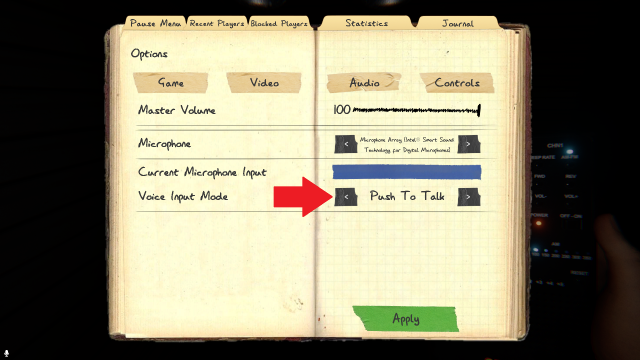
I always have push-to-talk activated since this method is what I’m used to, but I’ve tried all three Voice Recognition Modes and they each work great. Voice activation is by far the most dangerous since you might accidentally attract or upset the ghost, so be wary of using this method unless you’re ready for a challenge or plan to stay mostly silent.
The other setting you can change with Voice Recognition Mode is located in the Game tab just two tabs over from the Audio one. You’ll see a setting called Voice Recognition, which can be swapped between Vosk and Windows. The only difference is Vosk supports all languages integrated into Phasmophobia while Windows only supports English, Spanish, German, Japanese, Chinese, and French.
You can communicate with the ghost using Voice Recognition Mode by speaking aloud in general, through a Spirit Box, or by using the Cursed Possession Ouija Board. Even though everything you say can be heard, only certain trigger phrases and voice commands will elicit a response from the ghost.
Others Asked
What is the method for identifying ghosts in Phasmophobia?
To identify ghosts in Phasmophobia, players use various tools to uncover evidence fitting the ghost's characteristics. Specifically, each ghost can be identified using three types of evidence out of seven total options: DOTS Projector, EMF Five, Fingerprints (Ultraviolet), Freezing Temperatures, Ghost Orb, Ghost Writing, and Spirit Box.
What makes "The Apocalypse Draws Near" challenge in Phasmophobia particularly difficult?
The challenge is difficult because players start with zero sanity, the ghost's speed is 150%, there's no evidence given, and there's no setup time or hiding places. Additionally, flashlights and UV lights don't work, and players must complete the challenge on the Sunny Meadows Restricted map.
What is the main objective of the game Phasmophobia?
The main objective of Phasmophobia is to survive and correctly determine the ghost type while using various ghost-hunting equipment on different maps.















Published: Nov 7, 2023 05:26 pm