Buyer’s remorse shows its face no matter the type of purchase you make. Even purchasing games can trigger it, especially if you’re spending an amount higher than you planned before.
Though everything will feel fine while you’re at the checkout page, seeing dozens of new games in your Library can make you go, “How am I going to play all of this?” Countless games go unplayed after getting purchased on Steam sales. Skipping out on a deal can allow you to take advantage of another that you’d want more in the future.
If you haven’t touched your new games yet, it’s possible to ask for a refund. There are a couple of rules to prevent players from abusing the system, but otherwise, Steam is one of the most understanding platforms when it comes to this.
Here’s how you can refund games on Steam.
What are the refund policies on Steam?
Only titles that were purchased within the last 14 days will be eligible for a refund. Downloading the games won’t make them ineligible for refunds, but having a playtime higher than two hours will.
How can you refund a game on Steam?





The refunding process itself is simple, but the user interface can be challenging to navigate around.
Players will need to head over to Steam’s Help center to submit a refund.
- If you’re using a browser, you may need to log in with your Steam account, or you can also access the Help center through the Steam app.
- Click on Purchases, and your recent purchases will appear as a list
- Select the game you want to refund
- Choose I would like a refund
- You’ll have the option to choose between receiving the refund to your credit card or claim as a Steam credit
- The refund payment arrives shortly in most cases, but it can also take a while, depending on your bank. If your bank has a history of delaying payments, going with the Steam Credit option can be better since it’s instantaneous.
- You’ll also be asked to choose why you’re refunding a game, and the feedback you provide gets used to make Steam a better platform


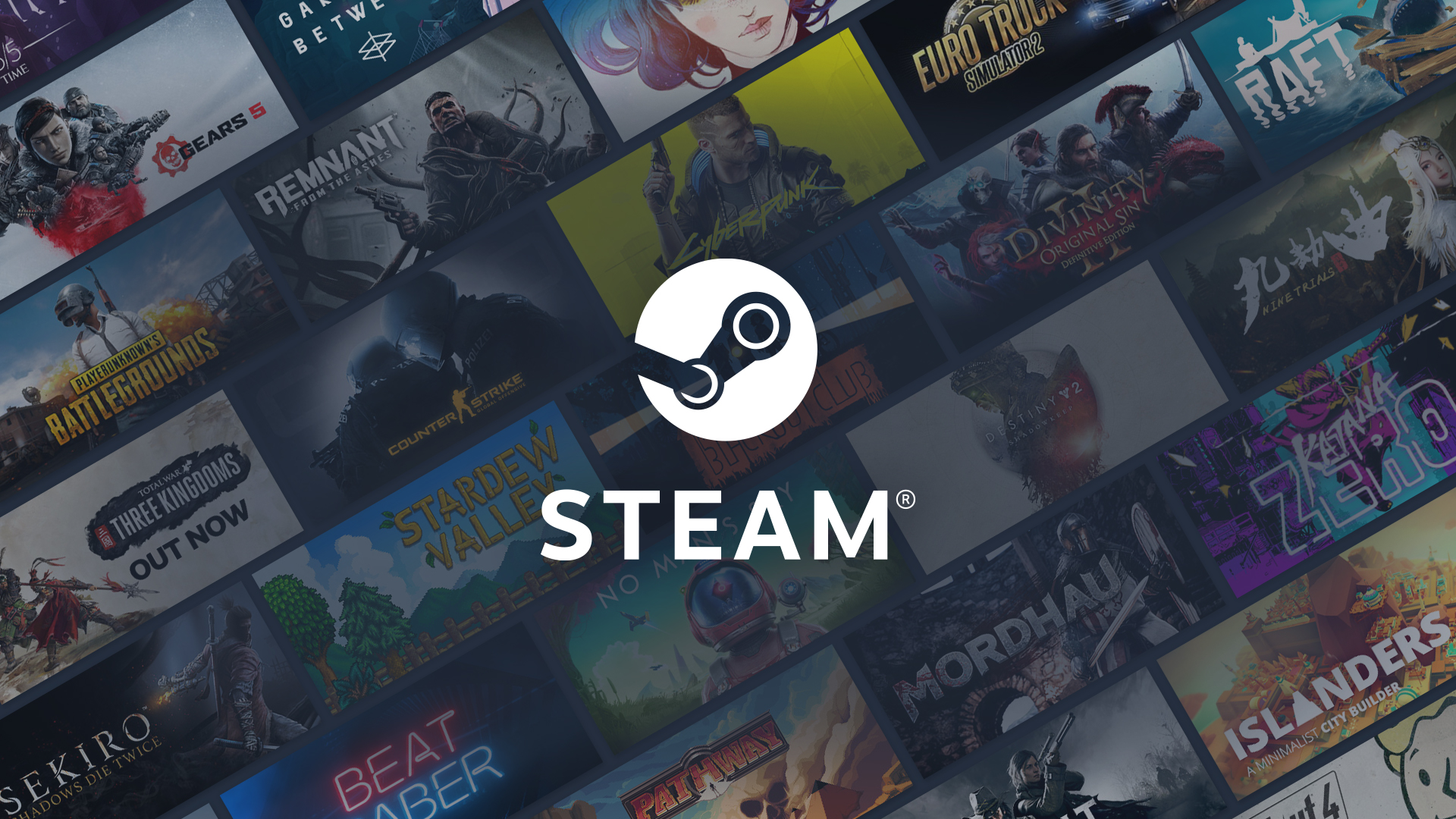










Published: Jan 4, 2023 09:44 am