Text color does what it sounds like it would do; you can add different colors to what you type in Discord. However, there is yet to be an official process or plug-in to accomplish this. Instead, users have discovered a workaround that utilizes the code Discord was built on to add text color manually. Coding text in the platform is relatively easy but will require several pieces of knowledge, which you can see below.
Here’s everything we know about changing the text color in Discord.
How to use colored text in Discord
For starters, you can go into any chat space you want in Discord. This could be in a private message thread with a friend or a server’s text channel.
- Once there, press the backtick symbol three times, like ““`”. It
- Then press “Shift+Enter” to move to the second line of the message.
- From here, type one of several coding commands to change the text’s color.
You can see what those commands look like and all the colors available below.
- Red
- “`diff
- – (text)
- “`
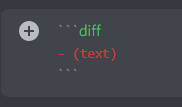
- Orange
- “`css
- [text]
- “`
![Utilizing the ```css and [text] inputs to changes the text color to orange.](https://i.gyazo.com/e886fcf94311fd5dd20f30610e47196e.png)
- Yellow
- “`fix
- text
- “`
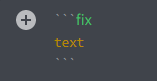
- Dark Green
- “`bash
- “text”
- “`
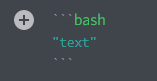
- Light Green
- “`diff
- +text
- “`
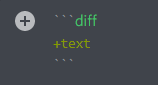
- Blue
- “`ini
- [text]
- “`
![Utilizing the ```ini and [text] inputs to changes the text color to blue.](https://i.gyazo.com/efe24516391d28d7c69518922ff5ba5b.png)
Once you have typed the commands, the text should turn the right color. At this point, you can press “Enter” and the text will be sent in a text box with the chosen color. Unfortunately, the symbols associated with each of the commands will also appear, but the important thing is that your text has changed color in Discord.
You can now light up chats on the platform whenever your heart desires by changing the text color in Discord. You’re welcome.


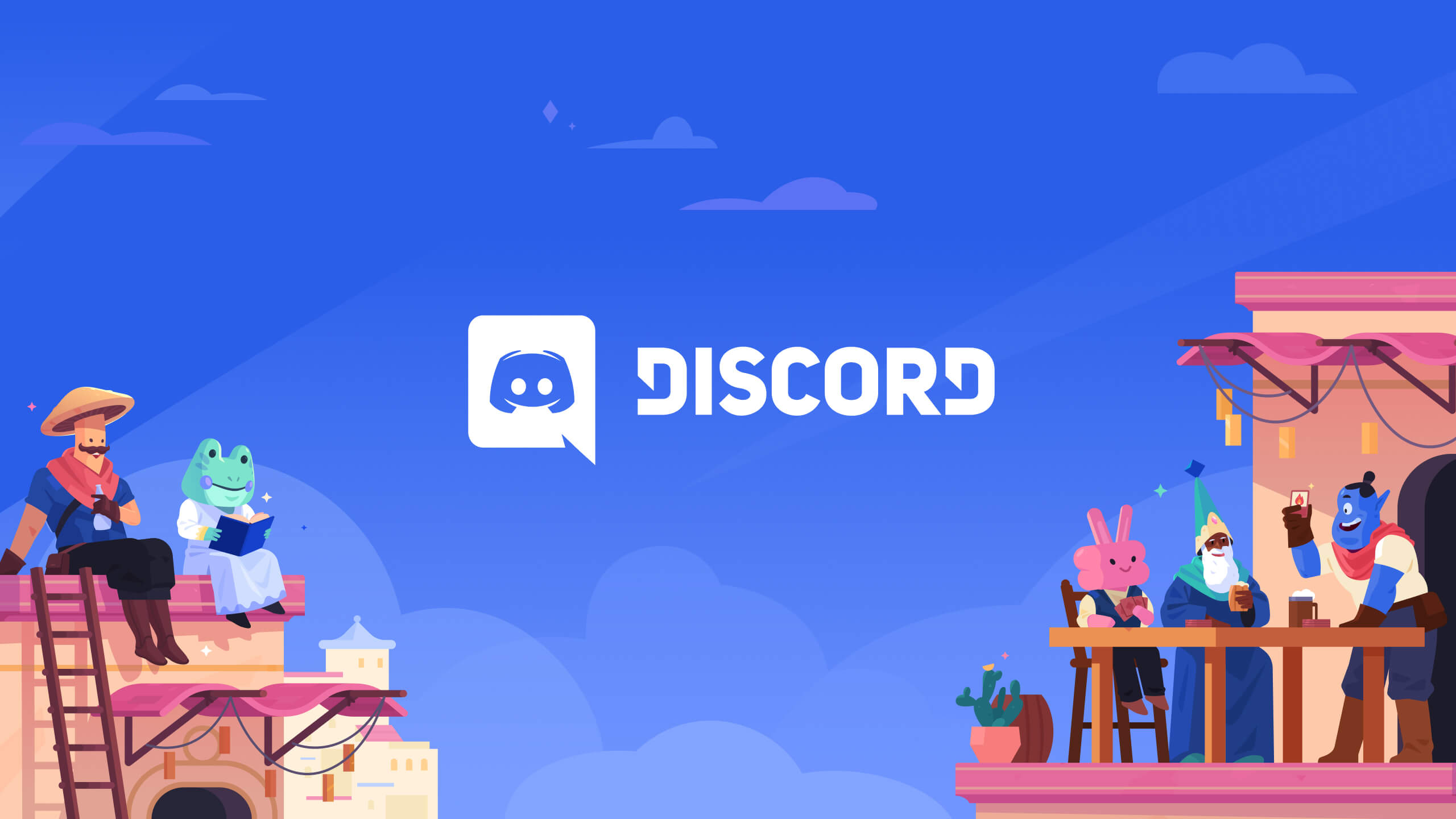











Published: Nov 21, 2023 01:01 pm