With the arrival of the Playstation 5 comes a variety of gamers new and old alike. Some of these users will be experiencing PlayStation’s interface and network for the first time while others will familiarize themselves with a similar yet new experience.
One feature that most players are going to use is the friend system. Introduced to PlayStation consoles on the PS3, the friend system allows users to connect with each other through their PlayStation network ID.
Once connected, these users can see when their friends are online, send messages, voice chat, and join online sessions together inside some games. Online gaming is such an important feature of the PS5, users are going to need to know how to connect with their friends.
How to add friends on PS5
To add a friend, open the menu pressing the PlayStation button on the DualSense controller.
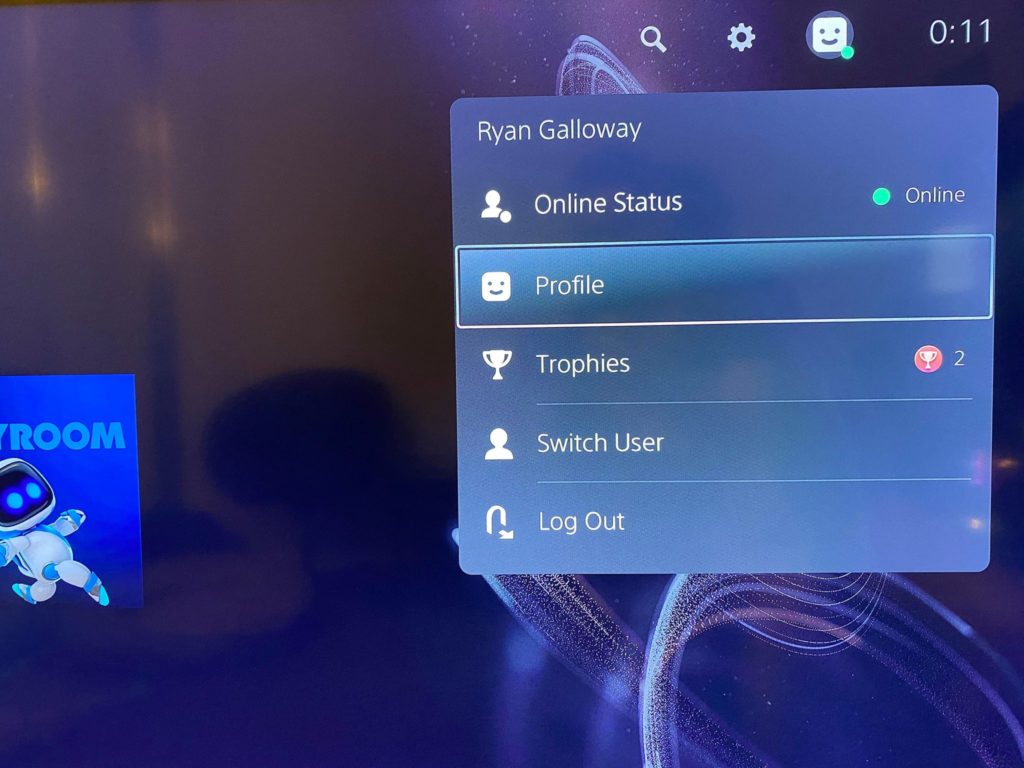
Navigate to your profile icon in the top right corner and select this to open a drop-down menu. In this menu, select the Profile option to bring you to the next screen.
You will then need to choose the Friends tab. Doing so will bring up a menu showcasing all the current friends you have as well as a Find Friends button. Click this button to proceed.
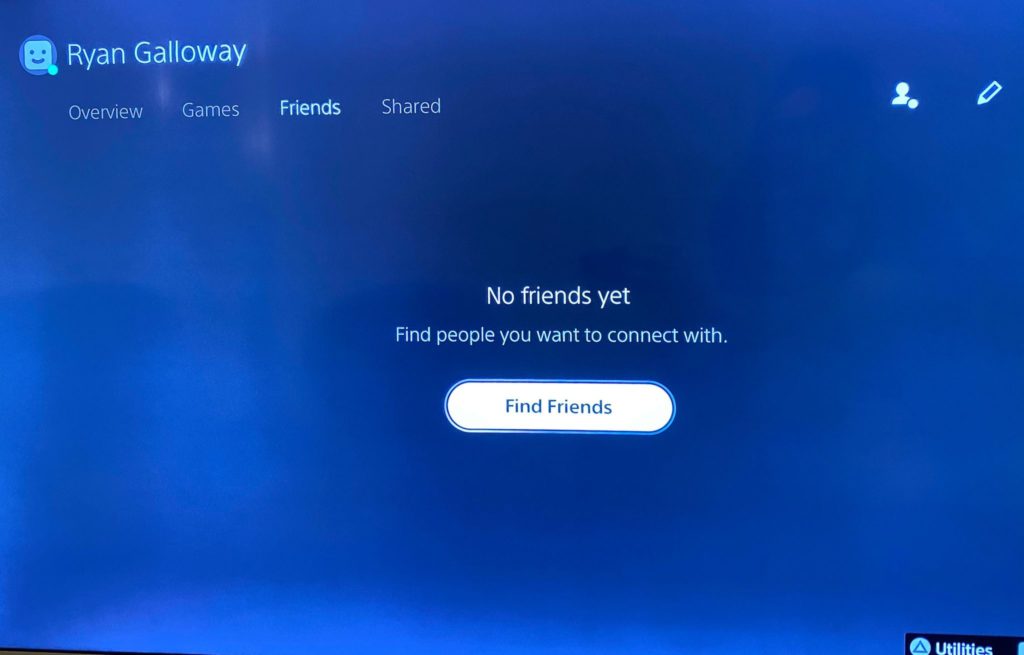
On the Find Friends screen, you will see four different options. Parties will show you any users that you are currently in a party chat with, allowing you to add them directly from there. Friends will show you a list of the current friends you have on your account. Friend Requests will show you any pending requests other users have sent you allowing you to respond. And finally: Search.
As the name suggests, Search is the place you will go to seek out players you wish to add. Once you’ve selected the search option, type the PlayStation network username of any player into the search bar. This will bring up a list of players with that name or similar ones.
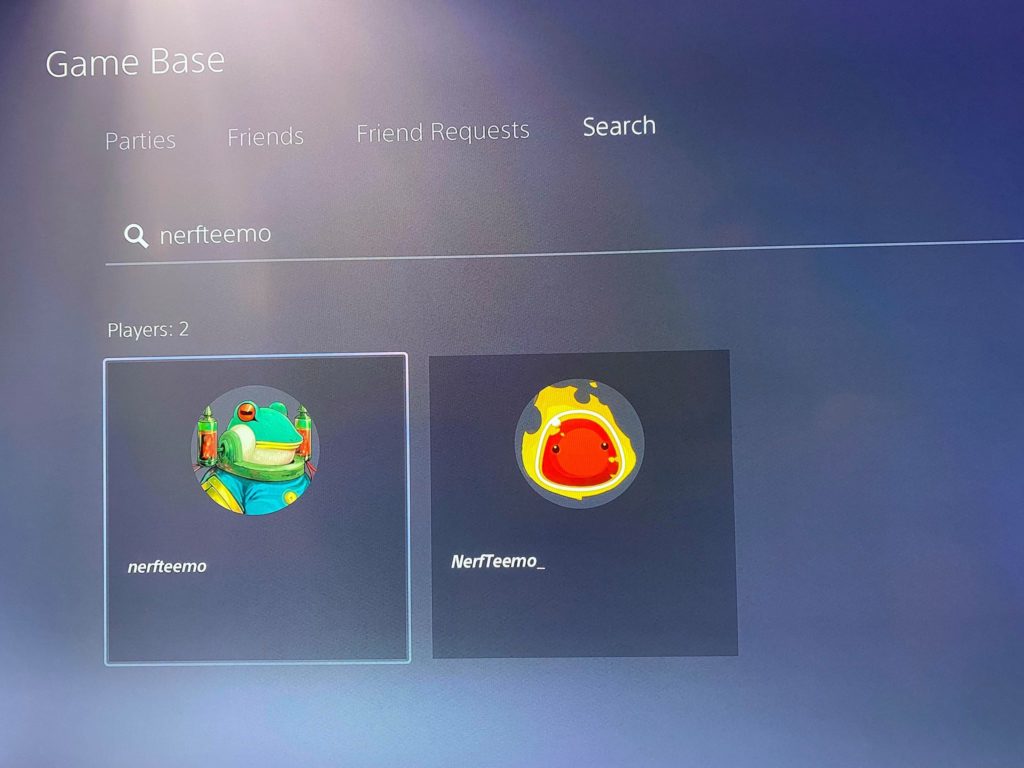
From here, if you see the friend you are trying to add, simply select their profile and press the add friend button.
Your friend request will remain pending until they have accepted you on their account, at which point you will be able to connect with them in party chat, game invites, or whatever feature you choose to use.
Some players will not be able to add friends due to privacy settings on their accounts. These settings can be altered in the Users and Accounts section of the PlayStation settings under the “control how people see you and interact with you” tab.


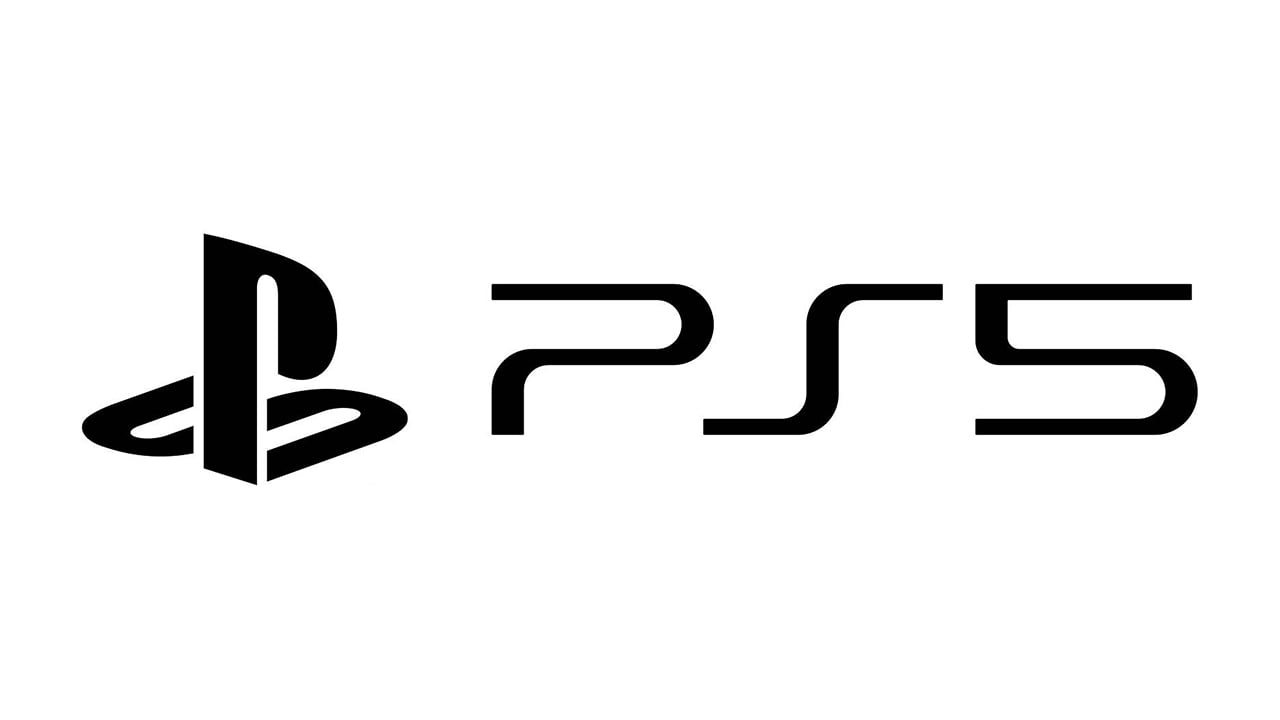










Published: Nov 12, 2020 01:22 pm