Grand Theft Auto 5 looks impressive for its age no matter what you play it on, but it can be graphically intensive on PC depending on the machine you’re running.
GTA 5, a game released in 2013, has remained on top of the industry for over a decade. Thousands still visit Los Santos every day, whether via the main story mode, GTA Online, or the popular GTA RP servers. GTA 5 is very much alive, still getting updates like the most recent Agents of Sabotage update.
One of the best ways to improve your experience on PC is to customize the graphics settings. Graphics settings directly impact how many frames per second you get in a game, so whether you’re a veteran of Los Santos or a newcomer, you’ll want to ensure you have the right GTA 5 graphics settings to maximize your FPS.
Table of contents
Optimal settings for GTA 5 on PC
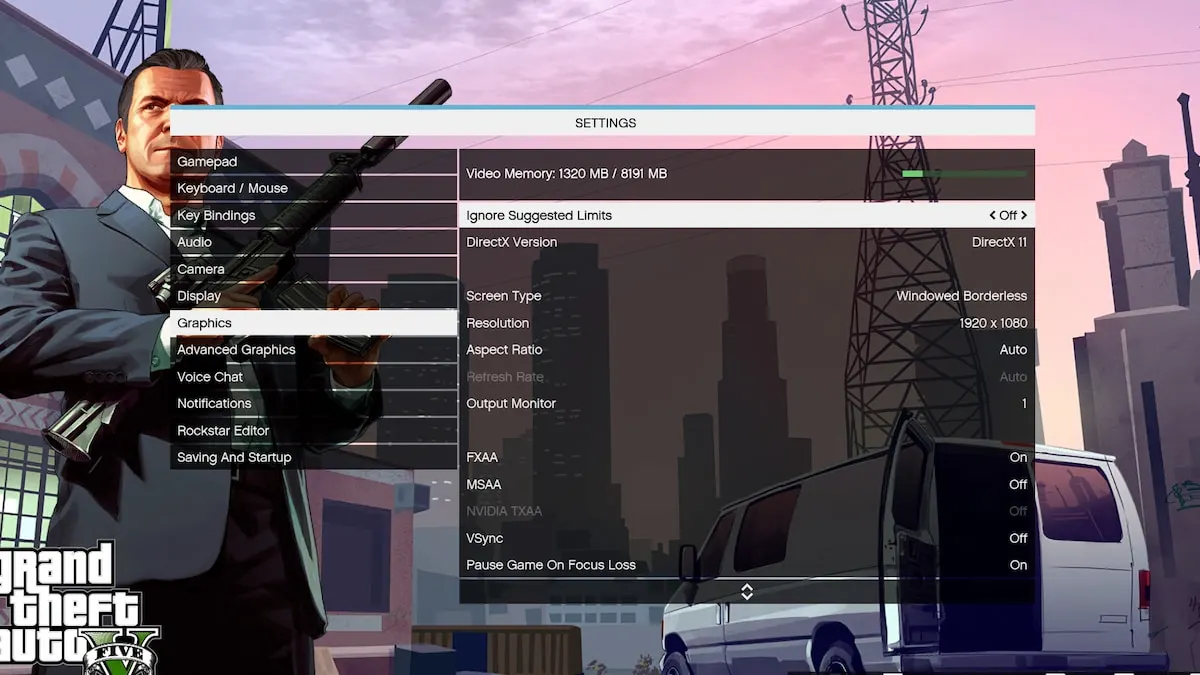
Since GTA 5 was released nearly a decade ago, it doesn’t feature all the updated graphics settings we see in many AAA titles today. However, there are still a fair amount of settings you’ll want to change to get the most FPS possible.
Given that GTA 5 isn’t cross-platform, your optimal PC settings will likely vary from those for console players. Depending on the specifications of your computer, you may not be able to maximize all your settings, but these changes will certainly help boost your framerate.
Below, we’ll list all of the best graphics settings in GTA 5 and where you can find them in the game’s settings menu.
Graphics
- Screen Type: Full Screen
- Resolution: Your monitor’s highest resolution (e.g. 1920×1080, 2160×1080)
- Aspect Ratio: Auto
- Refresh Rate: Your monitor’s highest possible refresh rate (e.g. 144 Hz)
- Output Monitor: Your primary monitor
- FXAA: On
- MSAA: Off
- NVIDIA TXAA: Off
- VSync: Off
- Pause Game On Focus Loss: Off
- Population Density: Low (drag the slider to the left)
- Population Variety: Low (drag the slider to the left)
- Distance Scaling: Low (drag the slider to the left)
- Texture Quality: Normal
- Shader Quality: Normal
- Shadow Quality: Normal
- Reflection Quality: Normal
- Reflection MSAA: X2
- Water Quality: Normal
- Particles Quality: Normal
- Grass Quality: Normal
- Soft Shadows: Sharp
- Post FX: Normal
- Motion Blur Strength: Off
- Anisotropic Filtering: Off
- Ambient Occlusion: Off
- Tessellation: Off
Advanced Graphics
- Long Shadows: Off
- High Resolution: Off
- High Detail Streaming While Flying: Off
- Frame Scaling Mode: Off
How to improve graphics performance on PC for GTA 5

With these graphics settings, you should see a notable boost in FPS in GTA 5 on PC. However, we’ve also made it so your game’s graphics won’t look terrible in exchange. If you truly want the most FPS possible, turn every setting down to its lowest value, but know that Los Santos might look like it did in 2013.
The higher the graphics settings you use, your PC will require more processing power. Lowering the settings will make things like clouds, water, foliage, and NPCs easier to render at a faster rate. Raising those settings will make the game look more realistic, but those improvements come at a cost.
If you want a mixture of high FPS and decent graphical fidelity, our recommended GTA graphics settings should help. High-end PCs can handle improving some settings like the quality of particles or water, but without a high-resolution monitor, it may not make a difference. Play around with what looks best, but use the Video Memory bar to determine what you have to work with.













Published: Dec 17, 2024 11:17 pm