With the arrival of the Phantom Liberty DLC, Cyberpunk 2077 players are returning to Night City in droves to play out a revamped story, pick up some new guns, and take on the world once more. However, some can’t seem to get past the loading screen thanks to a pesky error.
Cyberpunk 2077 players on PC are encountering an issue before or just following the 21GB day one update. The message reads: “Cyberpunk 2077 encountered an error caused by a corrupted or missing TweakDB file and will now be forced to close,” with the user asked if they want to verify the integrity of their game file on Steam on the next launch.
Fixing the Cyberpunk 2077 TweakDB error, explained

Restart your PC and Steam
The first fix for the Cyberpunk 2077 TweakDB error is to restart Steam and your PC. It is possible your Steam library has not detected the Phantom Liberty DLC update, and thus has tried to launch the game without the actual game files.
Try restarting Steam or Epic Games (depending on which service you use) and attempt to launch the game—if you don’t have the 21GB day-one update, it should now begin to download. If this doesn’t work, restart your PC then relaunch Steam/Epic.
If you’ve already downloaded the update and are still encountering this issue, we’ll need to go a little deeper to find a fix.
Verify the integrity of your game files
As the error message implies, it is possible you have downloaded a corrupted Cyberpunk 2077 game file from the update. This can be fixed by verifying and redownloading any missing files—normally if it’s one or two files that are corrupt, this may only take a few seconds.
To verify your game’s files on Steam:
- Open Steam, and navigate to your Library.
- Right-click on Cyberpunk 2077 and select Properties.
- Click the Installed Files tab, then the Verify integrity of game files button.
- Let Steam scan and check for any corrupted or missing files.
- If any are missing, you’ll be notified and have to redownload these missing files.
To verify your game’s files on Epic:
- Open Epic Games, then enter your Epic Games Library.
- Select Cyberpunk 2077 and click the extended menu (the three dots) on the right side of the line.
- Select Manage, then click the Verify button.
- Again, wait for the integrity check to be completed.
It may take a little time for the check to be done, but any missing or broken files will be downloaded and your game should now run. If not, it’s time to check your graphics drivers.
Ensure your graphics drivers are up to date
With the Phantom Liberty DLC for Cyberpunk 2077, both Nvidia and AMD released an updated graphics card driver with new features and settings for the DLC. While it’s not necessary to update your graphics drivers, it is highly recommended to do so regardless, but it could also be the cause of the error.
- Navigate to your system tray and open GeForce Experience (Nvidia) or AMD Radeon Software (AMD).
- Check your current graphics drivers; if a new driver is available, download and install it.
- You may be prompted to restart your PC. Ideally, restart regardless.
Remove any Cyberpunk 2077 mods
By default CD Projekt Red disabled all mods on launch day, but one or two pesky mods might still be interfering with your game install and launch. To remove Cyberpunk 2077 mods:
- Navigate to your Cyberpunk install folder.
- A shortcut for this would be to go to your Steam or Epic Games library, open the game settings, and view local files.
- Inside the Cyberpunk folder, open Archive, then PC, then Mods.
- Delete all mod files.
- Verify the integrity of your game files to redownload any critical files that you may now be missing.
A fresh reinstall of the game
If all else fails, it might be best to wipe Cyberpunk 2077 and do a fresh install altogether. CD Projekt Red actually recommended this for those who haven’t done so prior to September 2023’s update 2.0.
Head to Steam or Epic Games, open the library, right-click Cyberpunk 2077, then select Uninstall. Be sure to remove any associated files, then restart your PC and re-download the game and the DLC, if purchased. This should ensure all errors are wiped clean.












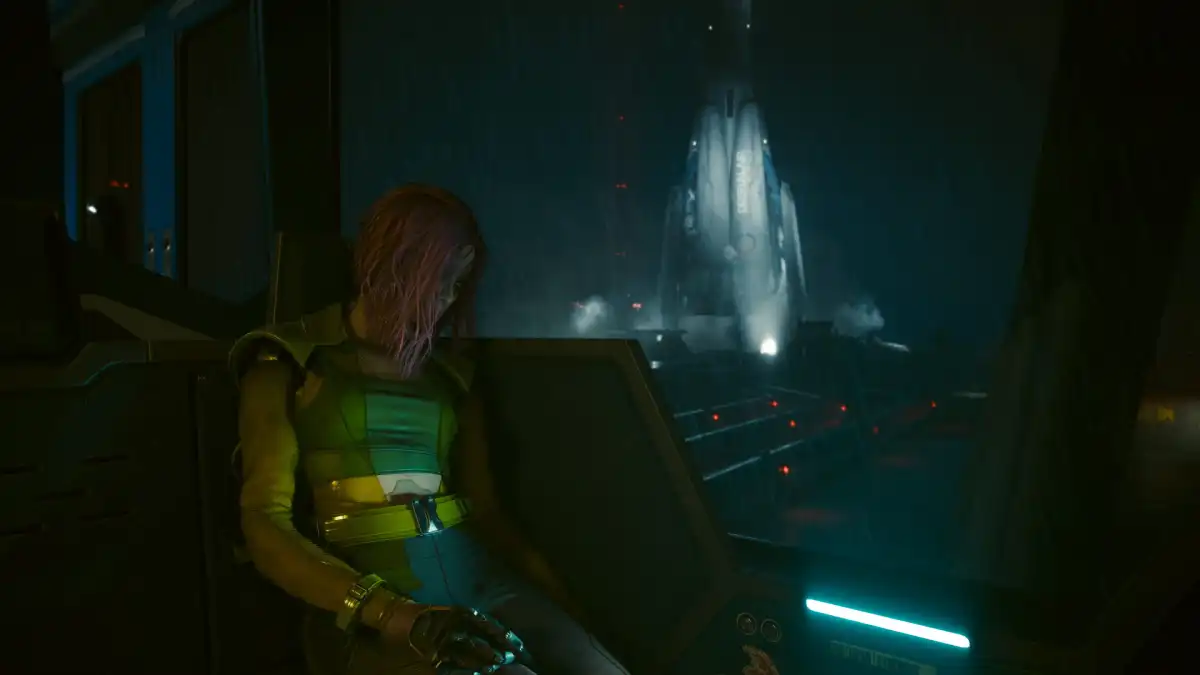

Published: Sep 25, 2023 08:41 pm