Though you can use any keybind you want to jump in CS2, you’ll benefit far more if you bind the mouse scroll wheel to jump in CS2.
The issue is that the scroll wheel isn’t bound to jump in CS2 in default settings. There are, however, two easy ways to bind the scroll wheel to jump in CS2—via the game’s Settings or the console—and we’ll teach you both.
How to bind scroll wheel to jump in CS2
Change the bind through the game’s Settings
This is the easiest way to bind the scroll wheel to jump in CS2 and it only takes a matter of seconds. Follow the steps below and watch the video if necessary.
- Click the “wheel” in the top left corner to open CS2‘s Settings.
- Click the “Keyboard/Mouse” tab.
- Click the “Movement and Keys” tab.
- Click “Jump” to assign a new keybind to it.
- Simply scroll your mouse wheel up or down to assign it, based on your preference.
Change the bind through CS2‘s console
Besides using the game’s Settings, you can also do plenty of stuff via CS2‘s console, including new binds. Though it looks scary at first, it’s fairly easy to use the console.
- Make sure to enable the console in Settings.
- Press “`” or whatever key you attributed to toggling the console.
- Type the commands “bind mwheeldown +jump” or “bind mwheelup +jump” depending on your preference.
Why is it good to use the mouse scroll wheel to jump in CS2?
While there’s nothing wrong with jumping with the space bar or any other keybind, the scroll wheel is the way to go if you want to improve your movement in CS2.
This is because it’s arguably easier to hit bunnyhops—one perfectly timed jump after the other—with the scroll wheel rather than pressing the space bar every time.



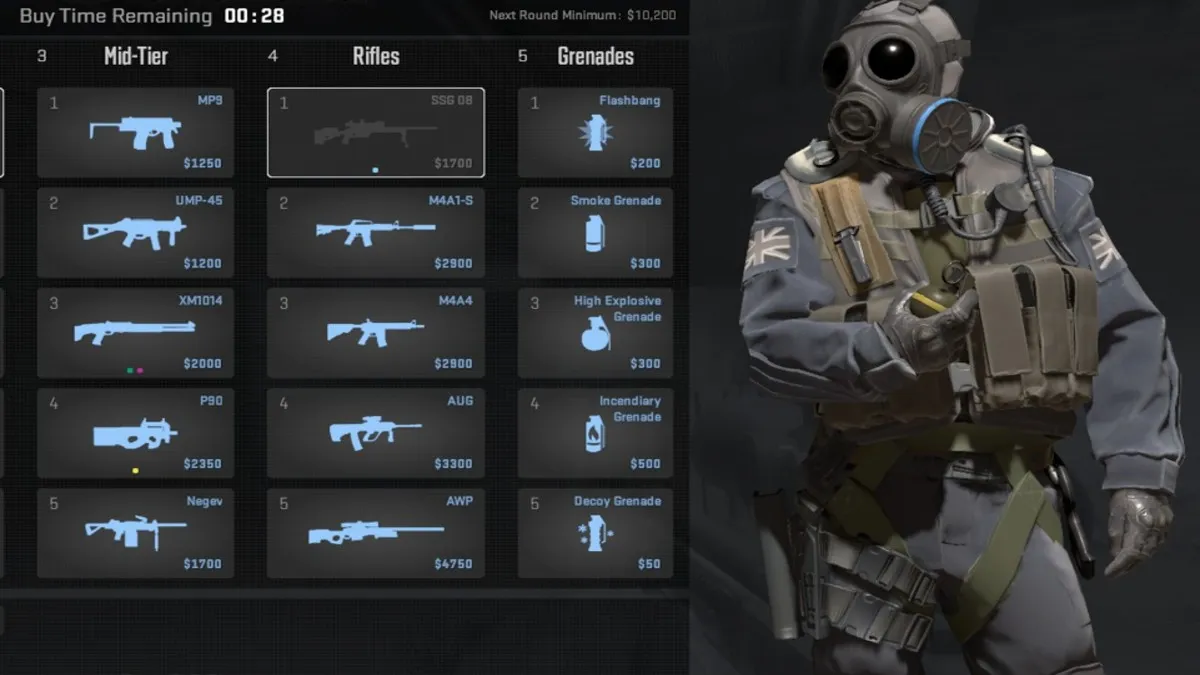









Published: Sep 28, 2023 12:20 pm