Playing a Content Warning game means you need to have a host to hold it all together. The host is the primary player of the game and the one who invites everyone to join them throughout the entire session.
For anyone who wants to host the game, you need to be the first one to start it up and then send out invitations. The person who hosts the Content Warning game also needs to have the most reliable internet connection between everyone, with the lowest chance of being kicked off. Content Warning is a game that requires an internet connection, and losing it does drop the game.
Hosting a Content Warning game
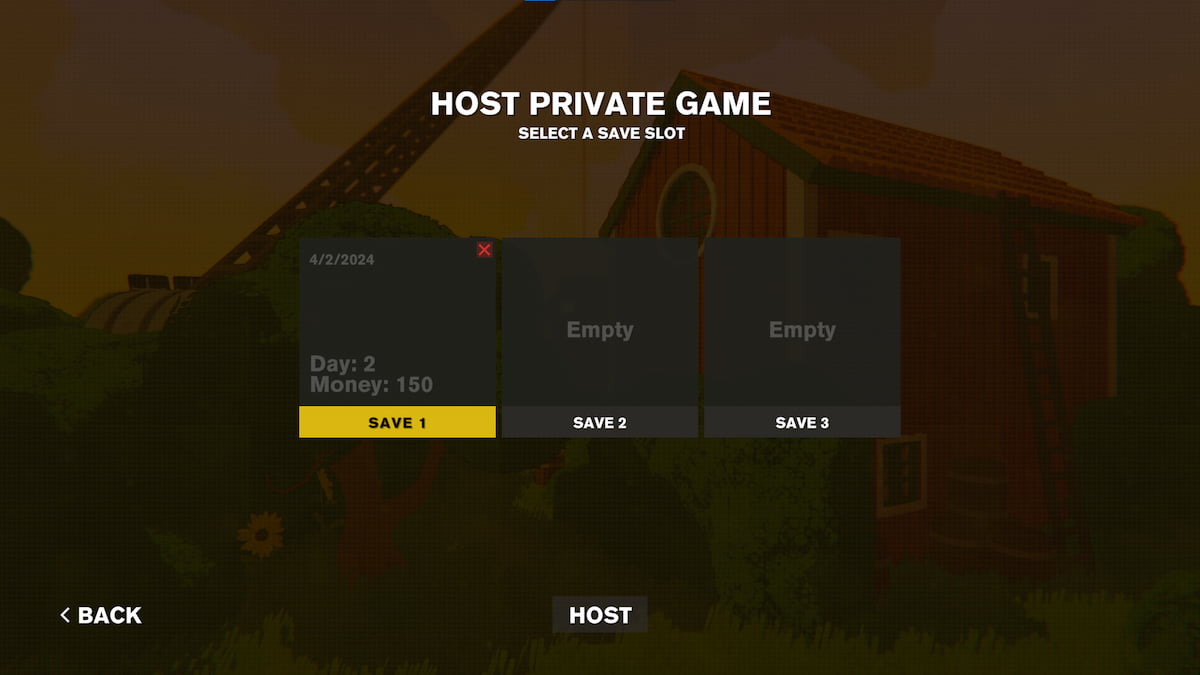
You can choose to host a game shortly after launching Content Warning, and you select the “Play With Friends” option on the front page. Here, you can choose to play a game from one of the three empty slots. Selecting an empty save launches Content Warning, and you can then begin inviting your friends to join you.
There are two ways you can invite friends to your hosted game. There’s an invite friends terminal on the top floor of the house where you initially log into Content Warning. The only people you can invite from this section are the friends you have on your Steam profile. Alternatively, you can directly go to your friends list on Steam and send the invites from there. Both methods work effectively the same way where a friend receives the invite, and they can choose to join you in your game. You can only have a party of four people joining you.
If you choose to start an existing game, the only people who can join are the ones who were playing with you. No one else who was not invited at the start of a game can join. Content Warning has a strict limit on getting your friends into the game, which can make it complicated to play if you decide to play by yourself, or with a small group of friends. I don’t recommend hosting a game for random players if you want to consistently use the same save file.
After you have every friend you want to invite in your game, head to the front door and start Content Warning. You can then embark into the Old World to begin filming scary content to upload to SpöökTube, and get views.


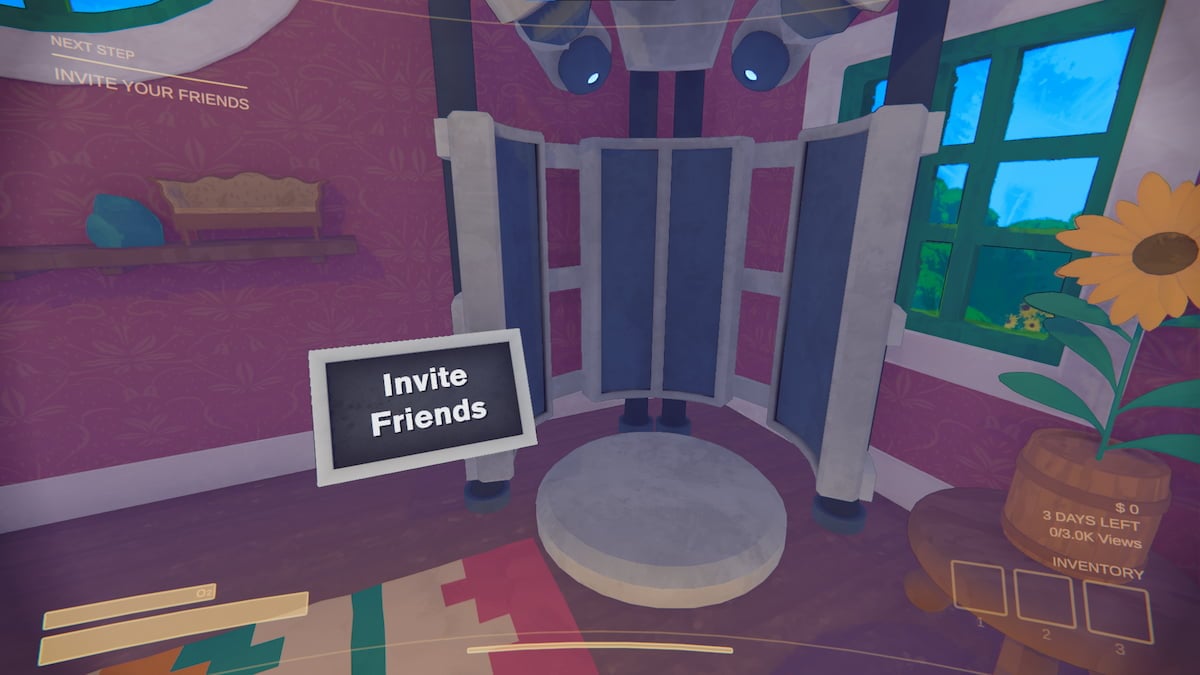




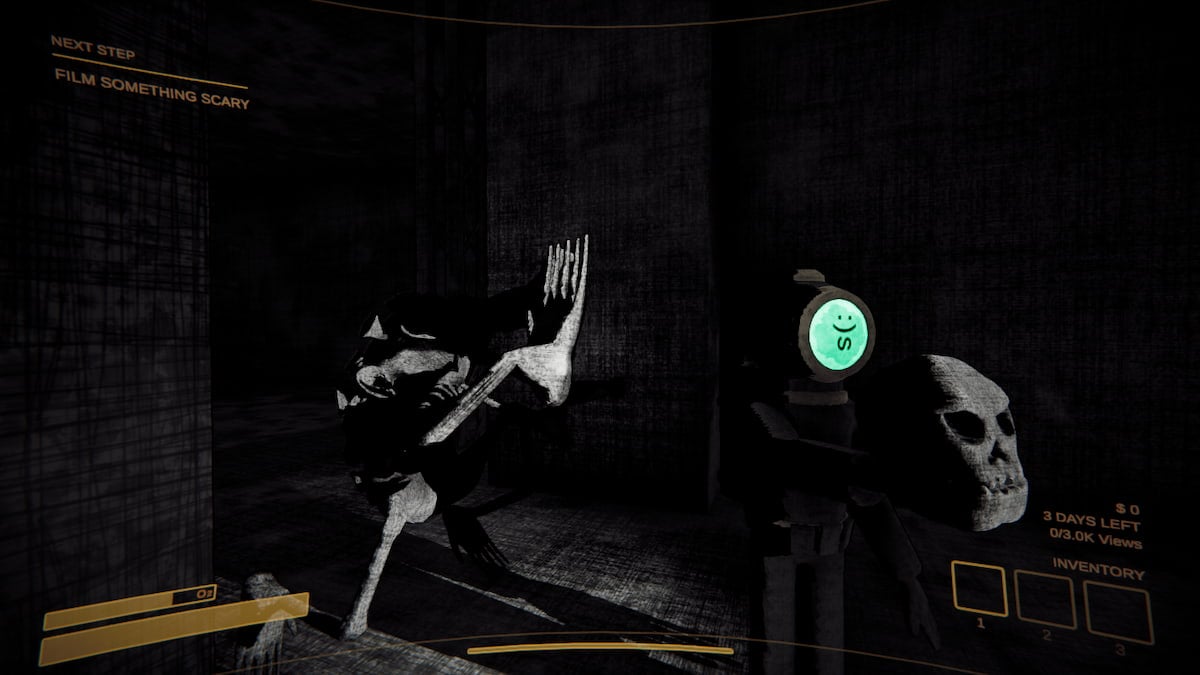

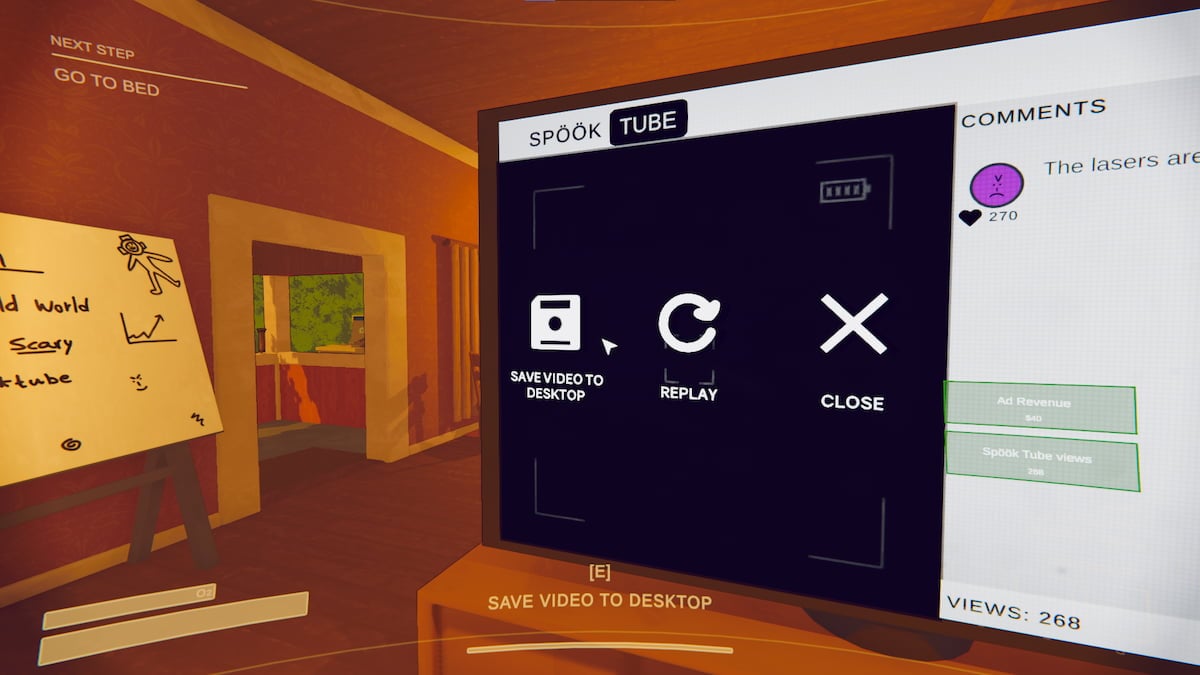

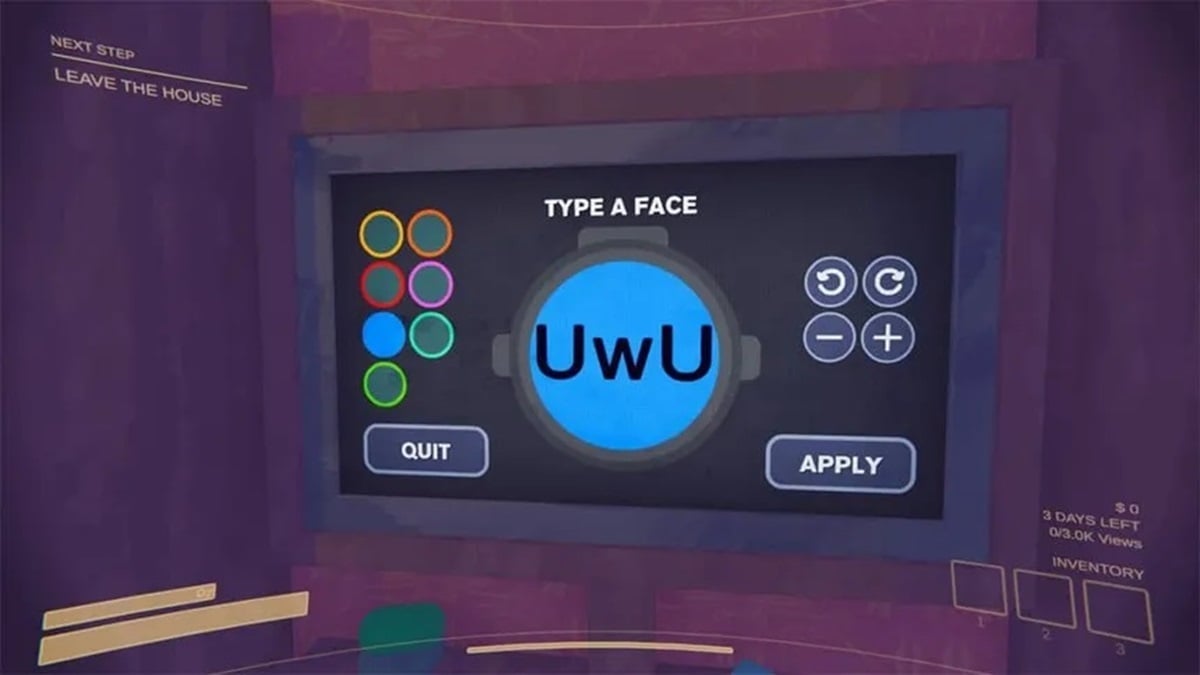

Published: Apr 2, 2024 03:40 pm