No game launch is perfect, and the Call of Duty: Modern Warfare 2 release is no exception to the rule. Bugs are to be expected in any release, but the sheer amount of crashes and disconnects that are affecting players across all platforms has been a little alarming.
The first post-launch update primarily deals with the issue of crashing, with the developers at Infinity Ward remarking that the Nov. 4 update should “provide additional stability in terms of crashing.” Unfortunately, you can still get kicked out of matches, falling victim to Dev Error 356.
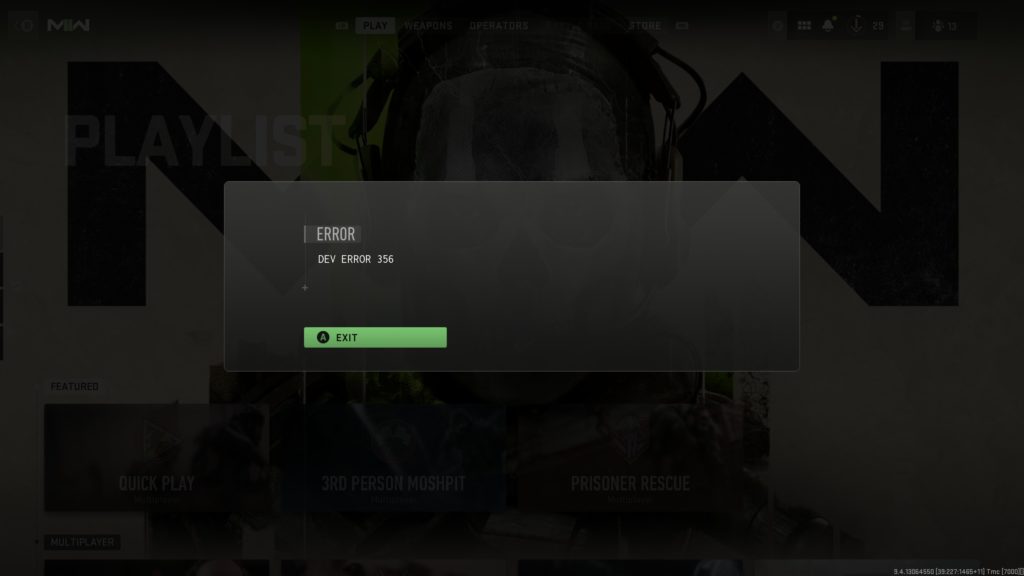
Getting kicked out of a match by Dev Error 356 can be very frustrating because it’s hard to nail down the cause or predict when it will happen. Sometimes you can go on a streak of matches without it and then get the error in back-to-back matches like yours truly, leading to this article. Some sites have speculated that it happens when you change the language packs, but it’s happened to players who haven’t messed with the packs at all.
It appears that a more permanent fix will be necessary on the developer’s side for the error to fully go away, but here are some techniques that should provide some temporary relief from Dev Error 356 occurrences in MW2.
How to fix Dev Error 356 in MW2
Repair game files
A repair or verification of game files appears to keep the error at bay for PC users, at least for some time. This can be done either through Steam or Battle.net, depending on the platform you’re on.
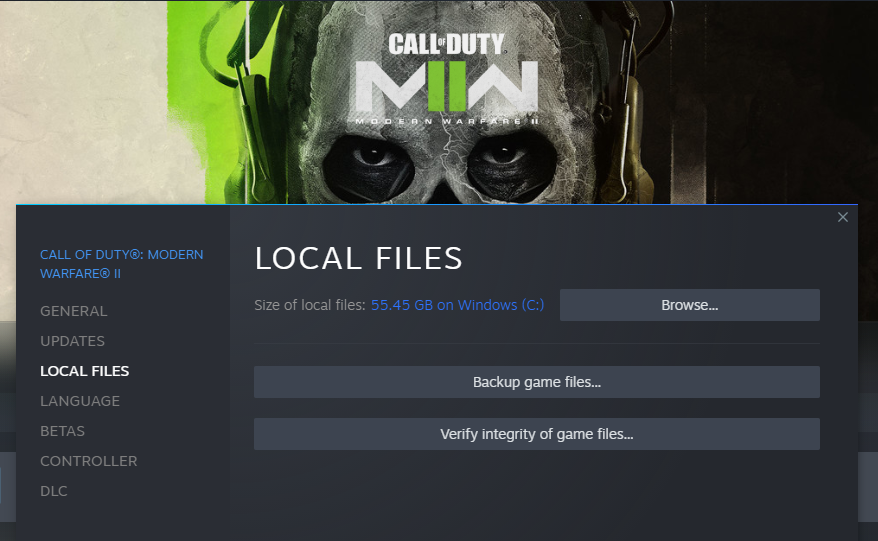
On Steam, right-click on MW2 in your library, then head to Properties. Go to Local Files, and select the option to verify integrity of game files. Steam will perform a brief scan of your game and reacquire any files that were not verified.
On Battle.net, go to the MW2 launch page from your Games section, then click on the Settings gear next to the Play button. Select Scan and Repair, and wait for the process to complete before re-launching the game.
Re-optimize shaders
Re-optimizing the shaders effectively clears the shader cache in MW2, much like clearing the cache on a browser to improve performance. This appears to have a positive effect in deterring Dev Error 356.
In-game, go to Settings, then Graphics, then the Display menu. Go to the option that says “Restart Shaders Optimization” and wait for the process to complete. Then restart your game.
If the issues persist after these fixes, there might be an unstable connection to the servers. These connections should improve via updates by Infinity Ward, but you also apparently can use a VPN to improve the connection. But since VPNs can change your IP, it may appear suspicious to MW2’s anti-cheat program. You can also visit the MW2 page on the Activision Support page.













Published: Nov 4, 2022 04:13 pm