Having the best PC graphics settings in Modern Warfare 2 will set you a cut above the competition. Finding the best textures, shaders, shadows, and FOV can be a real game-changer in Call of Duty: here are the tried and tested best PC settings for you to use on your way to victory.
What are the best PC graphics settings for Modern Warfare 2?
The best PC graphics settings will largely depend on what kind of system you have, with more intense settings requiring better specifications. If you want the game to load faster, you can always lower your settings. If you want the most FPS in Modern Warfare 2, you can use the following settings:
Best MW2 Display settings
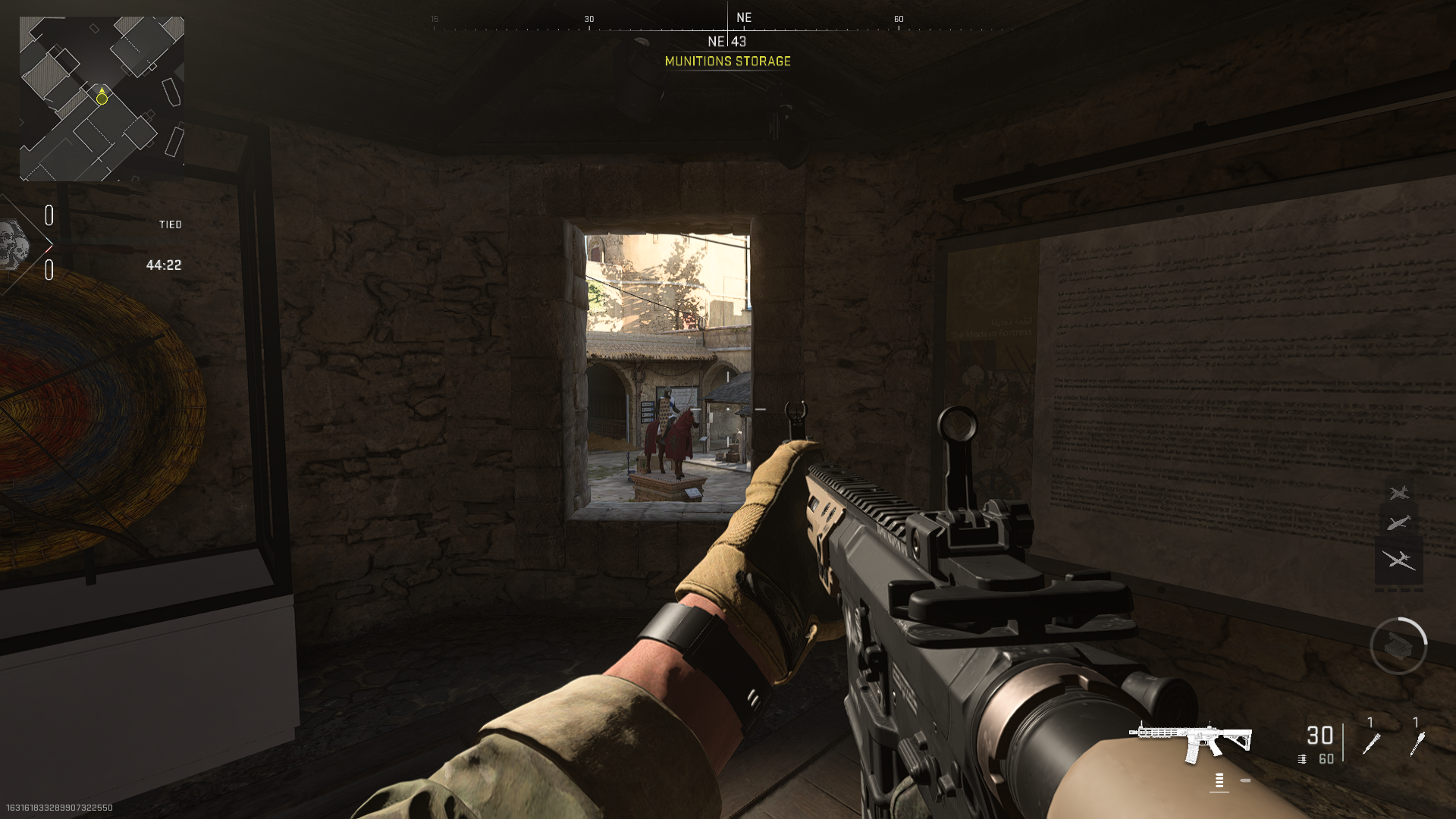
- Display mode: Fullscreen Exclusive
- Display monitor: Primary
- Display adapter: Make sure it’s your best graphics card
- Screen refresh rate: Your monitor’s maximum capability
- Display resolution: 1080p
- Dynamic resolution: Off
- Aspect ratio: Automatic
- V-Sync gameplay: Off
- V-Sync menu: Off
- Custom frame rate limit: Custom
- Gameplay: 300
- Menu: 90
- Out of focus: 30
- Display gamma: 2.2
- Brightness: 95
- Focus mode: Off
V-Sync options should remain unless you have a G-Sync display. They work well in tandem with each other.
Fullscreen Exclusive usually gives better performance in many games like MW2. Sometimes, a low framerate can be attributed to your PC using your weaker graphics card, so you’ll want to double-check that. Turning dynamic resolution off can potentially give you back more frames.

Best MW2 Quality settings
- Quality presets: Custom
- Render resolution: 100
- Upscaling/sharpening: FidelityFX CAS
- Strength: 65
- Anti-aliasing: SMAA T2X
- Anti-aliasing quality: Normal
- Video memory scale: 90
- Texture resolution: Low
- Texture filter anisotropic: Normal
- Nearby level of detail: Low
- Distant level of detail: Low
- Clutter draw distance: Short
- Particle quality: High
- Particle quality level: Low
- Bullet impacts & sprays: On
- Shader quality: Low
- Tessellation: Off
- Terrain memory: Max
- On-demand texture streaming: Off
- Streaming quality: Low
- Volumetric quality: Low
- Deferred physics quality: Low
- Water caustics: Off
- Shadow map resolution: Low
- Spot shadow quality: Low
- Cache spot shadows: On
- Spot Cache: Low
- Cache sun shadows: On
- Particle lighting: Low
- Ambient occlusion: Off
- Screen space reflections: Off
- Static reflection quality: Low
- Weather grid volumes: Off
- Nvidia reflex low latency: On
- Depth of field: 100
- World motion blur: Off
- Weapon motion blur: Off
- Film grain: 0.00
Many of these settings can be set to low or turned off completely without too big of a hit to graphical fidelity. This should give you plenty of frames back while still maintaining good visuals.
If you’re looking for a mixture of performance and excellent graphics, you can turn some settings up to the highest while keeping some lower to keep your FPS stable.
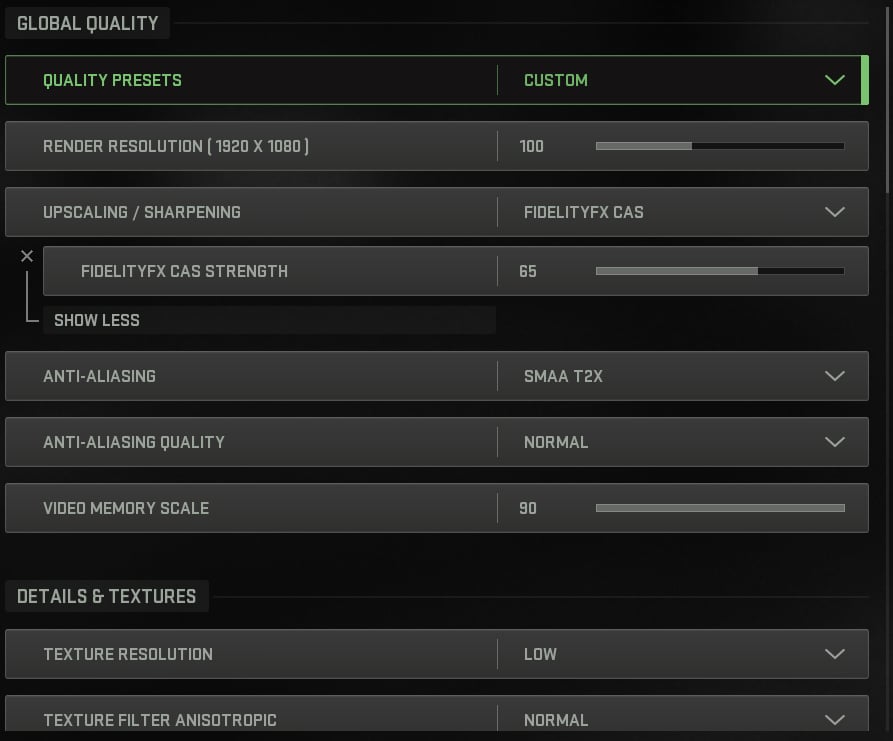
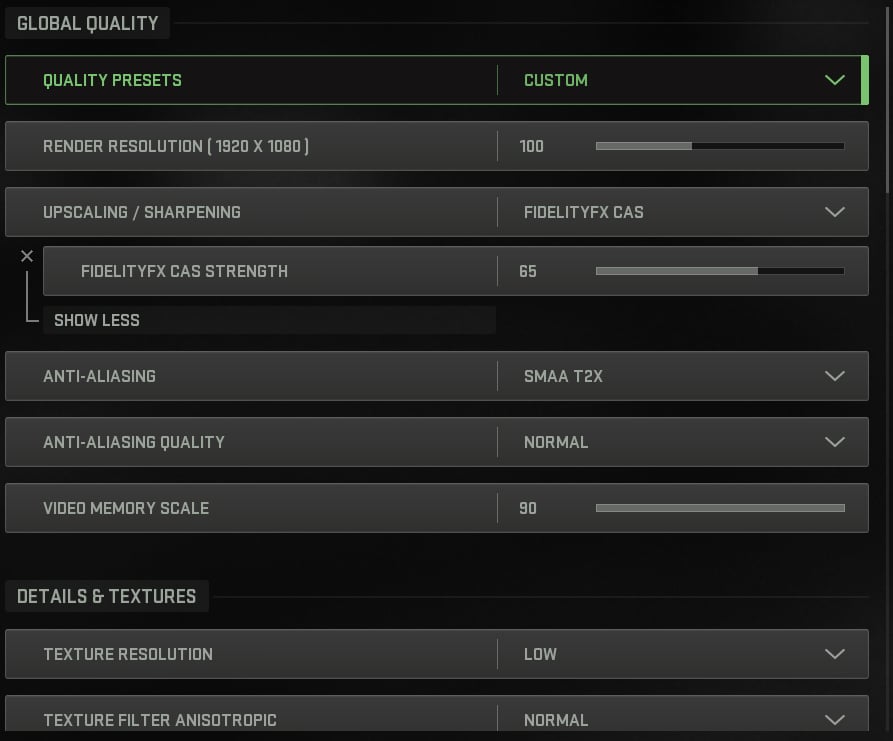
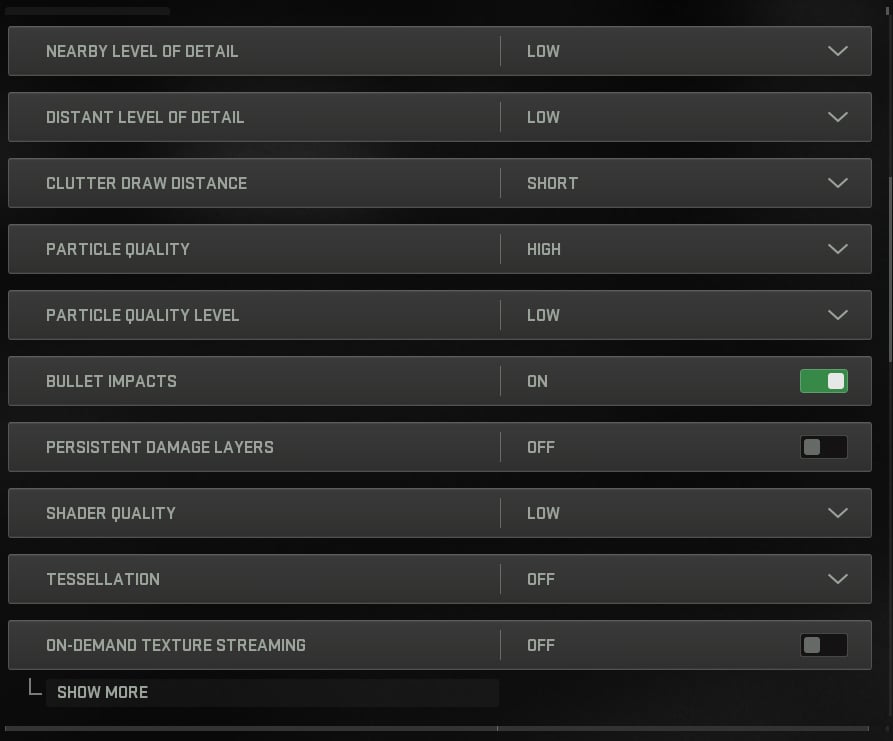
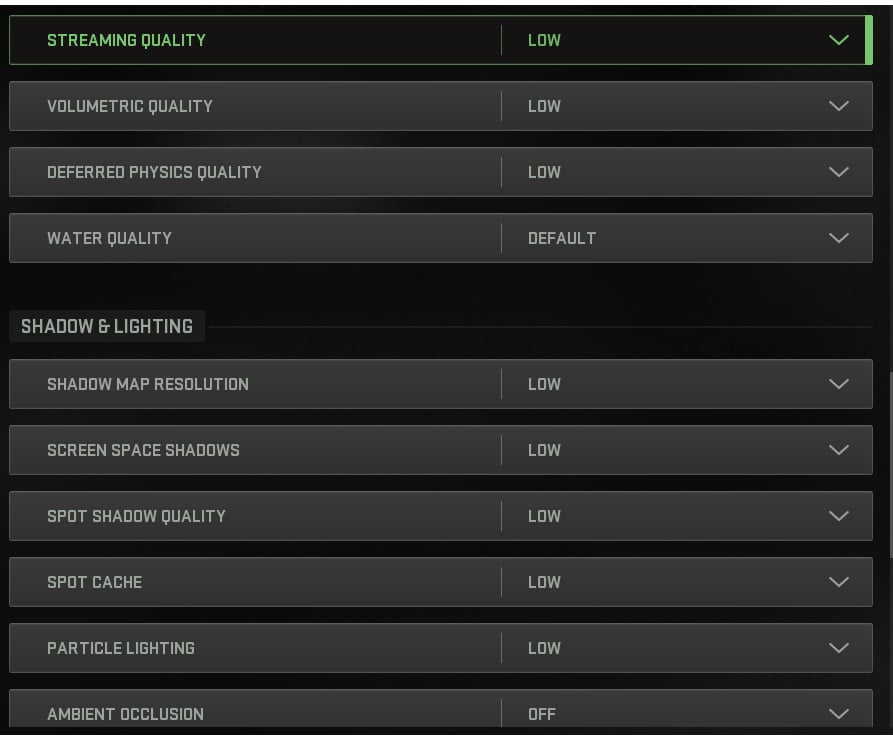
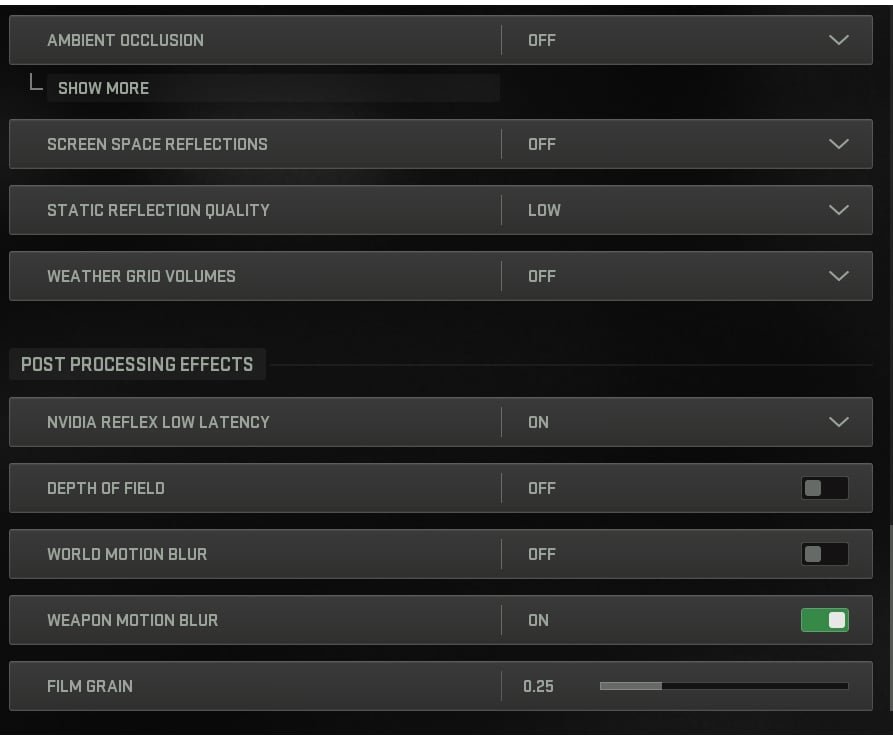
Best MW2 View settings
- FOV: 110
- ADS FOV: Affected
- Weapon FOV: Wide
- Third-person FOV: Around 80-100
- Vehicle FOV: Default
- First-person camera movement: 100
- Third-person camera movement: 100
- Default spectator camera: Preference
Keeping FOV around 100 should balance your visibility and performance. The higher you go makes distant enemies much harder to see and can impact FPS.

For PC builds that are not too high-end, you can set your FOV slightly lower to lessen the load. You can also lower your Display Resolution to prioritize FPS over visuals.
If nothing else, this is at least a good starting point for you to increase things until you find your system’s perfect balance between quality and performance. Pair these with the best audio settings, and you can easily have a big competitive advantage over everyone else in the game.









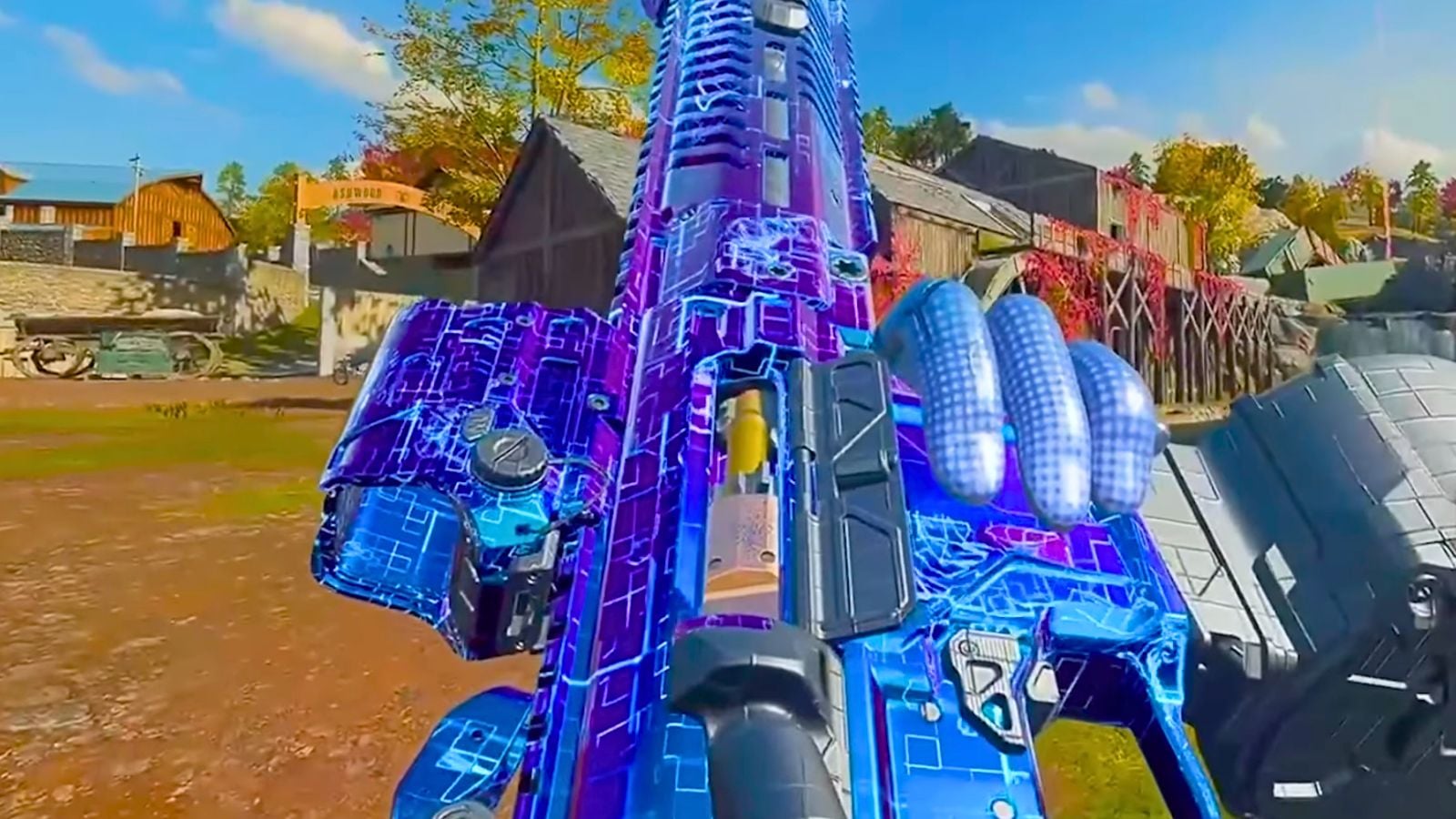




Published: Oct 26, 2023 12:52 pm