The Case Board is crucial part of Alan Wake 2. It allows Saga to keep track of all her current evidence and plays a part in story progression. Here’s here to use the Case Board and place Clues on it.
How to access the Case Board in Alan Wake 2
The Case Board can only be accessed via Saga’s Mind Place. Once you’re in the Mind Place, you will see the board taking up a whole wall at the end of the room (it’s hard to miss). Interact with the Case Board to take a closer look at the current Clues and questions you still need to answer.
How to add Clues to the Case Board in Alan Wake 2
The Case Board may seem a bit confusing but it makes sense the more you do it. When you open the board for the first time, the board will show the current case Saga is working on. If you’re early in the game, then this will likely be the Cauldron Lake Murders Case.
The Case Board is laid out as pictures with string connecting them and often there will also be post-it notes from Saga with questions on them. It’s up to you to connect the dots and answer the questions.
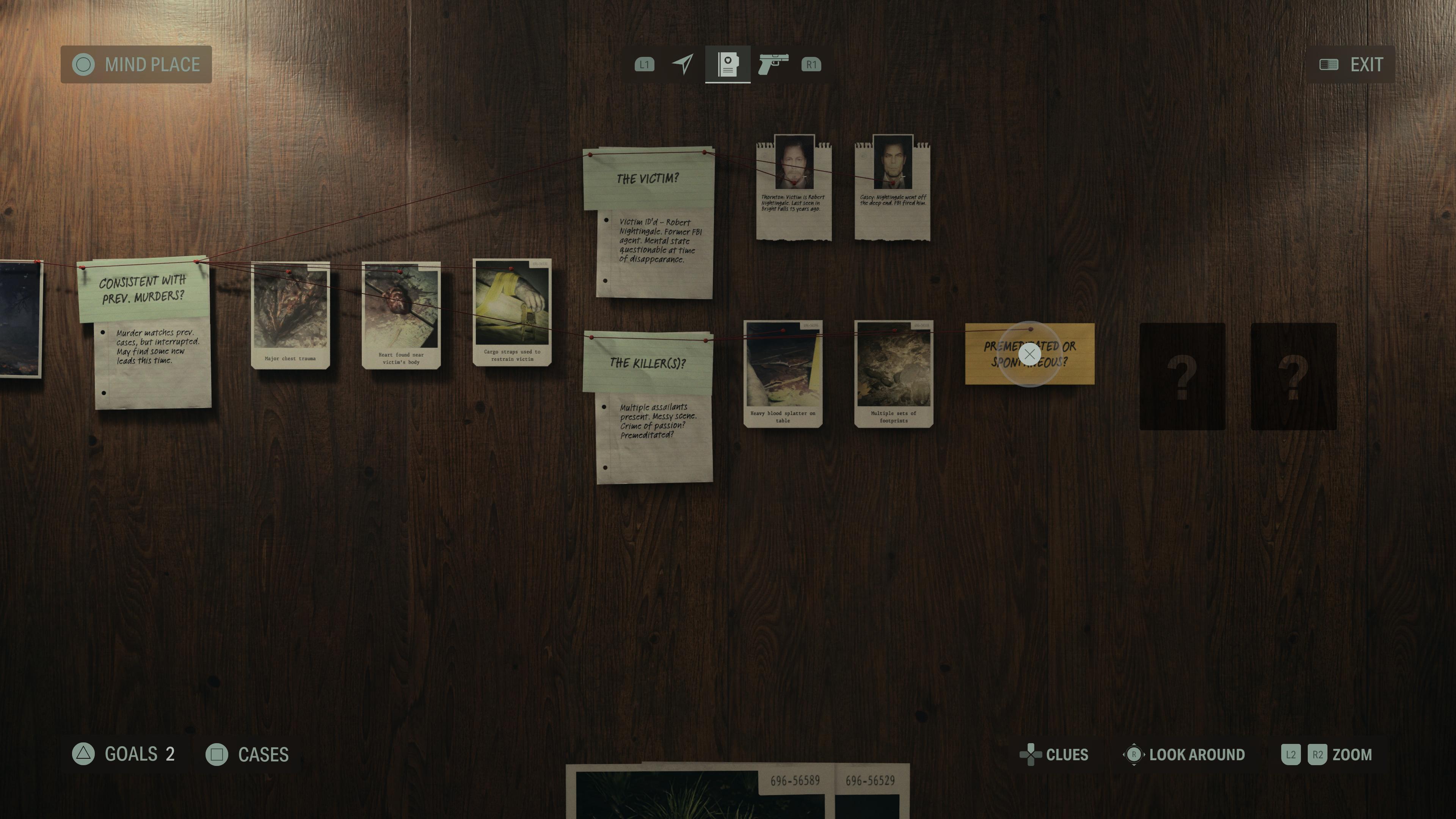
When you have Clues (or evidence) for a case, they will be shown at the bottom of the screen. Press the relevant button to bring up the active Clues Saga available. Flick through the Clues you have available and select the one you want to add to the board with the interact button.
Once you’ve chosen the Clue, you’ll be able to see it closer up and then need to decide which question on the board it may help answer. To add the evidence to the board, drag it to the question and press the interact button again. If the Clue has been placed for the right question then more string will form and connect the Clue you just added to the others, if it’s wrong then it will bounce back and Saga will say it’s wrong. Just try again if you get it wrong.
For example, for the Cauldron Lake Murders Case, I selected the image of bruising on the wrists and legs and dragged it onto the “Murder Method?” post-it note. While anything pertaining to who the killer may be I dragged onto “Killer Profile?”
When a question still requires Clues it will show as a yellow post-it note, but when it’s green it means that the query has been resolved and Saga now knows the answer.
How to find Clues for the Case Board in Alan Wake 2

Evidence for the Case Board can be found in a couple of ways. When completing specific Goals, you will likely uncover hard-to-miss Clues to add to a specific Case Board. Some of these Goals may even require you to look for evidence.
The other way to find evidence for the Case Board is through exploration. Reading certain documents or interacting with certain in-world items can count as Clues. Finding Alex Casey Lunch Boxes, completing Nursery Rhyme puzzles, and opening Stashes also count as evidence, though these are added to different Case Files than the main story one.
How to change the Case on the Case Board in Alan Wake 2
While Saga will have a main Case she’s investigating, she will also have Background Cases and Point of Interest Cases she can gather Clues on. The evidence for each case can only be added when the case relevant to that evidence is open on the Case Board.
To change the Case on the Case Board, press the relevant button for your platform (it’s Square on PlayStation) and it will bring up a filing cabinet showing all the Cases you currently have available. Flick through the Cases, find the one you want to open on the board and press the interact button to open it.
If you want to change back to your main case, follow the same process.


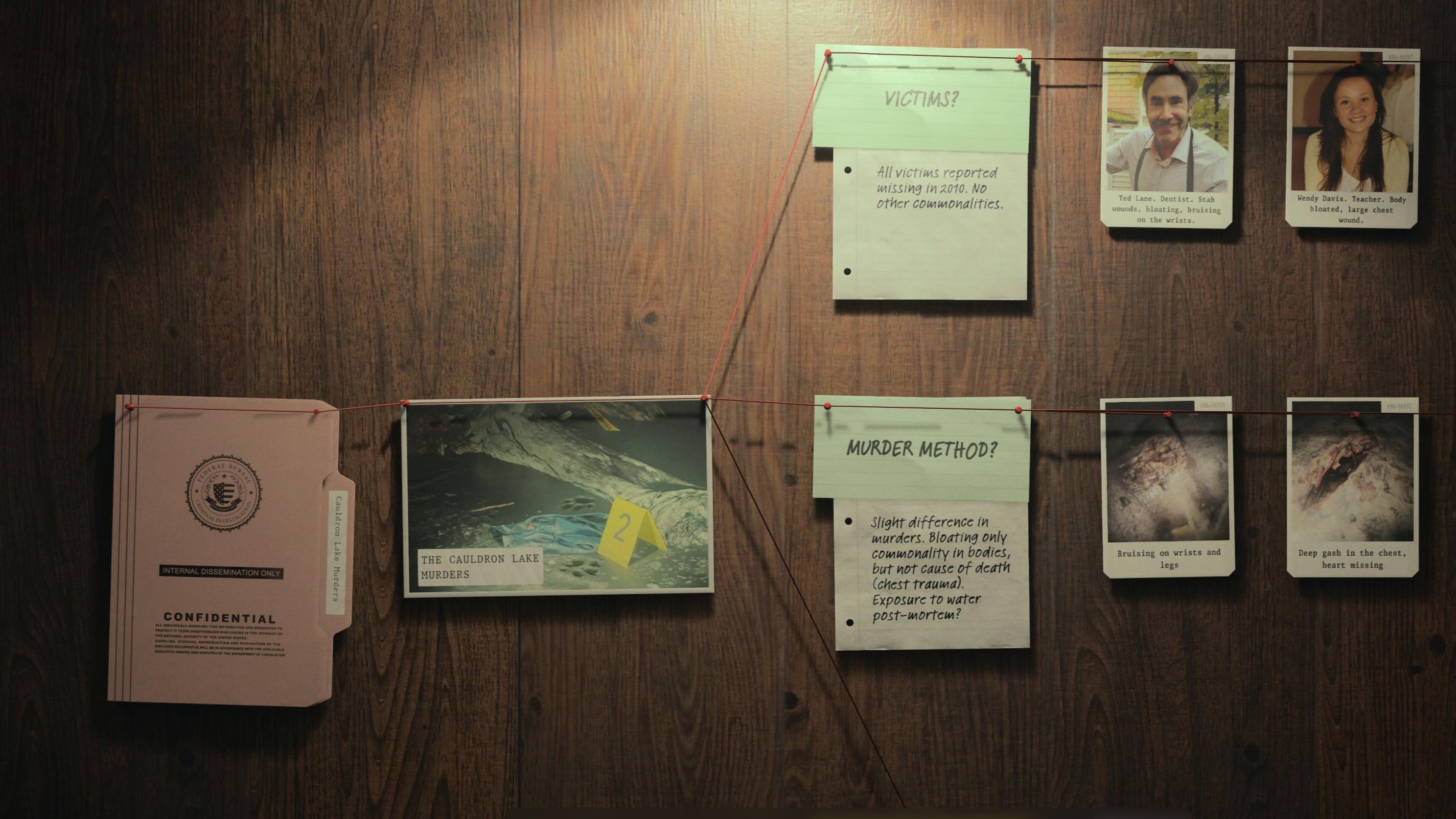









Published: Oct 26, 2023 11:00 pm