Making sure you have the right grenade binds in CS2 can be the reason you execute onto a bomb site at the right time. These do-or-die seconds can determine the outcome of the rest of your match, and be the reason you lose elo.
Fear not, we have some binds for you to copy. I spent years not using grenade binds, and shuffling through each grenade before finding the right one can end up losing you the round.
Now, that I have them bound, it’s incredibly easy to whip out a smoke grenade for a quick push onto a bombsite. No longer will a flash grenade be used instead of a smoke.
Why do I need grenade binds in CS2?

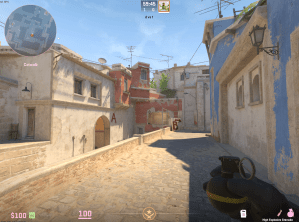
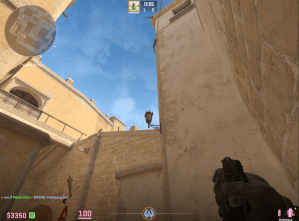
Every second counts in CS2. Having a grenade bind and using it at the right time can be the reason you catch a player in an uncomfortable spot. A Molotov in the right area can push a player out of position or even cut off a strong area before they get comfortable.
Binds prevent you from messing around and pulling out the wrong grenade. If you don’t have binds, you’ll have to shuffle through the rest of your selection before finding the grenade you need.
It’s all about streamlining the process in Counter-Strike. Keeping it clean will help you win rounds.
Best must-have grenade binds in CS2
Common keys to use

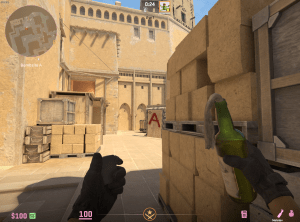

Below you’ll find a set of grenade binds for CS2 that I believe are must-haves for competitive play. Being able to cycle straight to a particular grenade at the press of a button—and one near the default W/A/S/D movement setup—is critical.
I will provide you with what I believe to be the most efficient grenade binds based on my keyboard configuration. Copy these in if you’re looking to copy my layout:
- bind capslock “slot7” (Flashbang)
- bind c “slot8” (Smoke Grenade)
- bind x “slot6” (HE Grenade)
- bind alt “slot10” (Molotov)
I use Caps Lock for my flashbang because it’s so close to my S and Q keys. My Q key switches back to my previous weapon which means I’ll find it easier to change back to my AK if I’m caught with a flashbang out—even though that never happens.
The C key is incredibly close to my D and S keys giving me a quick switch to a smoke grenade. This key wasn’t bound to anything for me previously, so I’ve kept it on that for a while.
My HE grenade bind is on the X key for ease of access once again. This bind, along with my left Alt key Molotov bind, is in positions close to my left hand.
Alternatively, if you own a mouse with multiple buttons, you can use the likes of mouse4 or mouse5. To determine which button is which, open your settings and navigate to your keybinds, then try rebinding something in the menu with the mouse button. The button’s bind will be displayed in place, so you’ll know exactly which button is which.
Or, if you’re like William “mezii” Merriman and have a whacky bind for movement and aiming, you’ll likely pick something completely different. In any case, you’ll know how to bind to each grenade. Chop and change as you see fit.
Binds for grenades in CS2; Any key
For those who are just looking for the commands to bind grenades, I’ll place them below. Replace the “?” with whatever you believe fits best with your keyboard configuration and start throwing grenades already.
- bind ? “slot7” (Flashbang)
- bind ? “slot8” (Smoke Grenade)
- bind ? “slot6” (HE Grenade)
- bind ? “slot10” (Molotov)
Go with your heart, you will get comfortable in time.
Other grenade binds in CS2: Jump throws, walk throws, and more
Jump-throw and other momentum-based configs are the next step in mastering the art of grenades in CS2. A simple jump-throw bind is easy and can be used when you’re relaxing outside of a bomb site with the rest of the gang.
However, if you’re looking for a run-and-jump throw bind, we’ve got you covered. This bind will provide a one-step run and jump bind for your executes. Now all you’ll have to do is press one key to run, jump, and throw your grenade consistently.
Rebind the “?” with whatever you prefer for your run and jump bind.
- alias “+wthrow” “+forward;+jump;”
- alias “-wthrow” “-jump;-forward”
- bind “?” “+wthrow;+ja”







Published: Oct 4, 2023 12:10 am