All massive multiplayer games typically have errors popping up here and there—and Overwatch 2 is no exception. The “waiting on another update” error is something that most OW2 players might be familiar with, and there is a way around it.
Overwatch 2 is a popular title with a variety of different factors that go into creating a smooth experience. I’ve encountered several bugs that have greatly impacted my experience. But to Blizzard’s credit, they’re fixed relatively quickly or easily. Even the significant bugs can be fixed if you know where to look.
This “waiting on another update” error has a simple fix, and as soon as you’ve completed the steps below, you should be set to hop into your ranked matches and ruin games as a DPS Moira in no time.
How to fix the “waiting on another update” error in Overwatch 2

As new updates roll out, there’s a strong likelihood you’ll experience a few issues. Whether it be new agents, meta changes, rank changes, or whatever Blizzard decides to tweak, there will be something that’s out of whack.
Firstly, the most simple and sometimes forgettable thing to think about is whether another Battle.net title is updating already. If it is, you’re in luck—you can now pause that update and prioritize OW2.
The next thing to do is restart your PC. Sometimes, programs working in the background can interfere with Battle.net or the OW2 client. Restarting should close everything in the background and lay out the red carpet for your OW2 experience.
If these steps aren’t working, try updating your drivers or your operating systems.
The next step for those unlucky few still struggling with the “waiting on another update” error is to check your PC. Programs like Microsoft Security Essentials, Avast, and Bitdefender are gaming-friendly programs that can scan for any viruses that are plaguing your game time.
Another solution is to delete the Battle.net Tools folder. This will automatically rebuild corrupted or outdated files.
To do this, you’ll have to:
- Close Battle.net.
- Press Windows Key and R to open Run.
- Type “C:\programdata\” into the box and search.
- Once the list of folders is open, delete the “Battle.net” folder.
Once this is done, open up Battle.net once more and update your desired game.
Remember, you can always submit a ticket to Blizzard Support. The support team answers surprisingly quickly and will reassess issues to ensure it’s a fair process. I’ve had multiple tickets submitted and responses sometimes within a few hours. This might not fix the error immediately, but it will get the attention it needs.


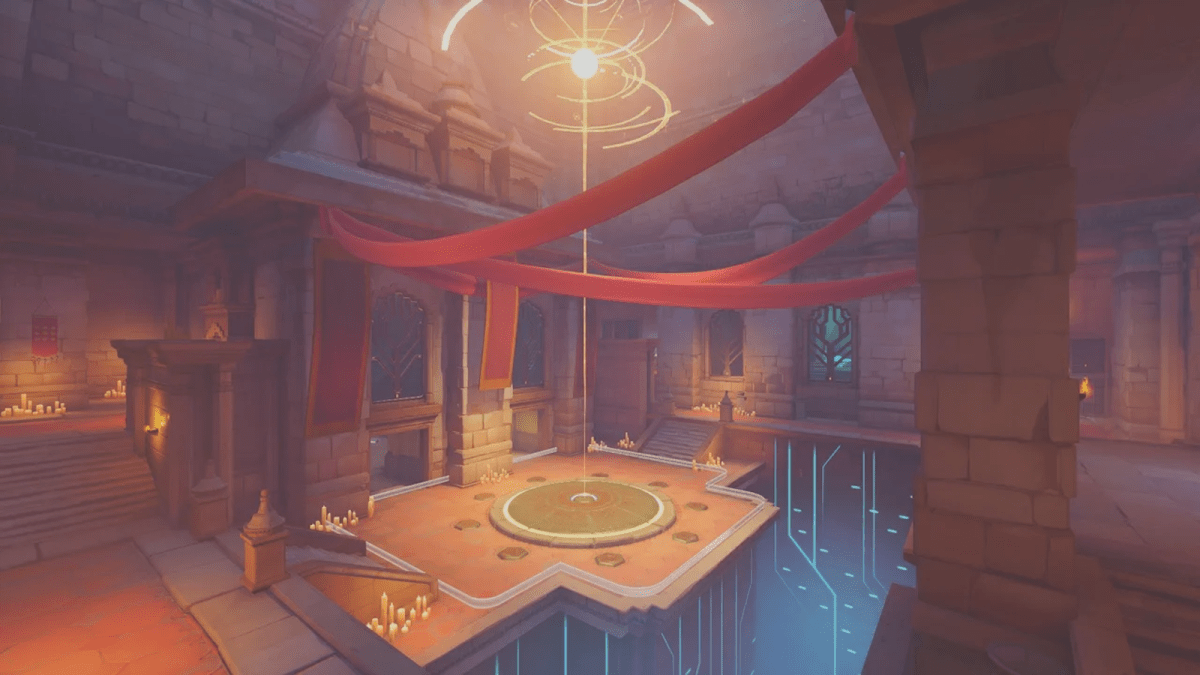
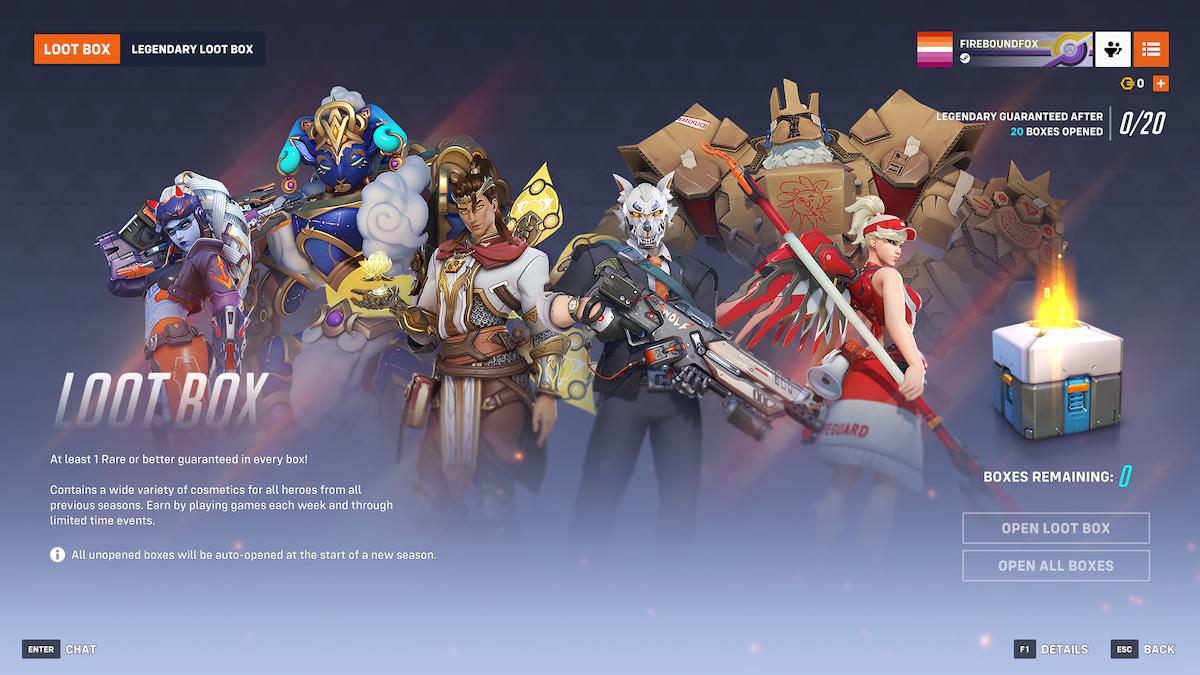
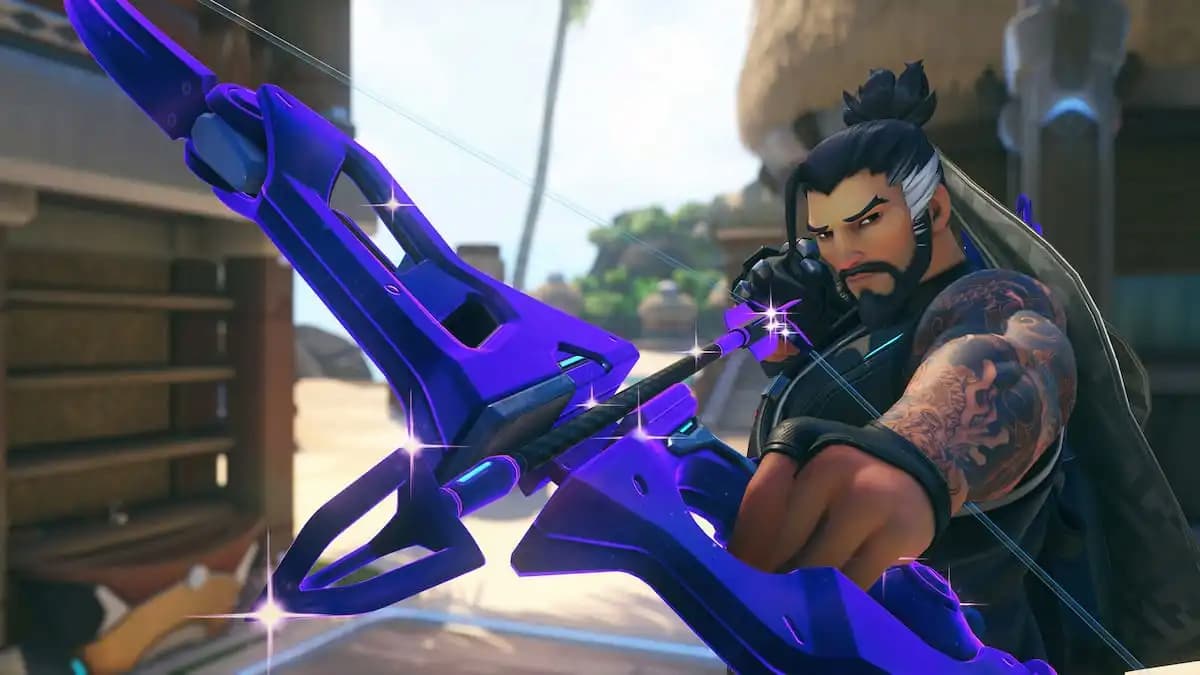
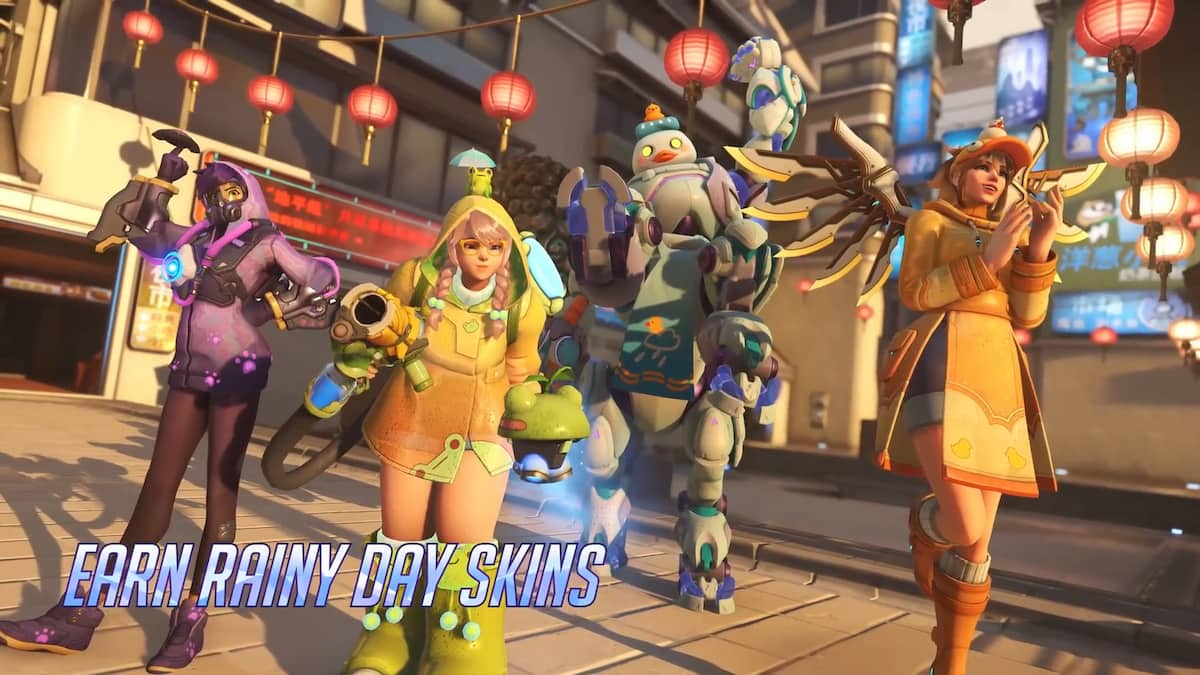




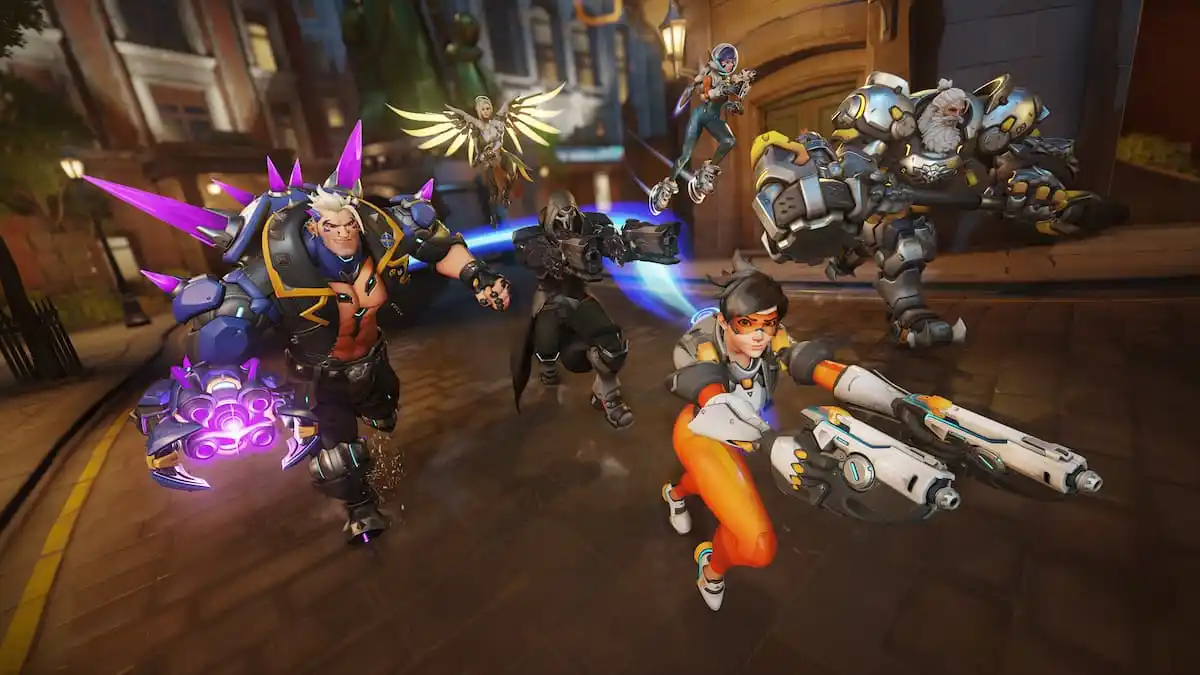



Published: Jun 14, 2023 09:06 am