If you’re struggling to get The First Descendant to run, you may end up encountering some specific errors that are the cause. One issue you might come across is the “DirectX 12 not supported” error.
This problem can be a pretty frustrating one that prevents you from playing at all, which means you need to know how to deal with it. Here’s how to fix the “DirectX 12 not supported” error in The First Descendant.
How to fix The First Descendant “DirectX 12 not supported” error

The cause of the “DirectX 12 not supported” error in The First Descendant is usually related to graphic drivers or other visual issues, but it can also sometimes be a more general issue, which means there are a variety of fixes you can try.
Update your graphic drivers
If you’re experiencing this issue, it’s usually because your graphic drivers are outdated, which means you need to update them. This process looks different depending on what system you’re working with, but graphic drivers are usually managed by some kind of application on your system. With Nvidia on PC, my graphic drivers are managed by GeForce Experience. Yours could be AMD or some other software.
Ensure DirectX 12 is installed
DirectX 12 should already be installed, but you might try checking to make sure it is if you’re encountering the “DirectX 12 not supported” error. You can see if it’s installed and what version you have with the following steps.
- Type dxdiag into the search box from the Start menu.
- Select the dxdiag run command option that appears.
- Look for the DirectX Version number in the pop-up that appears. It’s located near the bottom.
Update Windows
The latest version of DirectX is installed alongside Windows updates, so if you’re not at the correct version required to run The First Descendant, you may need to update Windows to stop the “DirectX 12 not supported” error. Your system will generally notify you when there’s a new update available, but if you want to check, here’s how you can update your system.
- Select the Start menu.
- Locate and open Settings.
- Click Windows update.
- Select the Check for update option in the top right corner.

Restart the game
Although the “DirectX 12 not supported” error is usually tied to an issue related to graphic drivers, all issues you experience in The First Descendant can be due to minor bugs or issues, which means a quick restart sometimes fixes them. This is a simple fix, but it’s always worth trying in case it ends up solving the problem.
Verify the game files
If you’re playing The First Descendant on Steam, verifying the game files is a helpful general fix that can be used for many different errors you may encounter, like the internal exception error and the black screen error. To verify the game files, you need to:
- Load Steam.
- Open your Library.
- Find The First Descendant.
- Select the gear icon to open the Settings menu.
- Choose Properties.
- Click the Installed Files tab.
- Choose the Verify Integrity of game files option.
Reinstall the game
If all else fails, uninstalling and reinstalling The First Descendant might fix the issue you’re facing. As long as your graphic settings look right and everything seems up to date, something may have simply gone wrong during installation, which means a clean install could get rid of this issue.
Outside of these fixes, there’s also a chance the issue you’re dealing with might not be a fixable one and could instead be related to the game being down or some bigger issue. Consider checking the server status and the list of known issues to see if you might be getting this error, but a different problem is actually occurring.












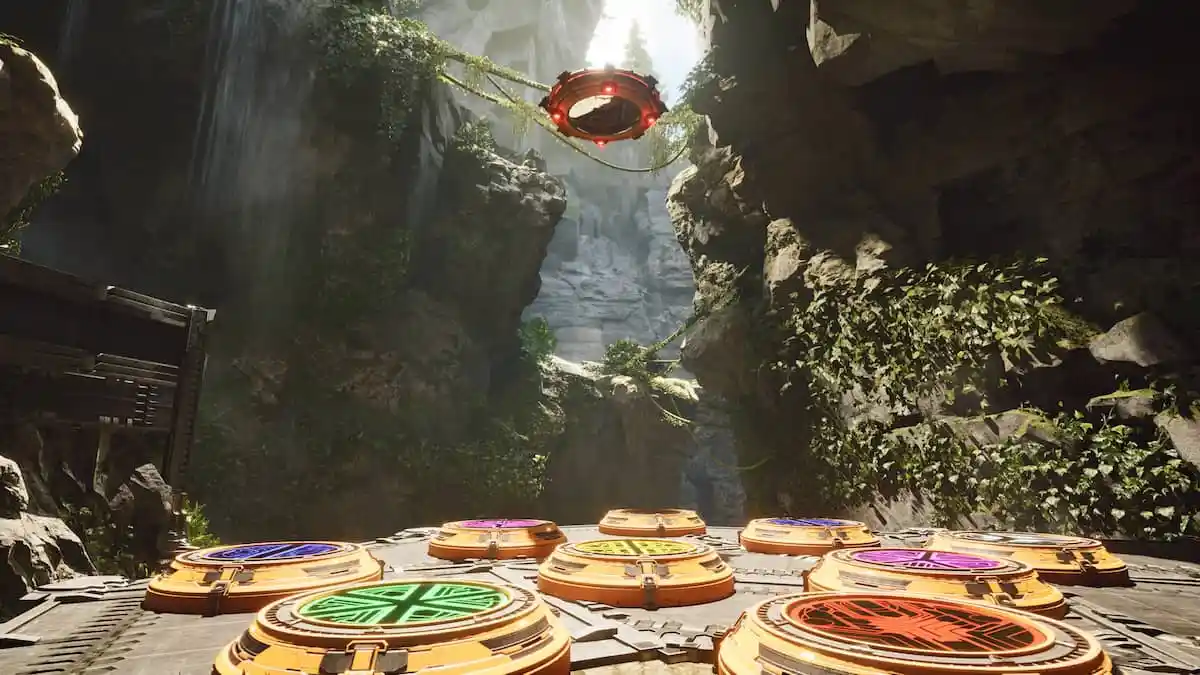

Published: Jul 3, 2024 09:33 am