Ninja is one of the most well-known gamers around the world. Like every other big name in the industry, VALORANT’s gameplay seeming and he hopped on to the bandwagon.
Though Ninja exploded in popularity after the release of Fortnite in 2017, his professional gaming history started in 2011. Ninja was a professional Halo player for teams like Liquid, Evil Geniuses, and Luminosity Gaming. He then moved onto playing in battle royale games, like H1Z1 and PUBG, and won a couple of tournaments that were both a statement for his skills and valuable stage experiences.
It doesn’t matter what game Ninja plays, once he grasps the basics, he can turn into the deadliest player in any lobby.
If you’re looking to adapt his playstyle in VALORANT, copying Ninja’s settings can be a great idea before you eventually decide to dye your hair. His settings won’t magically turn you into a mini-Ninja, but you should be able to relate to his gameplay more and learn faster by watching his streams.
Here’s Ninja’s VALORANT settings, crosshair, and keybinds.

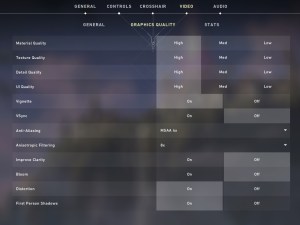
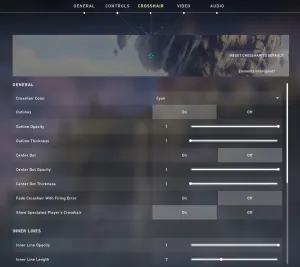
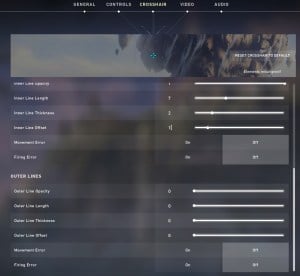
Ninja’s mouse settings
Most veteran tactical-shooter players prefer lower sensitivity rates, which makes tracking a bit easier. This causes them to make up for the loss of speed with wide mousepads and long-distance arm movements that can become tiring.
Ninja’s mouse settings feel like a perfect balance between having high sensitivity and a low one. These settings should make aiming easier for anyone that trusts their aim after a small getting used to the period.
These settings may feel slower than they should be if you’re using a heftier mouse, however. Ninja uses Finalmouse’s Air58 gaming mouse, which, at 58 grams, is one of the lighter mouses.
| DPI | 800 | Sensitivity | 0.75 |
| eDPI | 600 | Invert Mouse | Off |
| Polling Rate | 500 Hz | Scoped Sensitivity Multiplier | 0.75 |
Ninja’s key bindings
Ninja’s keybinds are quite similar to the default layout. The only notable adjustments are his ability keys, where he prefers using one of his mouse buttons, which frees up some space on his keyboard.
His “C-Mouse Button 4-E-X” ability layout allows him to have his index finger on his ultimate and first ability keys while he can quickly cast his third spell with his middle finger without moving around his hand that much.
| Walk | Left Shift | Equip Primary Weapon | 1 |
| Equip Secondary Weapon | 2 | Equip Melee Weapon | 3 |
| Use/Equip Ability: 1 | C | Use/Equip Ability: 2 | Mouse Button 4 |
| Use/Equip Ability: 3 | E | Use/Equip Ability: Ultimate | X |
| Jump | Space Bar | Crouch | Left Ctrl |
| Equip Spike | 4 | Use Object | F |
| Enemy Highlight Color | Red | Aim Down Sights | Hold |
| Sniper Rifle Aim | Hold |
Ninja’s video settings
While most professional players prefer playing on the lowest settings to reduce clutter and have higher frames-per-second (FPS), Ninja enjoys finer details of VALORANT.
The main reason he can afford to play in the highest settings is his graphics card, an NVIDIA GeForce RTC 2080 TI. He also uses a second setup for streaming, freeing his PC the much-needed CPU performance needed for a smooth gaming experience.
| Display Mode | Fullscreen | Resolution | 1920 x 1080 (240 Hz) |
| Limit FPS Always | Off | Material Quality | High |
| Texture Quality | High | Detail Quality | High |
| UI Quality | High | Vignette | On |
| V-Sync | Off | Anti-Aliasing | MSAA 4x |
| Anisotropic Filtering | 8x | Improve Clarity | Off |
| Bloom | Off | Distortion | On |
| First Person Shadows | On |
Ninja’s crosshair settings
Having a crosshair setting you’re comfortable with is a key to becoming a sharpshooter in VALORANT. A good crosshair must be easily visible and in a size that it doesn’t block off any critical information.
Ninja prefers the color of Cyan for his crosshair. He also turns off his Movement and Firing Error settings, which indicate where your bullets can potentially go when you’re performing such actions. While keeping them on can be a great idea if you’re just starting to play VALORANT, they’ll eventually become unnecessary as you get familiar with each gun in the game.
| Color | Cyan | Outlines | On |
| Outline Opacity | 1 | Outline Thickness | 1 |
| Center Dot | Off | Center Dot Opacity | 0 |
| Center Dot Thickness | 0 | Fade Crosshair With Firing Error | Off |
| Show Spectated Player’s Crosshair | On | Inner Line Opacity | 1 |
| Inner Line Length | 7 | Inner Line Thickness | 2 |
| Inner Line Offset | 1 | Inner Lines Movement Error | Off |
| Inner Lines Firing Error | Off | Outer Line Opacity | 0 |
| Outer Line Length | 0 | Outer Line Thickness | 0 |
| Outer Line Offset | 0 | Outer Lines Movent Error | Off |
| Outer Line Firing Error | Off |
Ninja’s minimap settings
| Rotate | Rotate | Fixed Orientation | Disabled |
| Keep Player Centered | Off | Minimap Size | 1.1 |
| Minimap Zoom | 0.9 | Minimap Vision Cones | On |
Ninja’s other general settings
| Show Map Region Names | Always | Show Corpses | On |
| Show Blood | Off | Instability Indicators | On |
| Show Bullet Tracers | Off |
This article includes affiliate links, which may provide small compensation to Dot Esports.




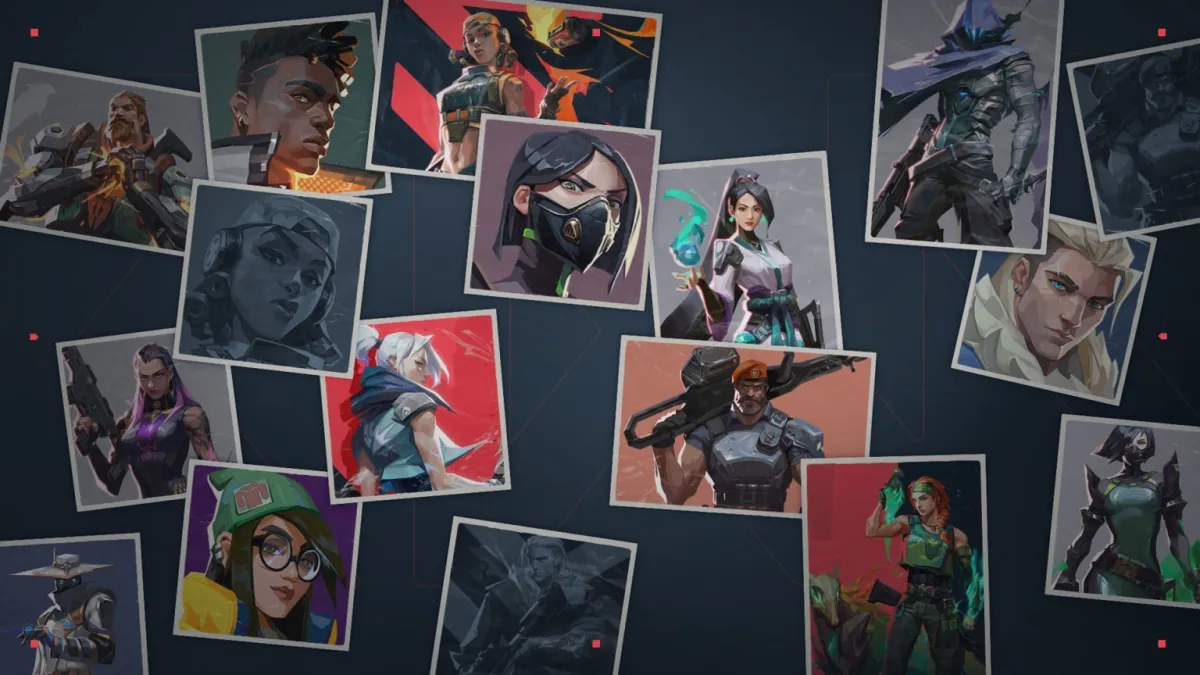


Published: Jul 7, 2020 07:15 pm