THE FINALS was officially released on Dec. 7, and while it’s getting popular, the game also features a number of new and returning bugs. The TFAV0012 error code can prevent you from logging in to the game, but there are a few fixes you can try.
Anti-cheats are essential to every competitive game’s longevity, but it can also cause some compatibility issues with your device of choice or certain software.
To improve the anti-cheat’s effectiveness and prevent those errors, the developer regularly brings it updates. Still, the TFAV0012 error, described as an “Internal anti-cheat integrity check failed,” can come up when something on your device is incompatible with the anti-cheat.
How to fix TFAV0012 Internal anti cheat integrity check failed issue in THE FINALS
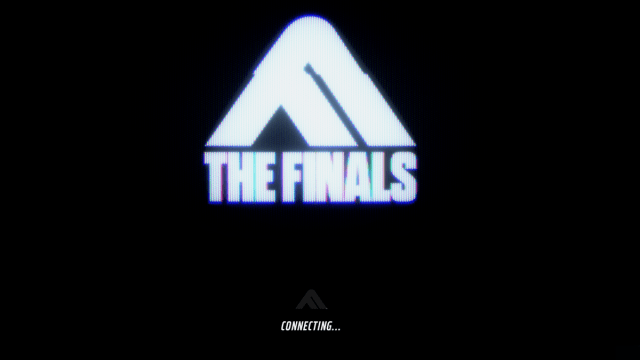
There are many fixes you can try to fix the TFAV0012 issue. But before trying complex ones, you can simply restart the game, the client, your device, and empty caches to try and reset whatever might cause the issue. Here are other fixes you can try:
Clear out other programs
The first fix some players have reported to be working is to disable your crosshair software if you’re using one. You can also disable any other program that can affect the game or other titles, such as your NVIDIA Panel or helpers you might use on other titles.
Verify the integrity of THE FINALS‘ files
You can also verify the integrity of the game’s files to see whether a corrupt file is in conflict with the anti-cheat. To do that, open the client you use, head to the game’s data settings and select “Verify integrity of game files.”
On PC: Repair the Anti-cheat service
If there isn’t any third-party software enabled that can compromise the anti-cheat’s service, you can also try to repair the service itself. Here are the steps to follow to repair it:
- Go to the THE FINALS‘ installation folder.
- Go to the Anti-Cheat folder.
- Run the file named “EasyAntiCheat_Setup.exe” as administrator.
- Repair the service.
- Restart your PC.
On PC: Edit the registry settings
To fix the “Internal anti-cheat integrity check failed” issue, you can also try to edit the registry settings. Here are the steps to follow:
- Open a menu using the Windows + R command.
- Tap “regedit.”
- Press Enter.
- Head to “Registry editor.”
- Change values for THE FINALS’ category.
If those troubleshooting methods don’t work, all you have left to do is either uninstall and reinstall the game or open a support ticket with Embark Games. The developer might see something you missed and give you the right advice to fix the issue. Don’t forget to list the troubleshooting methods you’ve tried so the developer can give more efficient advice.






Published: Feb 11, 2024 01:16 am