Sound Alerts is a Twitch extension that gives viewers a way to play sounds on their favorite creator’s streams using Bits.
Not only has the extension produced many funny moments, this tool is also a great way for broadcasters to encourage interaction with their viewers and help grow a tight community. On top of that, Bits are a great alternative for creators to accumulate revenue.
There are a variety of stock sounds available and streamers also have the option to upload custom sounds to be played. Further customization options are also available, including the extension’s color and the ability to set your own prices for each sound.
Viewers will also be able to see a leaderboard showcasing the most Bits that have been spent on sounds within the stream. This is a great tool to encourage engagement and add a competitive nature to the extension.
The setup process for Sound Alerts is simple and only takes one step. All the broadcaster needs to do is to install the extension from their Twitch account and it will set up and ready to go.
If a streamer has the Sound Alerts extension installed, there are a variety of methods to access and use these sounds. The process can be completed on both PC and mobile devices.
Here are the easiest ways to use Sound Alerts on stream.
How to turn on Twitch Sound Alerts
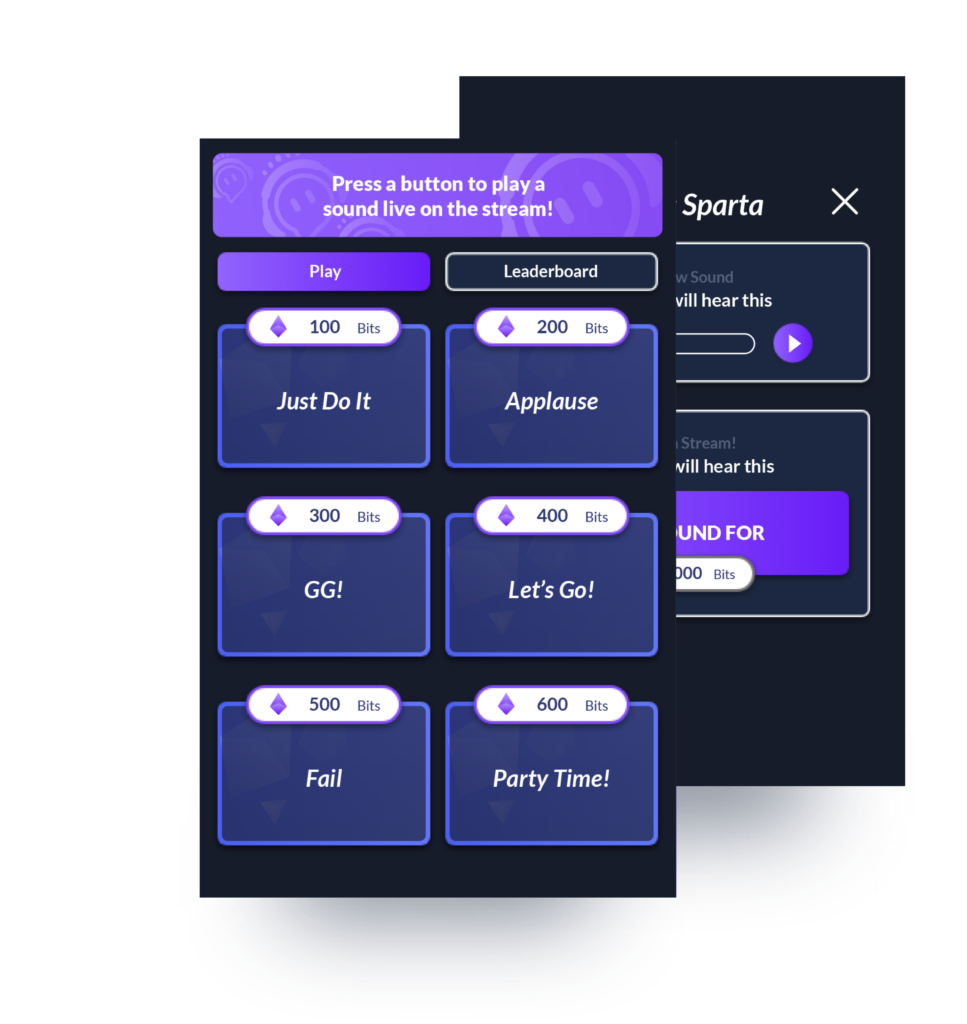
For desktop Twitch users there are two different options.
- Option one: Use the panel below the video player on stream that will showcase all available sounds and their corresponding prices.
- This panel will be active even when the streamer is offline, but users will not be able to see or activate the sounds until the streamer is live once again.
- Option two: The second and most common way Sound Alerts is used is through the video overlay.
- When a viewer navigates over the player, they will see a Sound Alerts box arise. Once they have opened this box it will reveal all the available options that can be purchased. This will only remain visible while the creator is live.
For mobile users, the process is the same. The Sound Alerts menu can once again be found in the panels section below the video player or by selecting overlay on the streams video player.


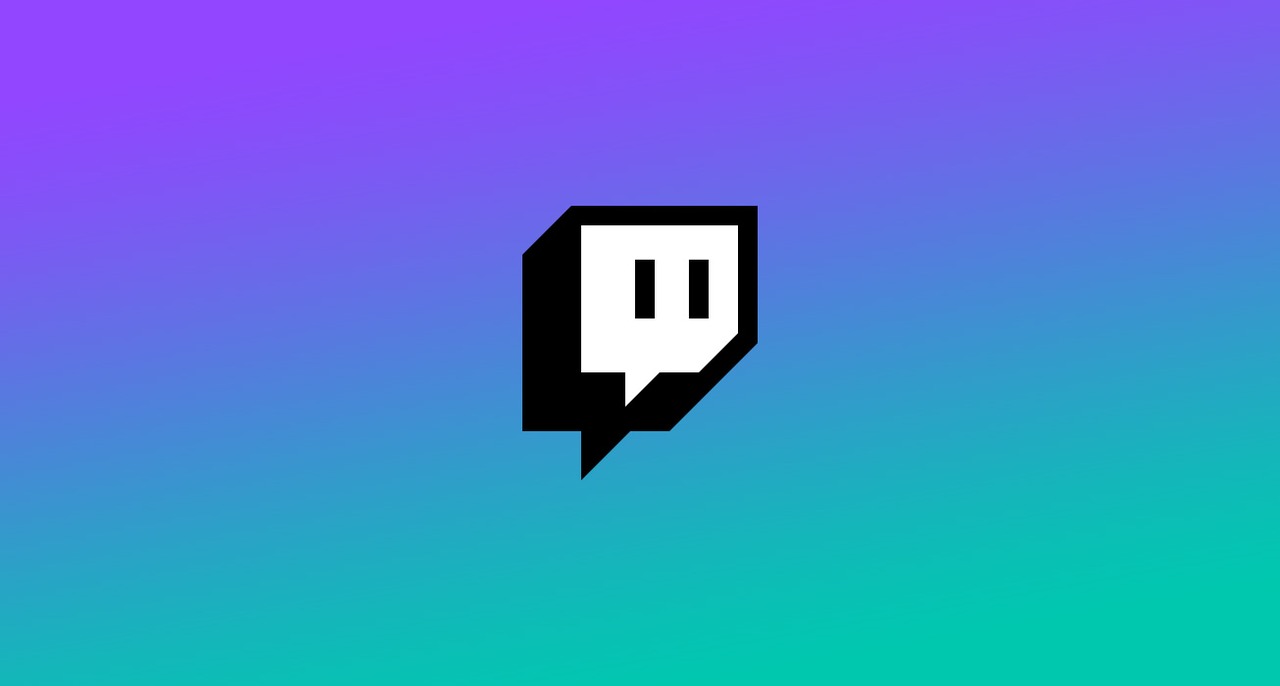


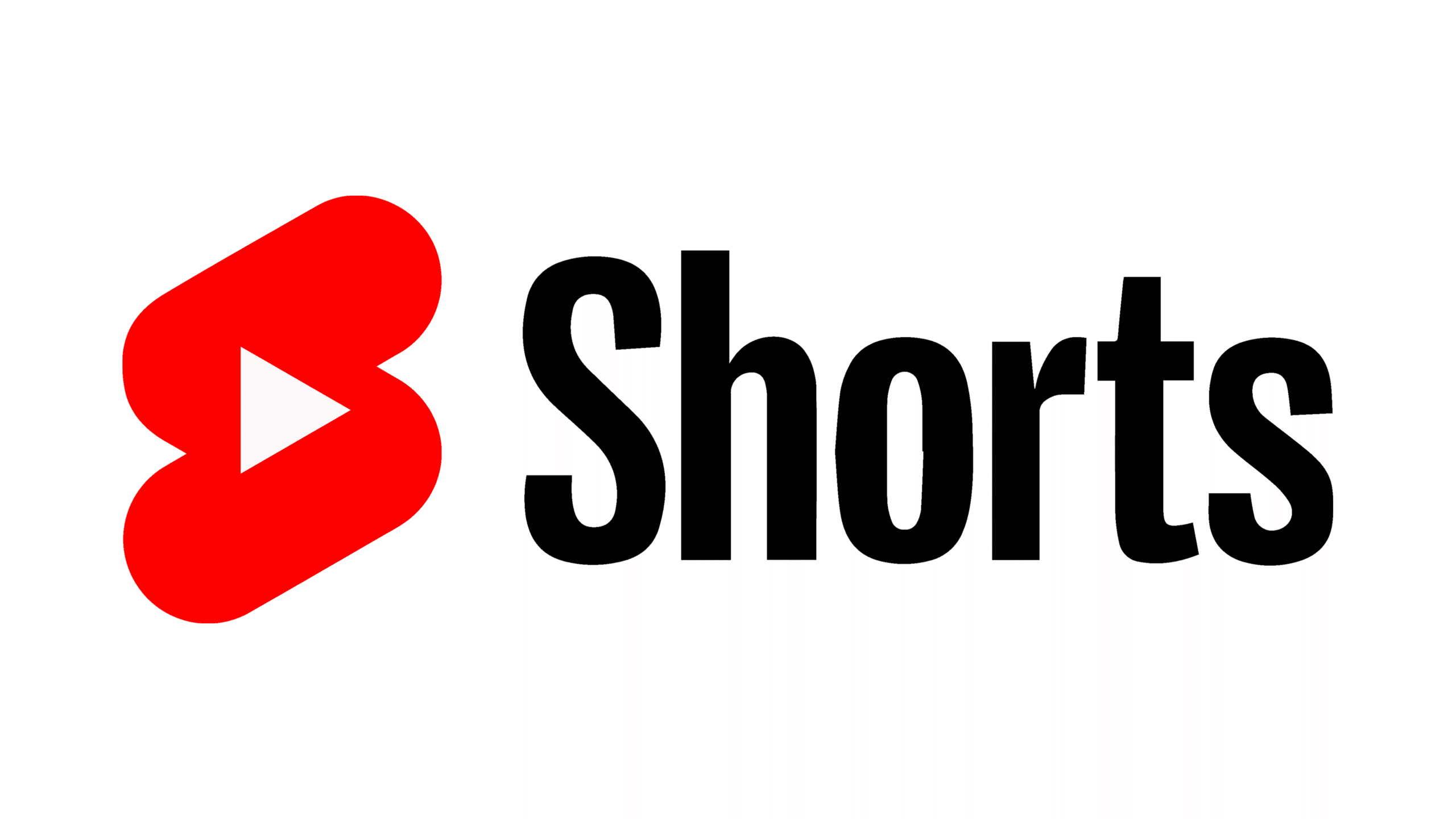

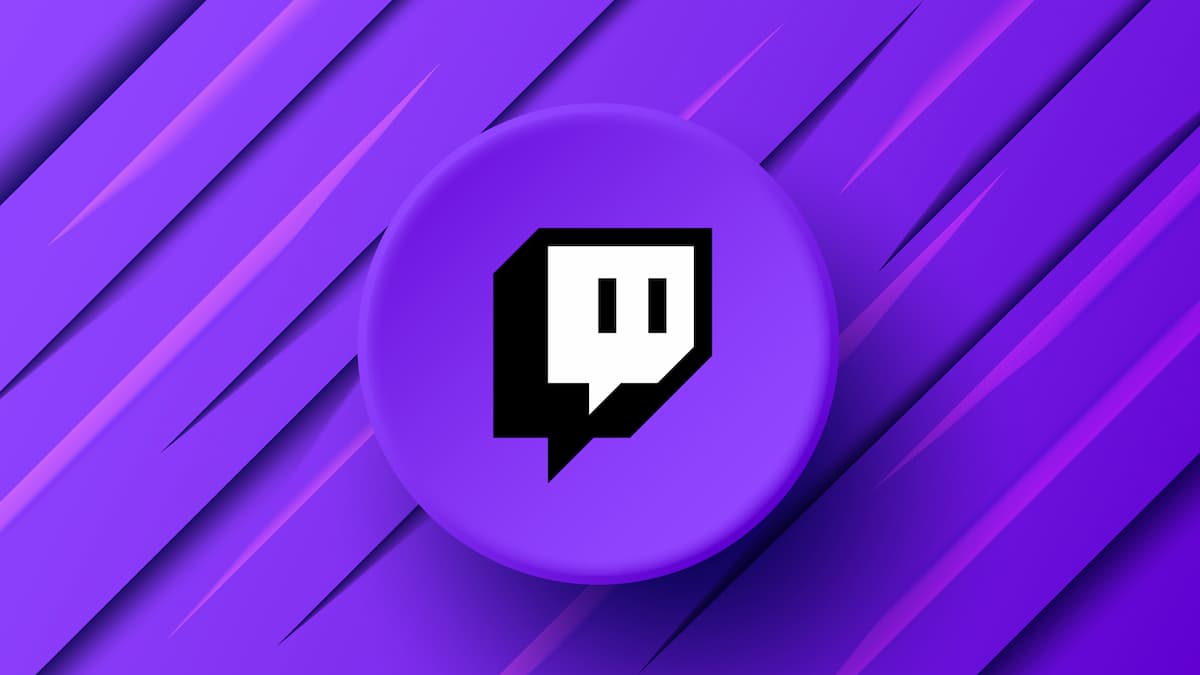





Published: Feb 10, 2021 03:15 pm