With the increased popularity of using YouTube for streaming, understanding how to navigate the platform is critical for anyone looking to create live content.
Knowing how and where to find your channel’s stream key is pivotal when beginning your journey of going live on YouTube Gaming. But first, you’ll need to set up your account to do so.
The first thing you’ll need to do is log into your account at Studio.YouTube.com. Once you’re there, make sure that your account is set up for the ability to stream. There may be a short verification process that you need to follow to gain streaming access.
On your channel dashboard, there’s a small “Go Live” button in the upper right corner of the screen. The button is a white circle with a small red dot in the center and gray half-circles around that red dot. Click that button to take yourself to your stream setup page.
Once there, navigate to the “Stream” tab, which is the top option on the left-hand side of the screen. It has an identical image to the “Go Live” button on your channel’s dashboard.

On the Stream tab, you should see a “Stream Settings” section in the middle of your screen. The first part of that section should be labeled “Stream Key.” This is where you can find your stream key.
It will naturally be hidden so that you don’t accidentally expose it to any onlookers or viewers (if you happen to be sharing that screen on stream). Next to the stream key, you have options to reset the key or copy it if you want or need to for any reason.
Resetting your stream key can be useful if you’re experiencing a potential security breach. Copying your stream key can be helpful if you’re trying to stream through a third-party broadcasting software like OBS or Streamlabs.


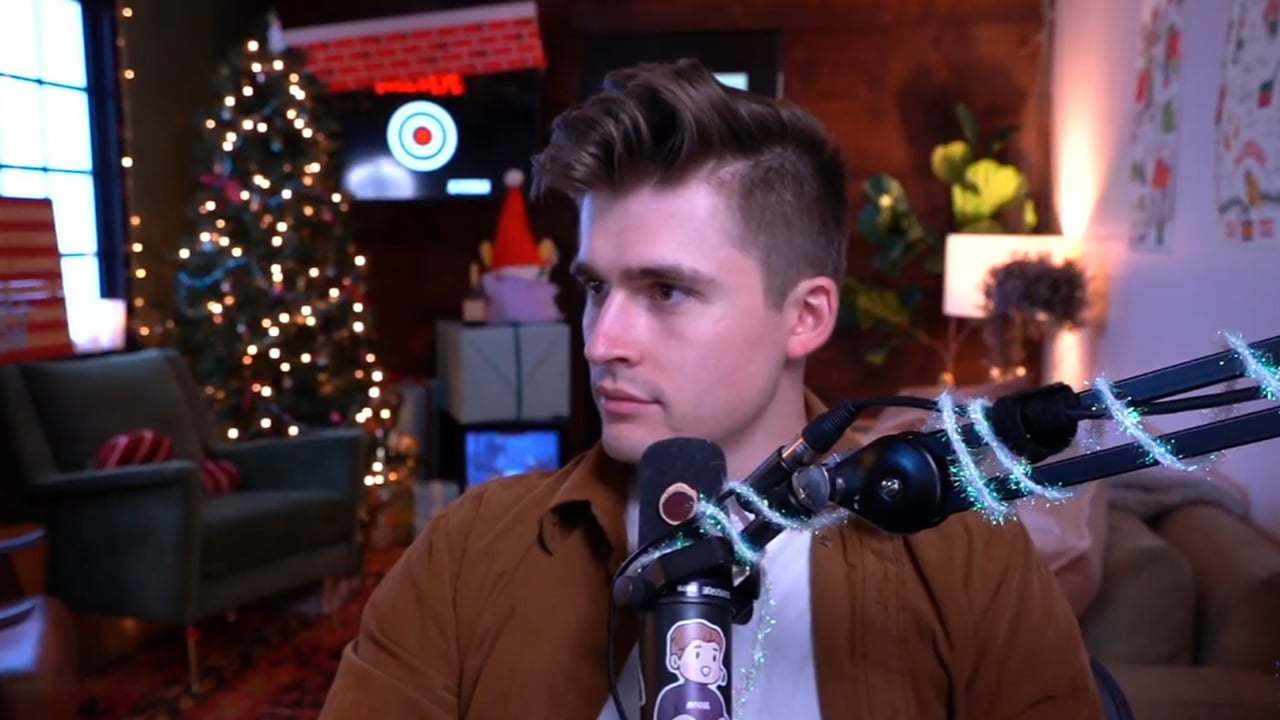

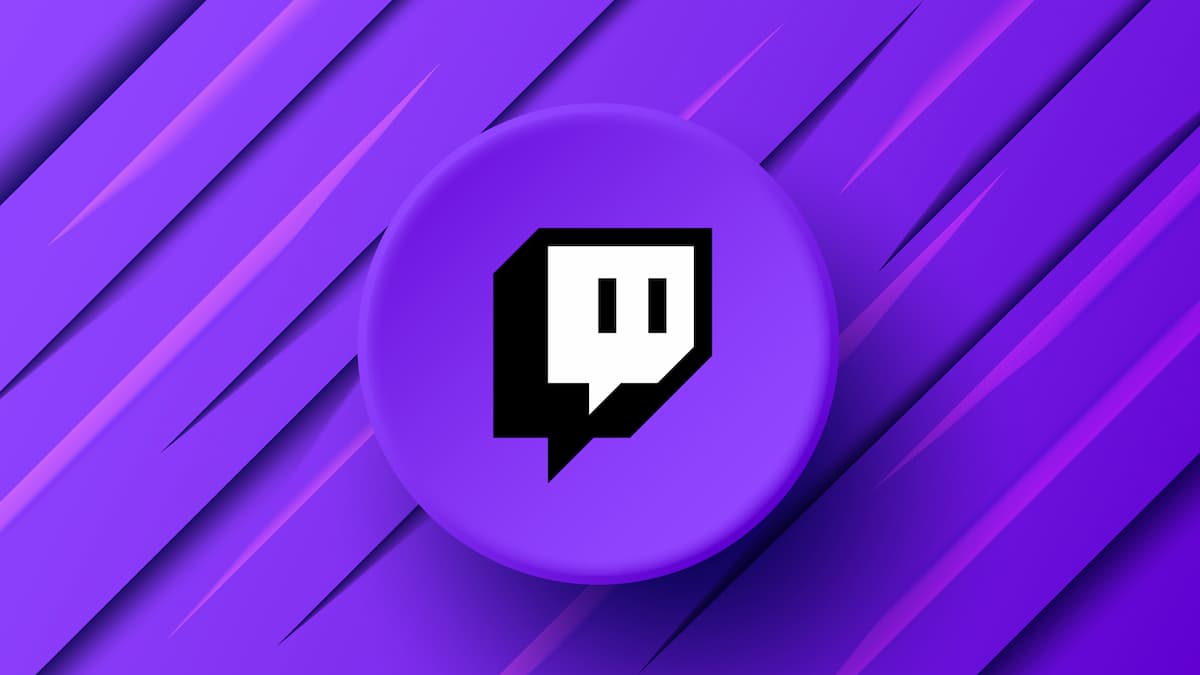




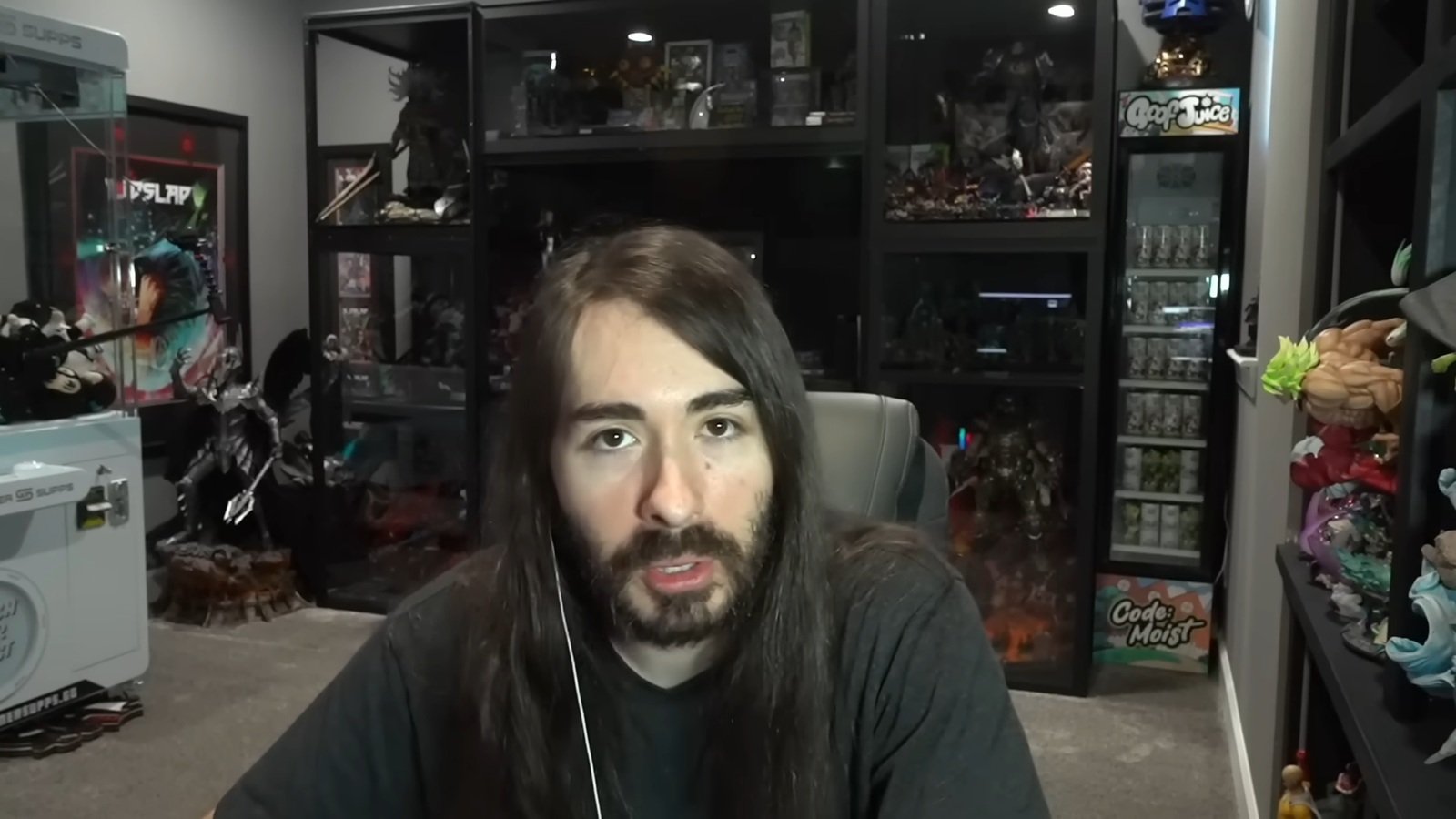

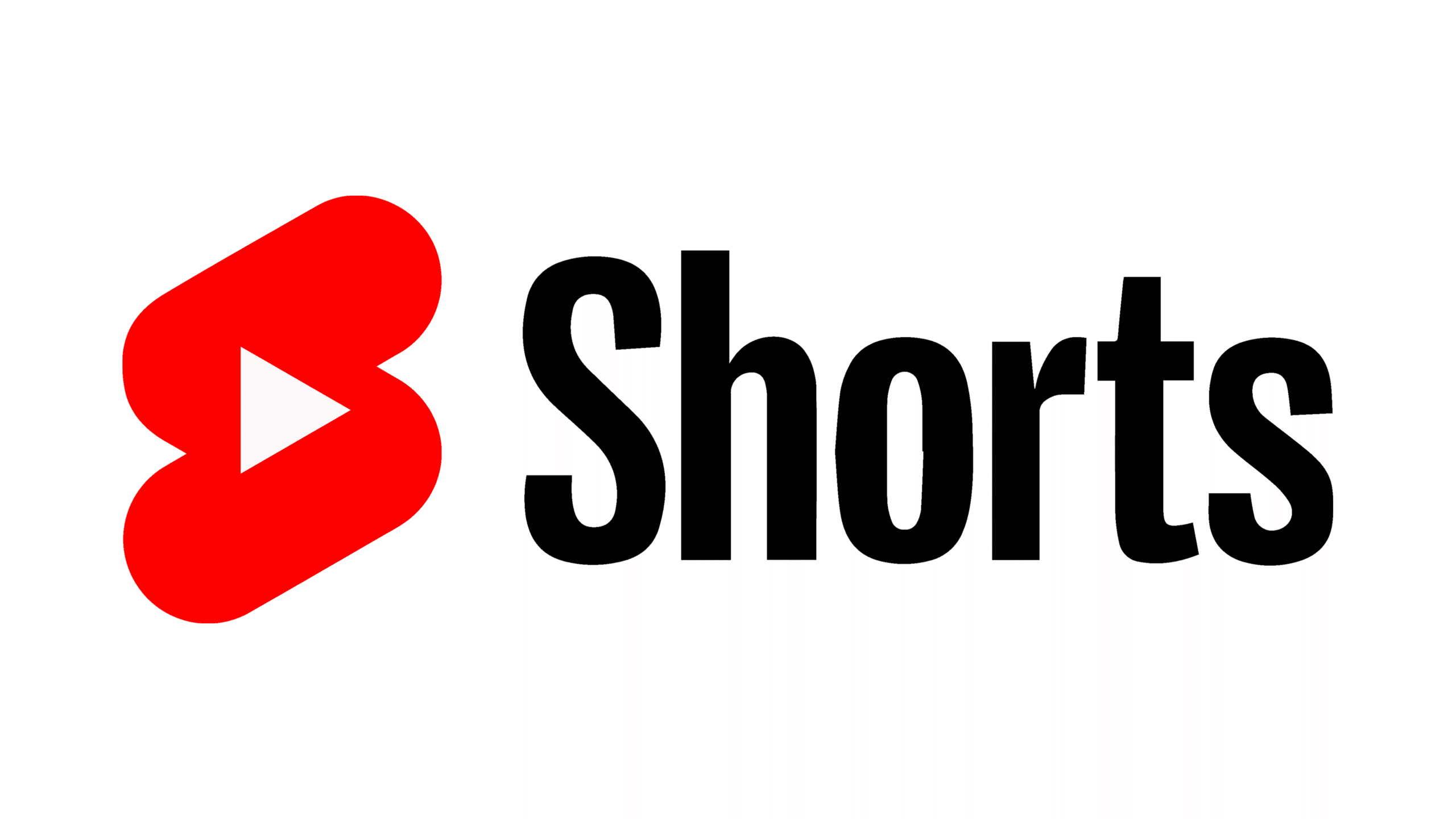

Published: Jan 19, 2022 04:18 pm