Whenever you go live on Twitch, any broadcasting software you use likely asks you to generate a title for your stream.
Most of the time, that title maintains its relevance for the entirety of your broadcast, and there is no reason to edit it. But sometimes, if you’re changing the game you’re playing, or maybe if you just see a typo in your title, you’ll be inclined to change that title while you’re live.
Various software like Streamlabs or OBS might have ways you can change your Twitch title. Perhaps the easiest way to change your stream title in a pinch, however, is to use Twitch’s website directly.
If you regularly use your Creator Dashboard while streaming, changing your stream title can be done with a quick click of a button.
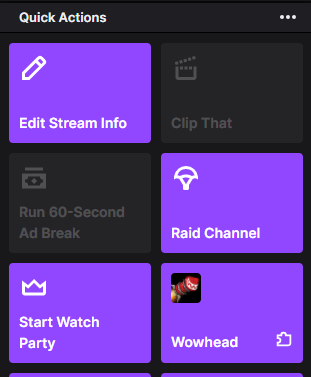
In the Quick Actions tab on your Creator Dashboard, you should see a large purple button with an icon that looks like a pencil labeled “Edit Stream Info.”
By clicking that button, you will open a pop-out screen that will allow you to type up a new title, switch your category, and edit your tags.
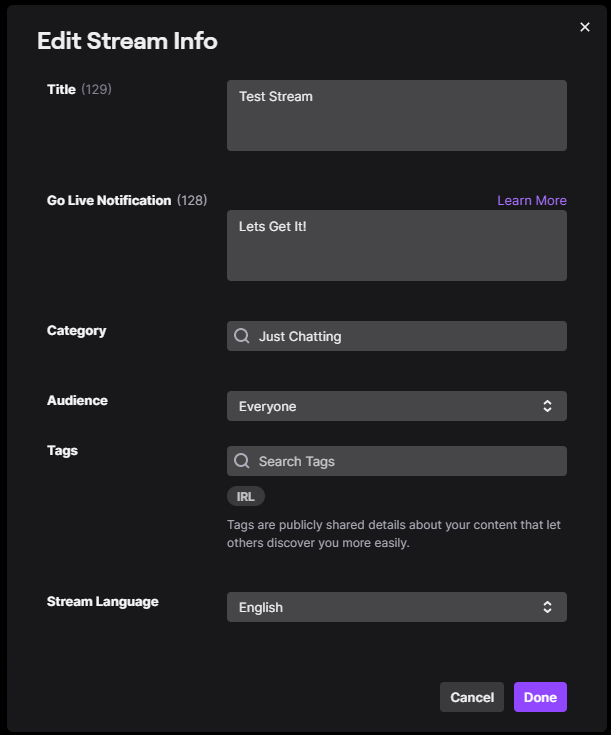
Once you’ve edited your stream title to your liking, just press the purple Done button at the bottom of the screen and you’re good to go. Your title should be edited without you ever having to go offline or restart your stream.
- Go to Creator Dashboard.
- Click “Edit Stream Info” in Quick Actions tab.
- Write new title in text box next to “Title.”
- Click “Done” at the bottom of the pop-out screen.





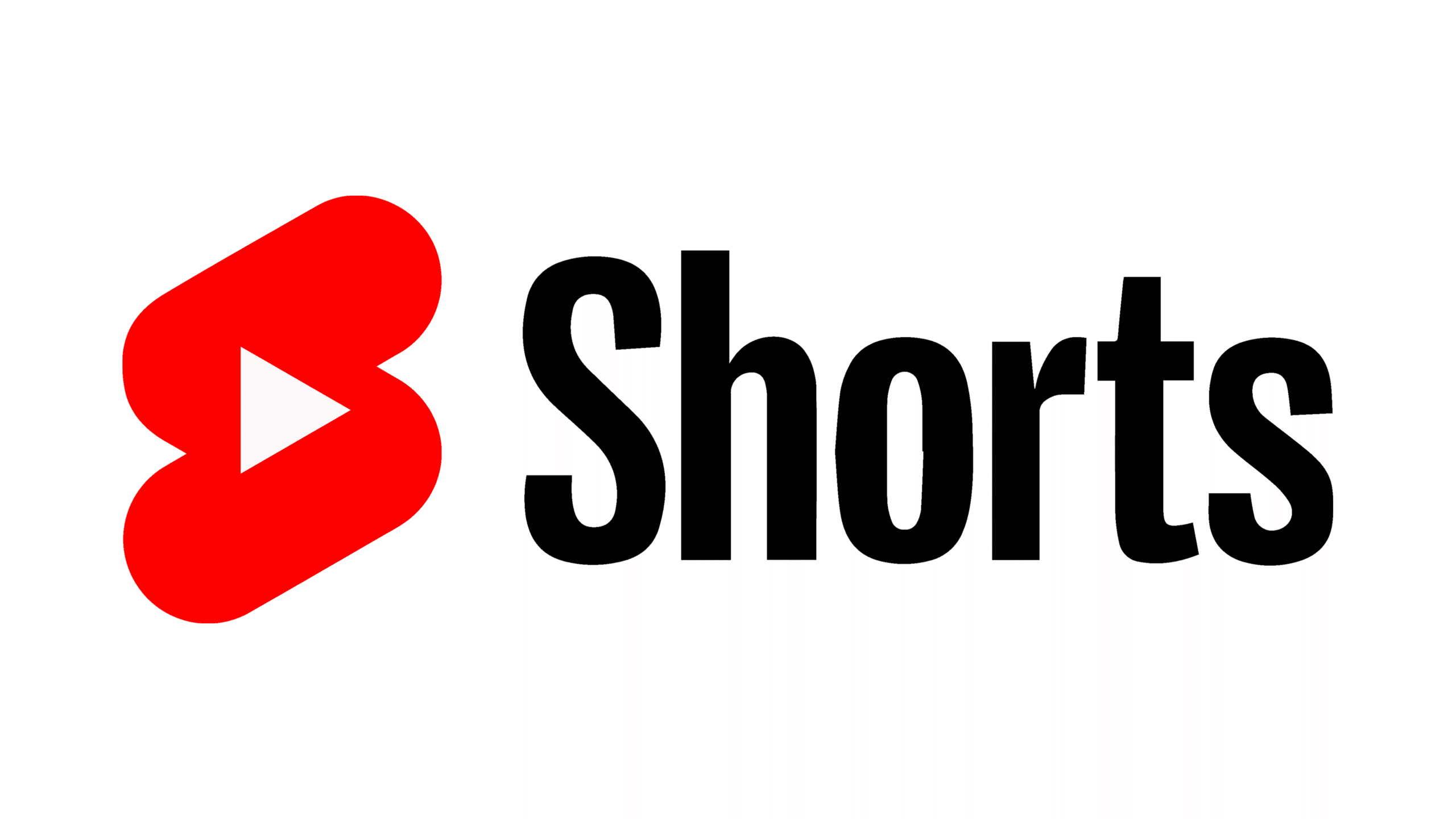

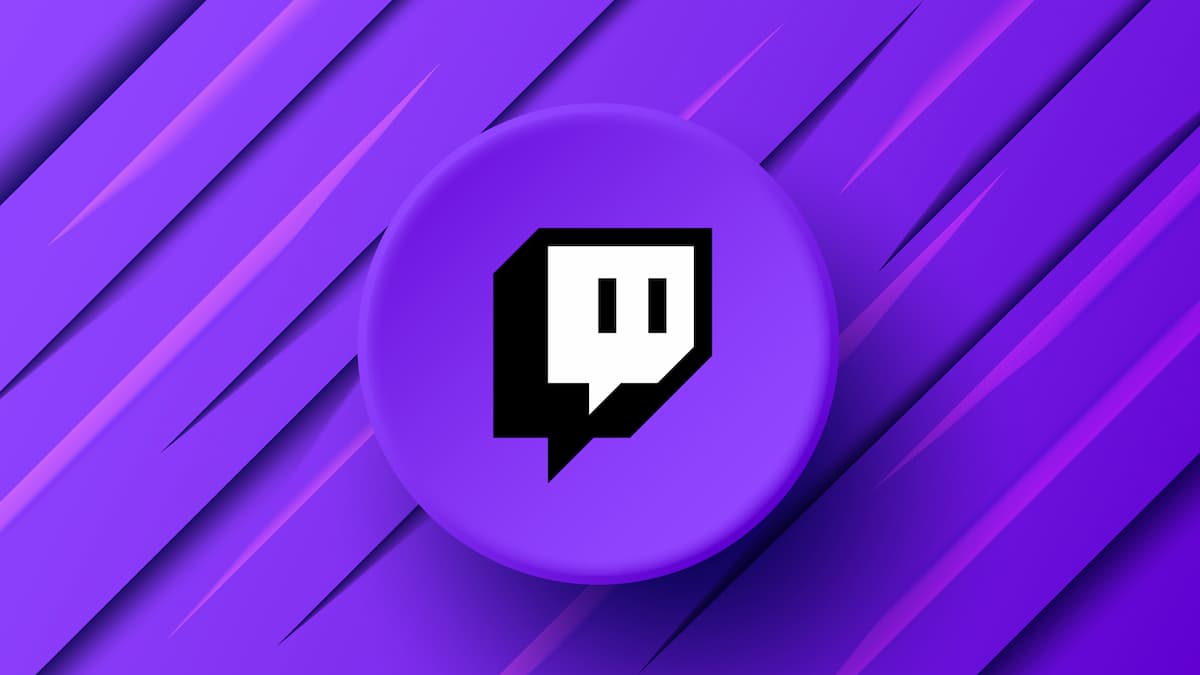





Published: Aug 3, 2021 02:06 pm