Twitch adds tags to streams as a way to help viewers navigate the platform using filtered searches when they’re looking for specific content. There are a few different ways tags are implemented.
Tags can be used on specific streams as well as entire categories, and some tags are automatically put on a channel whenever “certain conditions are met.” Here’s the platform’s comprehensive list for a list of every tag that exists on Twitch.
While there are some tags that will automatically be put on your channel whenever you stream a certain game, you can also add tags yourself. This can be done through your Creator Dashboard while you’re live on Twitch, and many third-party broadcasting software programs will also allow you to select tags before you start your stream.
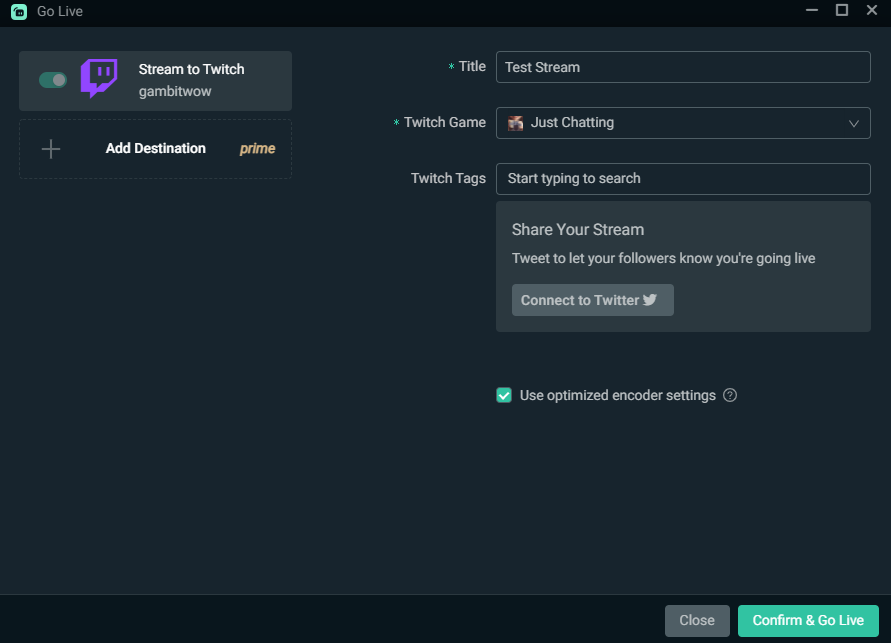
For instance, if you use Streamlabs OBS, after clicking the Go Live button, the program asks you to create a stream title and select a category to be under. In that same pop-out screen, there is an option to add Twitch tags to your broadcast. Other broadcast software may be set up slightly differently.
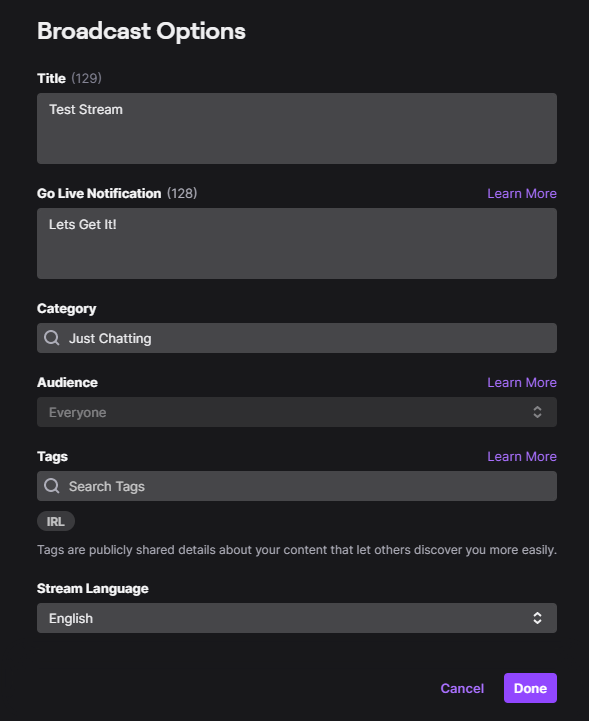
If you’d prefer to just use the Twitch UI, you can add tags by going to your Creator Dashboard and clicking the “Edit Stream Info” quick action button. This will provide a pop-out tab that shows your title, category, audience, and tags.
There you will also be able to edit your tags as you wish. Just make sure that you keep track of them if you change the content you’re streaming so that your tags are accurate to content your broadcasting.


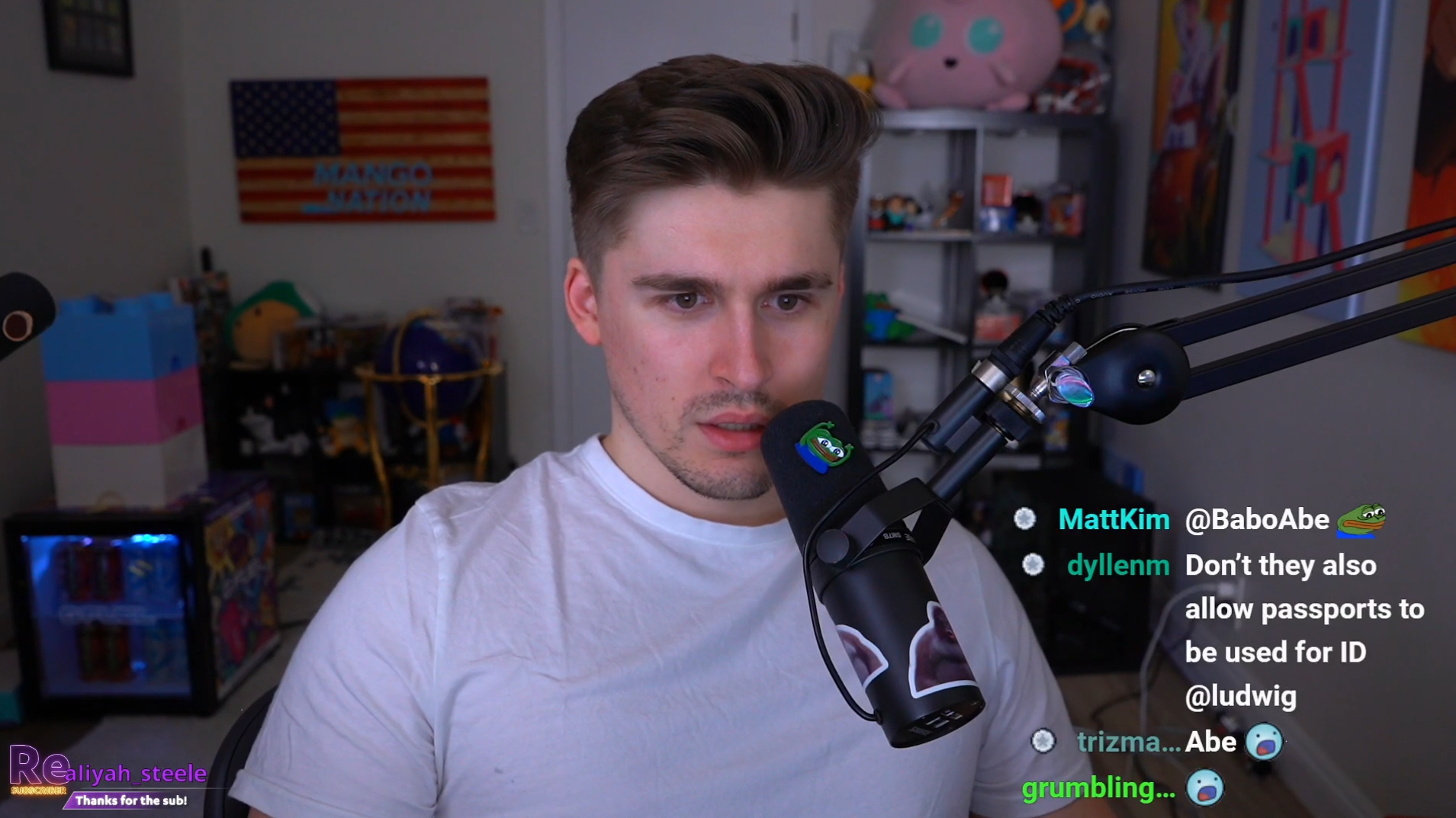


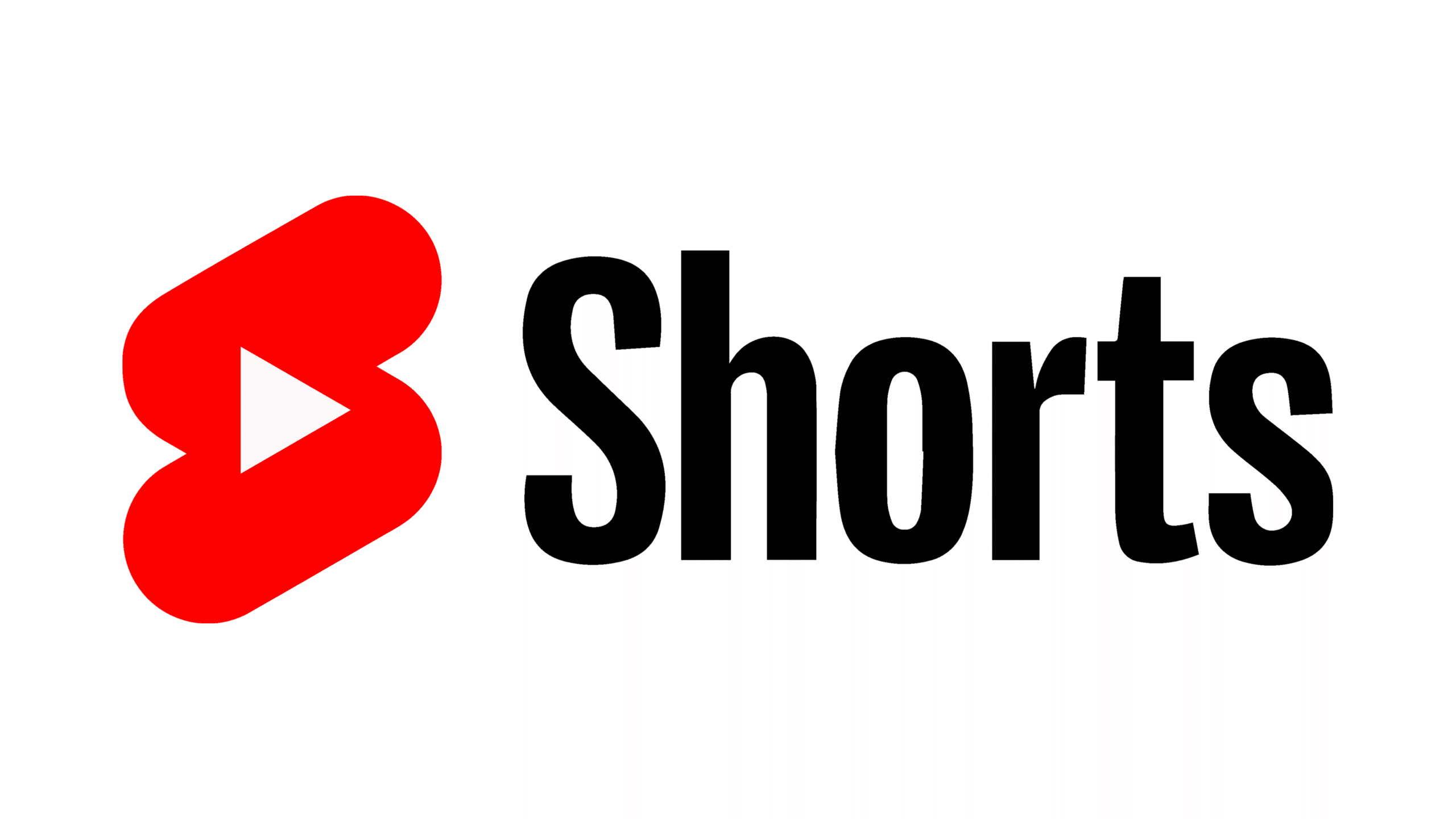

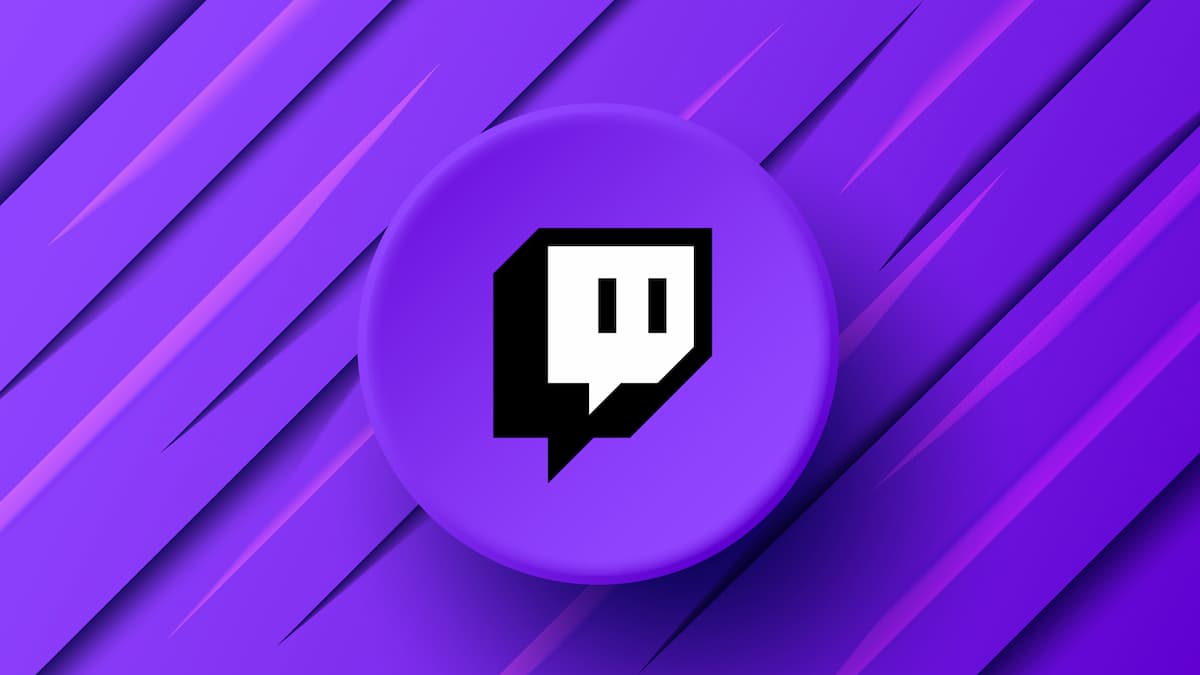





Published: Jul 12, 2021 11:12 am