If you preordered or purchased the deluxe edition of Sonic Superstars, you might notice some of the bonuses you paid for are nowhere to be seen after loading up the game.
These are, of course, the character skins for the main cast, including Sonic, Tails, Knuckles, Amy, and Dr. Eggman. Each character has their own skin depending on the version of the game you picked up, but at first sight, they’re nowhere to be seen.
So how exactly do you access those silly little costumes? Let us tell you so can avoid spending 20 minutes pointlessly searching through menus like we did.
How to use Deluxe Edition Lego and Rabbit Sonic Superstars Skins

Amy’s preorder costume, the Lego Amy, Knuckles and Tails skins, and the Rabbit Sonic skin are all equippable in the same way. You can only change your skin from the character select menu—it doesn’t matter if you are on the main menu, the world map, or anything else.
Simply do the following:
- Access the character select screen.
- Select the character you want to play as.
- If you have a downloaded costume available, the game should give you the option to switch between costumes. You’ll see arrows to the left and right of your character.
- Hit left or right to scroll through the different character skins available.
- Select the one you want and hit “Confirm.”
- You should now be using that chosen skin.
And that’s it. If SEGA adds more skins to the game in the future as DLC, or if there are hidden skins to find in-game, the method to equip them will be the same. So go ahead and equip your favorite, then have fun with your friends!


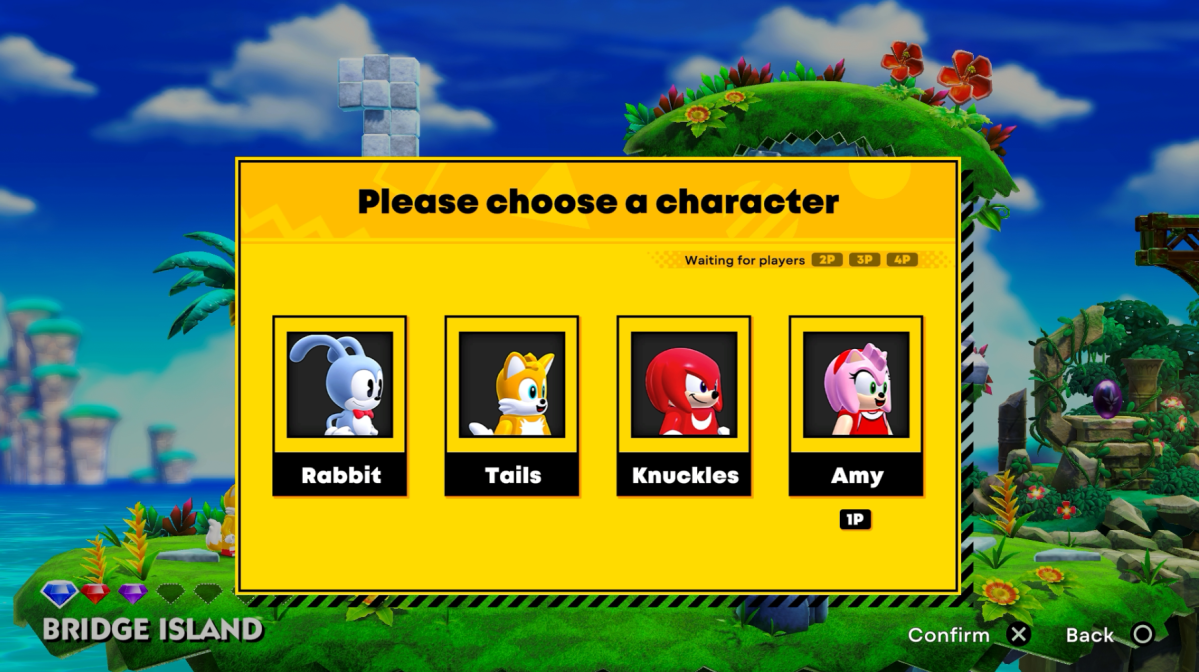









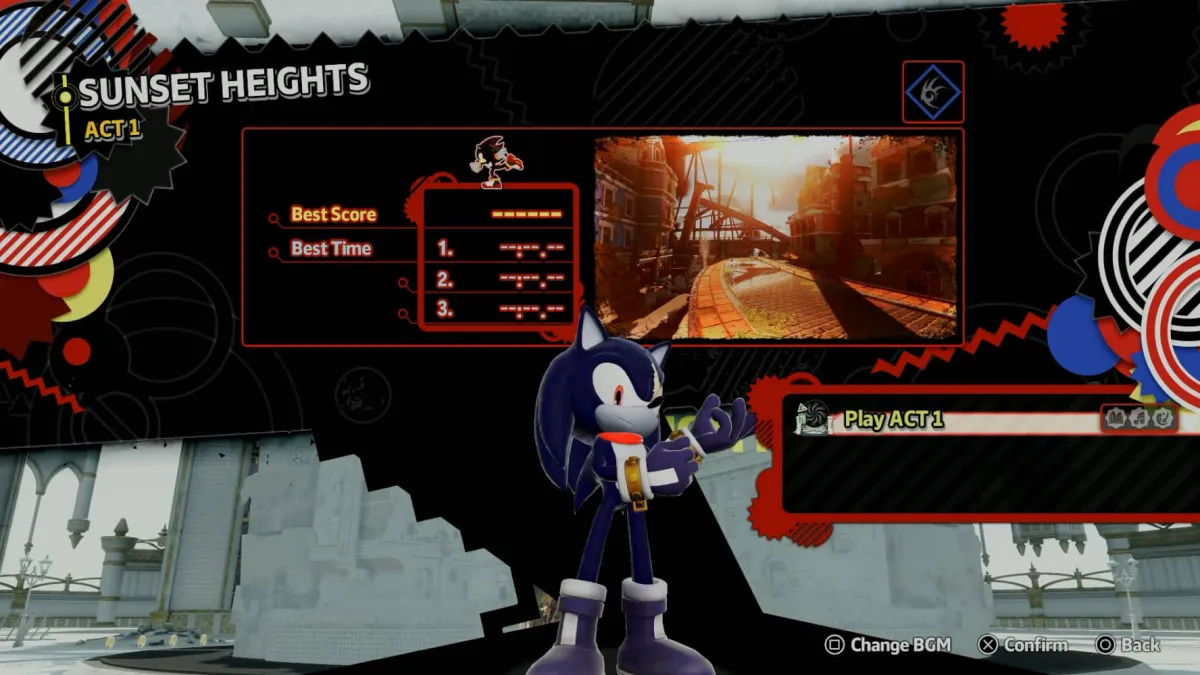
Published: Oct 14, 2023 03:47 am