If you pre-ordered Sonic x Shadow Generations or bought the expensive Deluxe Edition, you’ll have access to a few character skins you might not even be aware of.
There are a couple of skins available, including the Terios skin for Shadow in the Shadow Generations storyline and two old-school skins for both Modern and Classic Sonic in Sonic Generations mode, but trying to find out how to change your character skins while playing isn’t exactly explained well.
Equally, additional DLC costumes, like one based on Keanu Reeves’ version of Shadow from the Sonic the Hedgehog 3 movie, are available, so knowing how to change things is essential to make the most of your time with the game.
How to use Terios and other skins in Sonic x Shadow Generations

To change your character skin in Sonic x Shadow Generations, you must be in the game’s main menu before entering any game modes. There, you can see a prompt for “Additional Content” in the bottom right corner. Press the button or key associated with that option to open a separate menu.
When you open the new menu, you’ll see a couple of in-game options to choose from, including the option to enable certain skins for Shadow or Sonic. You need to enable these and then save, and when you next go into either mode, the character should wear those selected skins.
If the skins don’t appear in that menu, chances are you haven’t downloaded them yet. Check the files on your console and PC to see if the costume DLC has been downloaded for each one you want. It might also be possible that some skins aren’t available to you if you purchased the game after a certain window has passed.
If you purchased the skins while your game was still up, you might also need to restart your game to get the skins to appear. In short, there are several options on why skins aren’t in your game yet, and not everyone will have access to the same skins depending on which edition and version of the game they bought.
The full list of available character skins includes:
- Terios skin for Shadow, which was the original Shadow beta design.
- Retro Classic Sonic skin for those who partook in an online event
- Retro Modern Sonic skin for those who pre-ordered the game early
- Movie Shadow skin, coming as DLC in December.




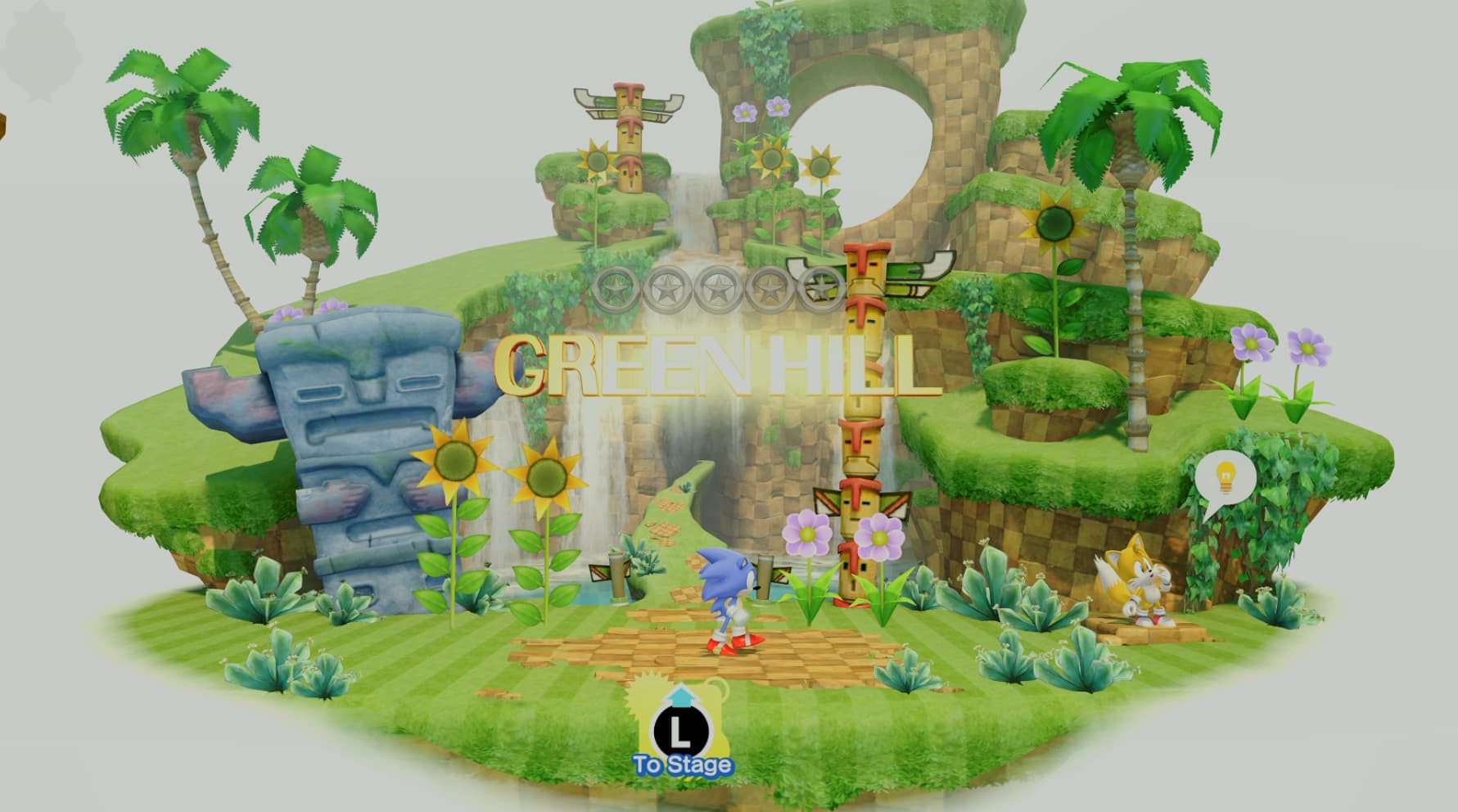






Published: Oct 22, 2024 05:27 am