Every game has a series of error codes that highlight a particular issue involving corrupted files and other problems that pop up out of the blue, and Overwatch 2 is no exception. I’ve encountered a few codes, and certain codes with a difficult remedy require heading over to Blizzard support, who are relatively fast at assisting.
Blizzard’s FPS has a variety of error codes that appear, and you’ll likely see them throughout your Overwatch 2 career, and BN-115 is one of them. For those gamers who’ve made their way over from CS:GO, this error is similar to one you’ve probably encountered already.
The BN-115 code occurs when there’s an issue connecting to Overwatch 2’s authentication services. It’s something that can slow you down when you just want to hop into a match and DPS Moira, and we’ve got the solution.
How do I fix the BN-115 Error Code in Overwatch 2?

At the time of writing, Blizzard has announced that its authentication servers have been suffering difficulties. Instability on Blizzard’s end means instability for all, and the company has told users that authentications might be slower while the issue persists and that their login could be outright rejected with error code BN-115. Blizzard’s technicians are working on resolving the issue as soon as possible to allow users to log in and connect without a hitch. If you’re seeing error code BN-115 even after Blizzard fixes their server troubles, you can use the fixes below.
This first solution will get you back into your quick play and ranked matches in no time at all. Firstly, try the classic “turn it off and on again” approach. This tried and true method of fixing things is a go-to solution initially.
This will involve restarting your game, PC, and even your router to be safe.
If that hasn’t solved the problem, try connecting your PC to the internet by using a different device. Once your game works perfectly, you’ll know that the issue relates to the device you used previously.
The next step is slightly fiddly. You’ll have to download an external third-party software to run a quick test. Download WinMTR from the Blizzard website.
Follow the steps provided by Blizzard, and if this fails to work, submit a ticket to the support team. I’ve dealt with this before and had multiple responses within the two or three days the issue occurred. Here are the steps from the page above:
- Download WinMTR
- Extract the contents of the .zip file to your desktop.
- Open the WinMTR folder, then open the folder that matches your version of Windows (32-bit or 64-bit), and run WinMTR.exe.
- Enter the IP address you want to test in the Host field. Select a game from the dropdown below for a list of IP addresses. If multiple IPs are listed, run a WinMTR test for each IP address.
- Click Start, then launch the game you’re testing. If no connection issue is found in the first 5 minutes, restart the test.
- When a connection error occurs, play for at least five more minutes, then click Stop in WinMTR.
- Click Export Text and save the .txt file to your desktop. Name this file WinMTR.
- Reply to your ticket and attach the text file with your results to your reply.


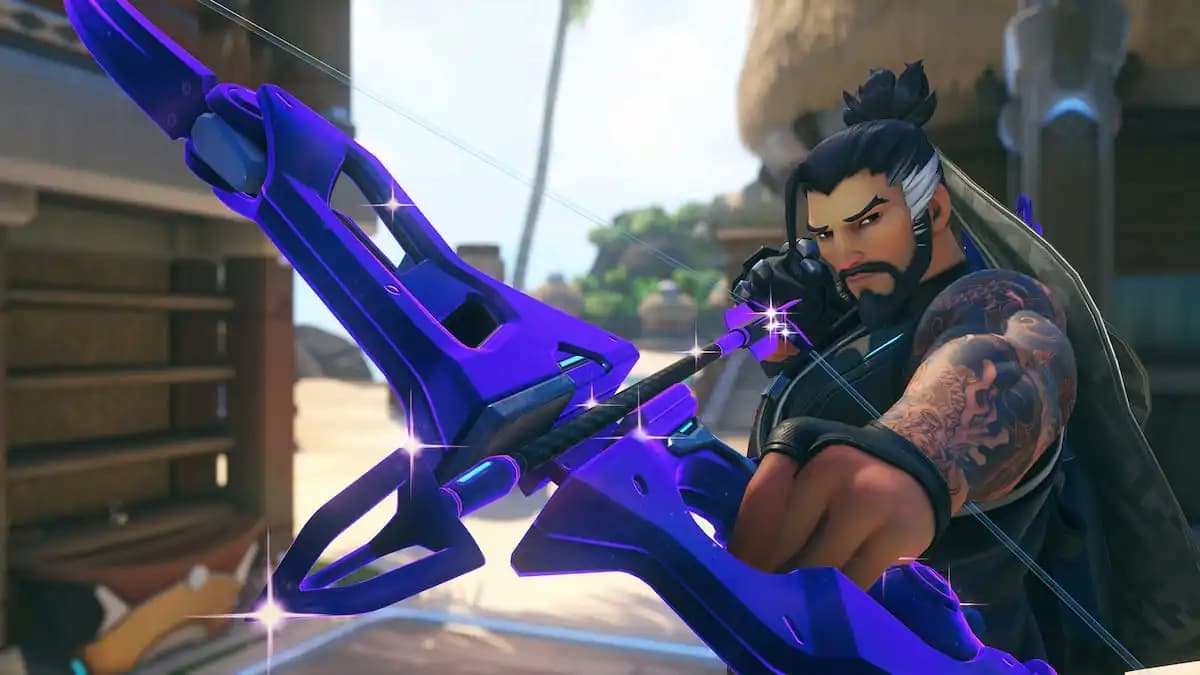









Published: Mar 14, 2025 03:05 pm