The “Playing Now” error that appears on your Battle.net client can be the worst way to start an Overwatch 2 game. Not only because it’s infuriating, but because you’re not even really starting the match in the first place.
Like all games, Overwatch 2 can at times be packed to the brim with errors. But, if you’re looking to start a long gaming session with your friends, this can halt you in your tracks.
Despite how frustrating this issue can be, keeping your sanity is possible. All you have to do is work through the solutions below to get you back into Overwatch 2. Fear not, soon enough, you’ll be back to leaving your Quick Play matches midgame.
What causes the Playing Now error in Overwatch 2?
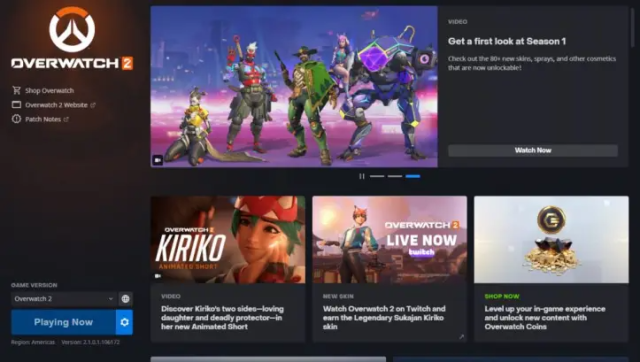
1) Compatibility issues with your graphics card drivers
Your drivers might be out of date and require a bit of a revamp. This will likely require a restart and take up some time.
2) Corrupt Overwatch 2 files
Corrupt files can appear out of nowhere and require immediate attention the majority of the time. In various games like CS:GO, VALORANT, and Overwatch, corrupt files can appear, so don’t blame Blizzard for this one.
3) Background security programs
Security programs can be the best and the worst thing on your PC. Sometimes they greatly affect what games you can play. Turning these off might be a solution to the issue if it persists.
How to fix the Playing Now error in Overwatch 2

4) Restart your PC
The oldest trick in the book is sometimes the best you can do. Restarting your PC does work, I use this method for multiple titles and it fixes the problem the majority of the time. Also closing Battle.net via Task Manager and reopening it a few times can work
While it’s not the most technologically advanced way, with any luck, it’ll be fixed before you know it.
5) Updating your graphic card drivers
Firstly, you’ll have to head to either the Nvidia or AMD website to download and install the latest drivers for your PC. Then you’ll have to restart your PC and try to play Overwatch 2 again. With any luck, this will be fixed.
6) Turn off security programs in the background
Accessing things like Windows Defender and turning it off might be the next best solution.
- Click “Start” down the bottom left of your screen
- Type in “Windows Defender” and click on the program
- Go to “Settings”
- Select “Privacy and Security”
- Then go into “Windows Security”
- Click “Virus and Threat Protection”
- The next step is to access “Manage settings”
- Switch it from “On” to “Off”
7) Repair Overwatch 2 via Battle.net
Get into the Battle.net launcher and click the cog next to the Playing Now prompt. This will open a drop-down menu that gives you the option to Scan and Repair and to Check for Updates. First, you’ll click Check for Updates, then you’ll click Scan and Repair.
Once this is done, try opening Overwatch 2 once more. If it’s still not working, head to the next solution.
8) Reset in-game options in Overwatch 2
Bringing the game back to its roots might be the only thing left to do. This will bring the game to its original state:
- Start up Battle.net.
- Go into the Overwatch 2 store page and click the cog next to the “Play” button.
- Then select “Game Settings.”
- The next step is to click “Reset In-Game Options” and press “Reset.”
- Restart your game once it’s completed.
Hopefully, these steps have got you back into the Overwatch 2 servers. Now you can DPS Moira until you reach Grandmaster in peace.





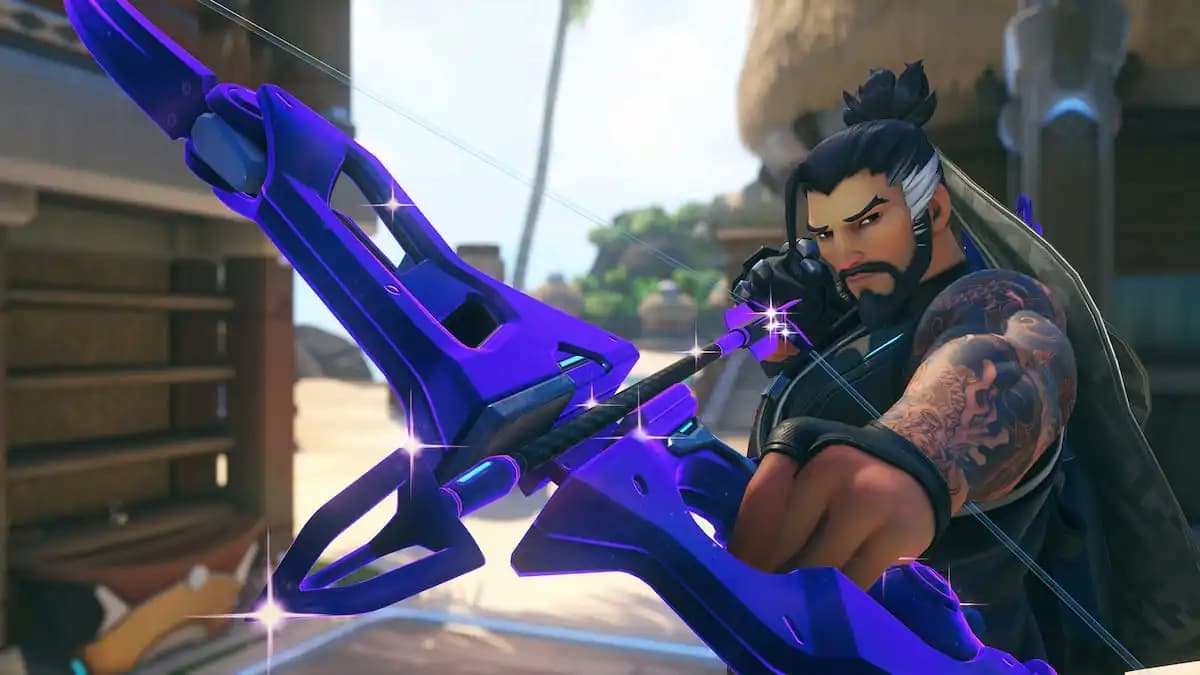







Published: Jul 19, 2023 12:31 am