PUBG was already one of the most famous battle royale titles before hitting the mobile market. Becoming available on this widely-accessible form of gaming increased the game’s player count to an unimaginable level.
Like for its PC version, a competitive scene emerged for mobile users, and players started climbing up the ladders of the game’s ranked mode. Skills and a strong will to improve play a vital role in getting better at PUBG Mobile, but you’ll also need to make sure you’re playing under perfect circumstances.
This means that making sure you’re getting the most frames-per-second (FPS) can make the difference between getting a chicken dinner or settling for second place. Aside from graphical options, you can try out and enable quality-of-life features, each aiming to improve your overall gameplay experience.
Though it’s better for each PUBG Mobile player to develop their own control schemes and set the settings that fit their playstyle the best, there’s nothing wrong with giving yourself a head start by jumping into the action with optimized settings. The following settings can be considered as the best for most of the player base, but there will still be room for improvement to make them right just for you. We recommend jumping into the practice mode after applying the following settings to get a feel of them before queueing up for a game.
These layouts have been based on settings of veteran players like Rollexxx, Paraboy, and Yanrique.
Here are the best settings that will take you to the next level in PUBG Mobile.
Best basic PUBG Mobile settings
- Aim assist: Disabled
- Though aim assist is one of the first settings that new PUBG Mobile players enable by default, most professional players prefer disabling it. Aim assist can become disruptive when you need to take down opponents that are next to each other. Turning it off will allow you to have more fluid transitions while aiming.
- Bolt-Action / Crossbow firing mode: Tap
- Blocked sight warning: Enabled
- When an obstacle in PUBG Mobile blocks you, you won’t be able to shoot. Your gun will look different as an indicator, but it’s never a bad idea to have a visual warning to let you know.
- Shotgun firing mode: Tap
- Peek and fire: Enable
- Lean mode Tap
- Peek and open scope: Disabled
- You won’t want to scope automatically every time you peek, so keeping this setting will be optimal.
- Scope mode: Tap
- Display left-side fire button: Always on
- It may look off at first, but having two firing buttons on your screen can prove itself useful in panic moments.
- Gyroscope: Always on
- If you have a phone with a gyroscope, you should definitely learn how to utilize it. Aiming with a gyroscope will help you make small adjustments, especially useful while sniping.
- Auto-open doors: Enable
- Play emote: Disable
- Slide: Disable
- Universal mark: Disable
- Default parachute follow: Disable
- Healing prompt: Enable
- Jump and climb: Combine
- Damage effect: Red
- Death replay: Enable
- FPPSwap: Enable
- Even if you enjoy playing in third-person view, switching to first-person will help you secure more kills in close quarters.
- First-person perspective camera view: 92
- Settings this option any higher will let you have a broader point of view, but it can also cause a fish-eye effect. Keeping it at 92 helps you have the best of both worlds, but you can still experiment with other values.
The rest of the basic settings are about your notification and profile preferences. They won’t affect your gameplay experience, so you can set them based on your preferences.
Best graphics settings for PUBG Mobile
PUBG Mobile will assign you graphics settings based on your phone or tablet’s hardware when you first log in. It’ll do a decent job of offering a good mixture between quality and performance, but you’ll need a lot more of that performance if you’re looking to hit the Conqueror rank.
- Graphics: Smooth
- It doesn’t matter which device you use, almost all competitive players value simplicity over visual quality. Keeping your graphics in Smooth will let you unlock higher frame rates, making it easier to spot enemies.
- Frame rate: Extreme
- This is the highest frame rate setting in PUBG Mobile, and using it will let you play the game as smoothly as possible.
- Style: Colorful
- Color style usually depends on personal preference, but setting it to Colorful makes it slightly easier to notice vehicles and enemies with bright skins.
- Anti-aliasing: Disabled
- Anti-aliasing is a huge resource-hog, and disabling will allow you to stabilize your frame rates.
- Colorblind mode: Personal preference
- The colorblind options are usually reserved for players who have a hard time distinguishing specific colors. Despite not being color-blind, a handful of professional players prefer the Protanopia color-blind mode because of its color palette.
- Brightness: 118 percent
- Increasing your brightness will help you spot enemies faster, but remember that you’ll need to turn it off when you play in fog maps since a higher brightness level does the opposite when there’s fog.
- Non-standard screens: Pick the screen type of your phone or tablet.
- Auto-adjust graphics: Disable
- Keep this setting disabled to make sure your graphics settings don’t get reset.
Best vehicle control settings for PUBG Mobile
Button controls may look simplistic, but they’re the most stable set of vehicle controls in PUBG Mobile. The other two vehicle controls require getting used to and may cause you to make mistakes in stressful moments.
Best pick up settings for PUBG Mobile
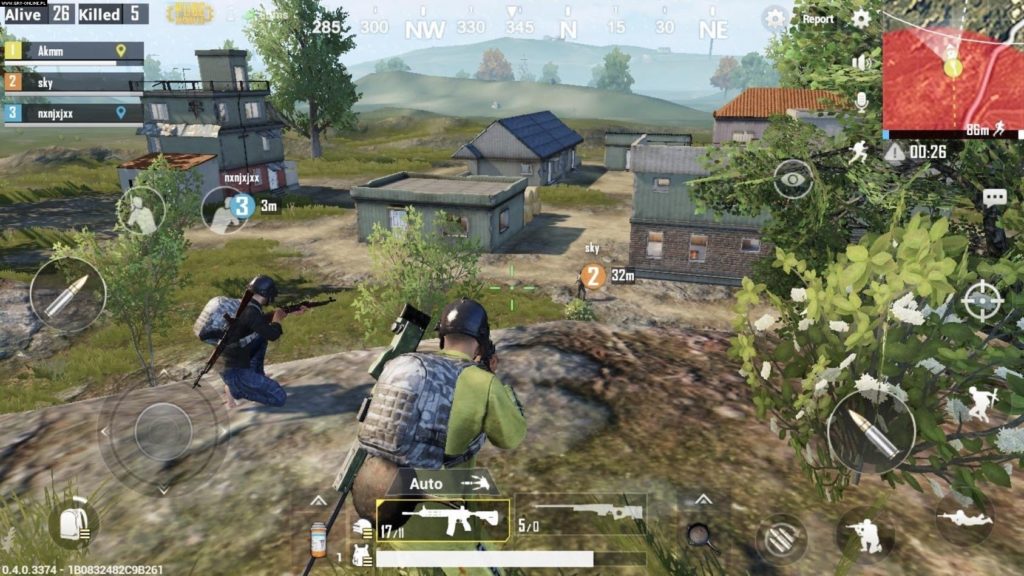
- Auto pick up: Enable
- Using auto pick up fastens the looting process quite significantly.
- Auto pick-up pistols: Disable
- Stop auto pick-up when the list is collapsed: Enable
- Auto pick-up level three backpacks: Enable
You can also choose how much of each item you want auto looted, and these numbers will heavily depend on the type of player you are. If you prefer playing with weapons that use 5.56 rounds, you can increase how many of them you’d like to have in your inventory, so the auto pick-up feature can stop collecting them when you reach that threshold.
Having five to 10 bandages can prevent you from using a first aid kit when you just need a little bit of extra healing, and it’s always a decent idea to have at least two to three energy-boosting items.
Most players skip out on throwable items, but having at least five smoke grenades on you may turn the tides of any late-game situation.
All scopes other than six and eight times are relatively common, so you can enable auto pick-up for the rarer ones, six and eight-times scopes.
Best scope settings for PUBG Mobile
Most experienced players prefer setting their crosshair color to pink, red, or green. These three colors are more distinguishable than the other ones, making it easier to keep track of your crosshair.
Best audio settings for PUBG Mobile
Set your SFX quality to high since it’s almost impossible to hear the difference between the Ultra option. Ultra will also use more resources, which can hinder the performance of lower-tier devices.
Set your microphone gain to its maximum value since you’ll want your teammates to hear you clearly. You may want to consider setting your speaker volume for team voice chat to slightly lower levels, however, since almost all players will max out their microphone gain.
Best sensitivity settings for PUBG Mobile
Sensitivity settings are one of the more personal configurations in PUBG Mobile. Even the screen protector you use may affect your preferences, but the following sensitivity settings have been working out well for us and you can always make finer adjustments to make them feel just right for you.
Camera sensitivity
- Third-person camera: 140 percent
- First-person camera: 130 percent
- Camera: 155 percent
Detailed camera settings
- Third person no scope: 127 percent
- First person no scope: 100 percent
- Red dot, holographic, aim assist: 53 percent
- Two-times scope: 73 percent
- Three-times scope: 27 percent
- Four-times ACOG scope: 17 percent
- Six-times scope: 14 percent
- Eight-times scope: Nine percent
Gyroscope sensitivity settings
- Third-person no scope: 275 percent
- First-person no scope: 275 percent
- Red dot, holographic, aim assist: 280 percent
- Two-times scope: 256 percent
- Three-times scope: 286 percent
- Four-times ACOG scope: 230 percent
- Six-times scope: 70 percent
- Eight-times scope: 65 percent
Best control layout for PUBG Mobile
Control layouts can even depend on whether you’re left or right handed. While the default layout lets you learn the ropes when you first start playing PUBG Mobile, you may need to optimize them a little further as you climb up the ranks.
The following control layout offers a decent balance, helping you move and aim more freely. You can also check out veteran and professional players on Twitch and YouTube and take inspiration from the control layouts.
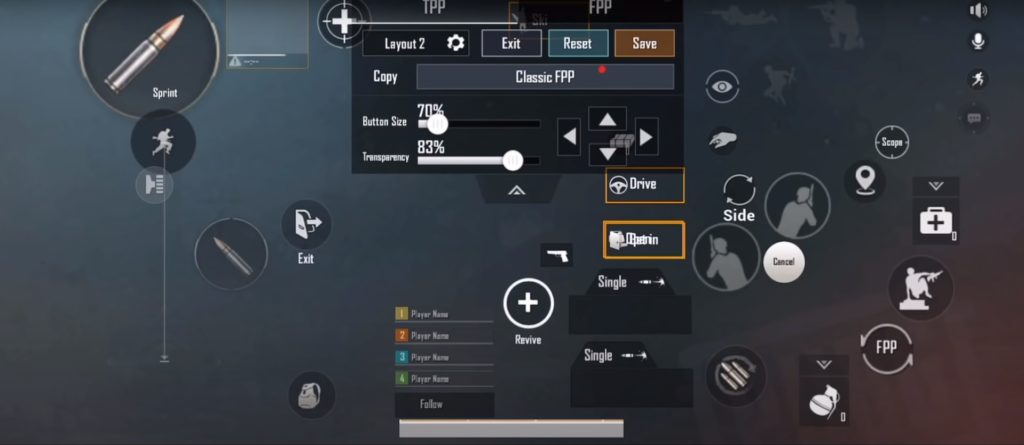





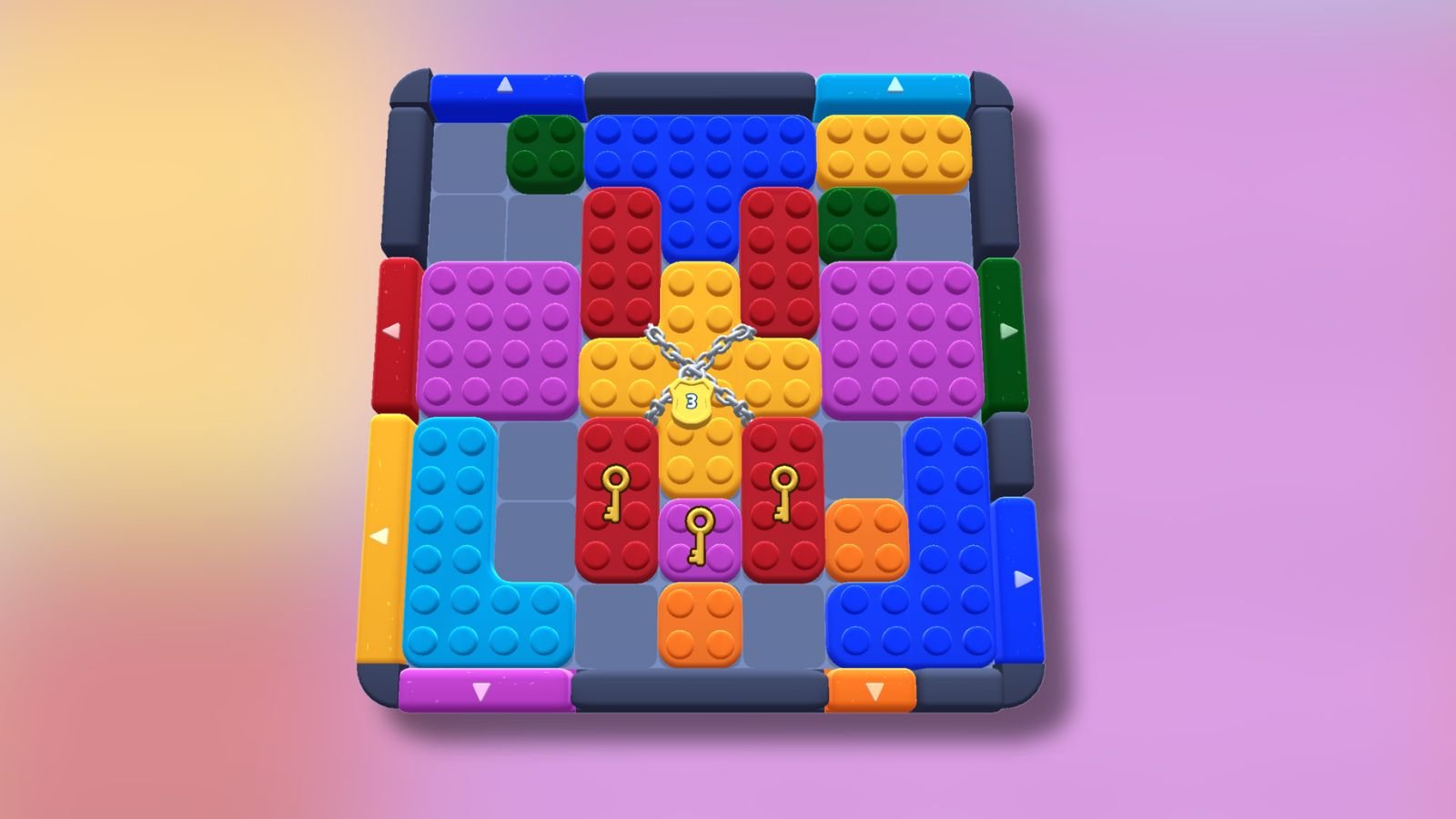




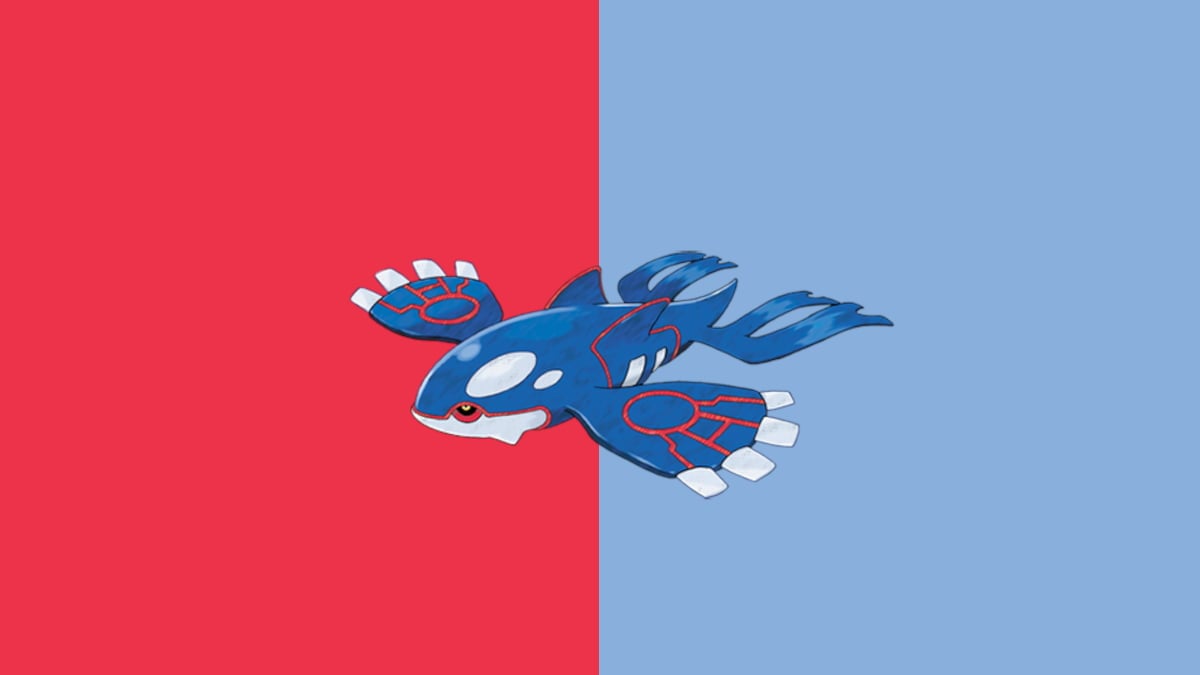


Published: Jan 7, 2021 04:47 pm