Good settings won’t make you the best Call of Duty: Modern Warfare or Warzone player in the world, but they could be the difference between a good and great game. If your settings are optimized for your gameplay style, you’re more likely to have an advantage over your enemies.
Some options in your settings menu are essentially useless. There are some, however, that are just useful enough that you should think about tinkering with them. But to save you some time, we’ve made a list of settings to change and what to change them to. If an option isn’t mentioned in this article, you should probably just not mess with it or it’s so subjective that it’s not even worth discussing.
Here are some of the best settings for Call of Duty: Modern Warfare and Warzone.
Best settings for Call of Duty: Warzone
Controller settings
Button and stick layout: There’s no “right” answer here. Similar to other in-game settings, it’s best to experiment with different setups and find the best one for you. Most pro players use either Scuf or Battle Beaver controllers, which have additional features like programmable buttons. If you have one of these controllers, you’ll probably want to select the Tactical button layout.
Horizontal and vertical stick sensitivity: Five or six is preferable among most pros. If you need to go lower than five, don’t go past four. You won’t be able to react nearly as well with a sensitivity of two or three. You should also probably keep the same number in horizontal and vertical sensitivity for consistency. If you’re looking to favor speed over control, you should also keep your deadzone settings at the lower end of the spectrum since this will allow you to react faster.
Controller vibration: Turn this off. When you’re in a gunfight, you won’t want your controller moving around in your hands.
Aim assist: Precision is probably your best bet. It’s for experienced console players, but even if that’s not you, you’ll grow into it.
Aim response curve type: Dynamic is a little tough to get used to at first, but as you improve and become accustomed to it, you’ll be better off than if you stick with Standard.
Video settings
On the PC version of Modern Warfare, the graphics settings can be tweaked to help the game run well. Here are some suggested settings, but you may need to mess around with them yourself to find what’s best for your rig.
- Display: Fullscreen
- Render Resolution: 100
- Keeping render resolution at 100 will often be the best call for visual quality. If you can’t seem to average a frame rate above 60, even with the lowest settings, only then should you consider lowering your render resolution.
- Aspect Ratio: Automatic
- V-Sync: Disabled
- V-Sync aims to eliminate screen tearing but it’s generally regarded as a performance drainer. If you’re fine with occasional screen tears, you should keep V-Sync disabled for the best performance.
- Framerate Limit: Match this to your monitor’s refresh rate
- Texture Resolution: Low
- Texture Filter Anisotropic: Low
- Particle Quality: Low
- Bullet Impacts: Low
- Keeping these graphical settings on low will make Warzone look worse, but the performance gain will be worth the trade off. By setting everything to low, you’re likely to gain around five to 10 frames depending on your gaming system.
- Tessellation: Near
- Shadow Map Resolution: Low
- Cache Spot Shadows: Disabled
- Cache Sun Shadows: Disabled
- Shadows are highly regarded by professional players since having the option turned on can allow players to detect enemies by their shadows. Due to the more hectic nature of Warzone, you’ll have less opportunities to make use of shadows and they also use a lot of resources. Turning them off won’t negatively affect your gameplay experience and you’ll also get a decent frame boost.
- Particle Lighting: Normal
- DirectX RayTracing: Disabled
- If you’re all about performance, you’ll need to stay one step away from RayTracing. The option does a wonderful job of increasing the visual appeal of Warzone, but it uses so many resources to do so.
- Ambient Occlusion: Both
- Screen Space Reflection (SSR): Low
- Anti-Aliasing: Disabled
- Softening objects’ corners make games look more realistic, but it’s another option that you can write off.
- Depth of Field: Disabled
- Filmic Strength: Off
- World Motion Blur: Disabled
- Weapon Motion Blur: Disabled
- Motion Blur makes Warzone look more realistic since no one can retain perfect vision as they continuously move their head. This makes it harder to spot enemies while you’re moving, however, and turning the setting off can net a small performance boost.
General settings
Brightness: Higher than average brightness is likely a good choice, but this is something you should mess with quite a bit, both in-game and on your monitor. A solid brightness level will help you see much more than you’d think.
Film grain: Turn this all the way down to zero. It makes the game look more arcadey, but it’s easier to see enemies without the grain.
Audio settings
Here are our recommended audio settings for Warzone.
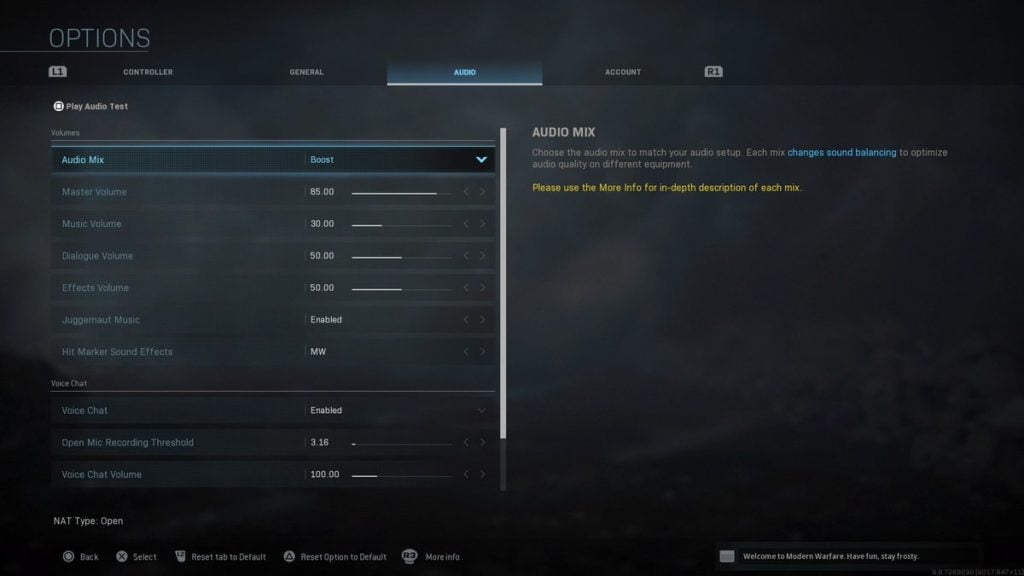
Warzone is a loud game, but audio settings are still mostly personal preference. You can mess around with these settings a bit until you find the perfect volume for your playstyle and setup.
While tinkering around with your audio settings can help you pick up more noises in the game, the real difference-maker will be your headset. If you’re playing Warzone with generic earbuds, you’ll technically be at a disadvantage against an enemy with a gaming headset.












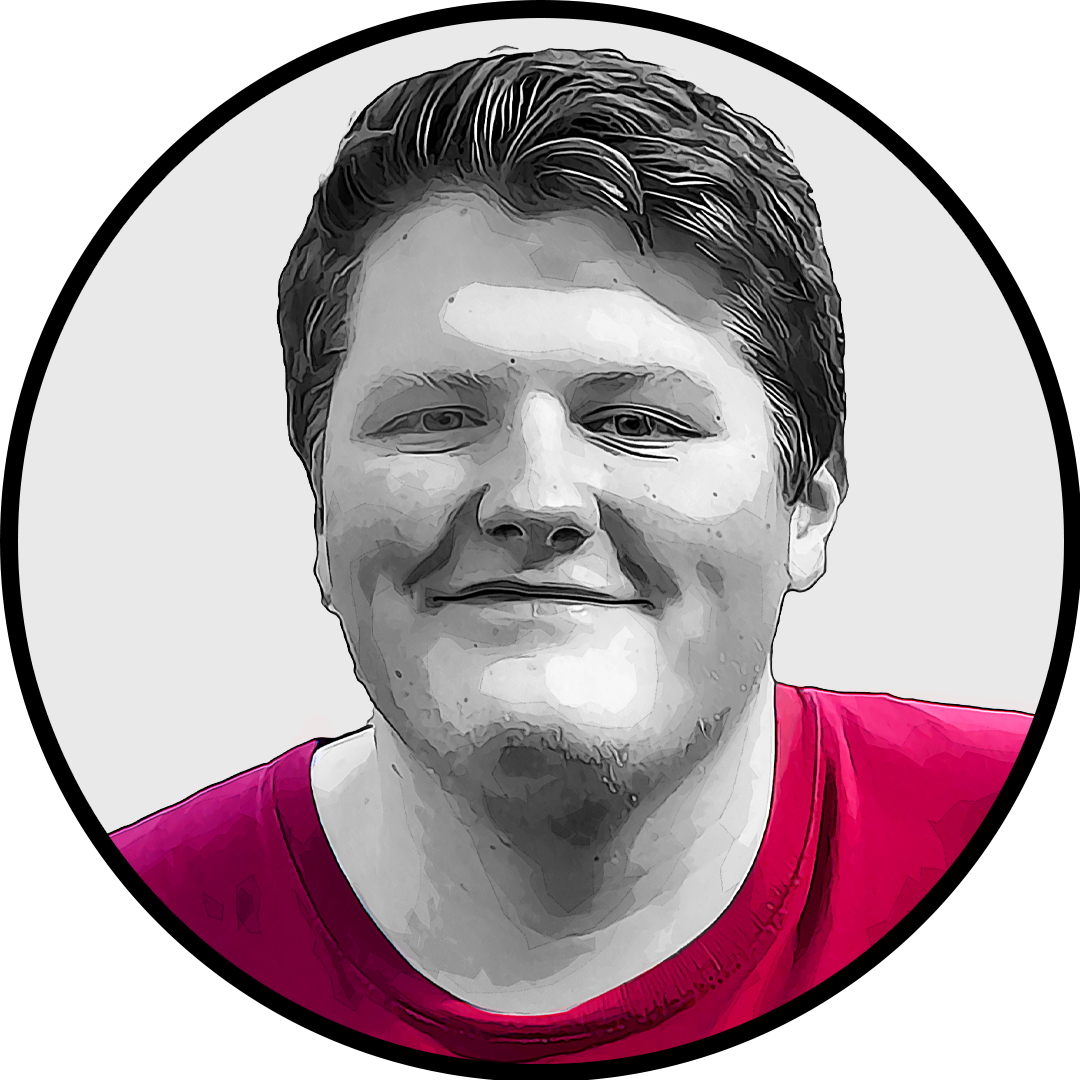
Published: Aug 10, 2022 09:40 am