Throne and Liberty can be a very immersive game, but graphic problems such as stuttering can break the immersion, especially during a battle where it can cost you HP. Stuttering can be caused by several reasons, so we’ll present the possible solutions for fixing it in Throne and LIberty.
How to fix FPS drops in Throne and Liberty
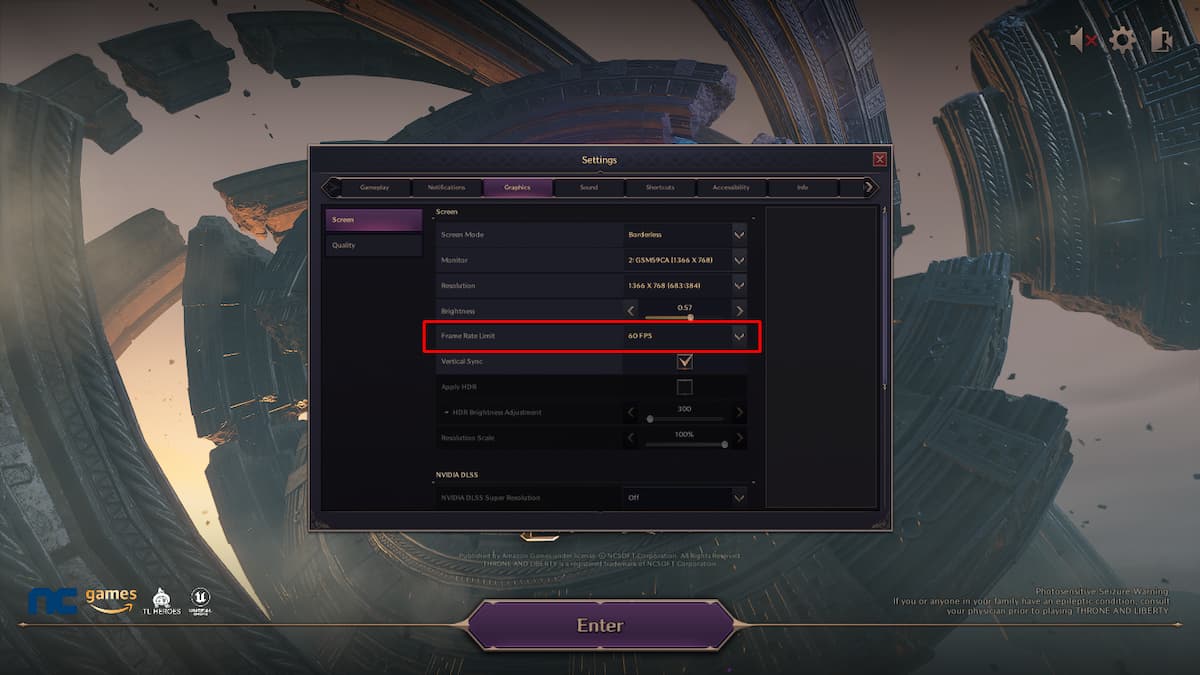
Stuttering is a problem related to graphics and your machine’s processing power. If the game isn’t running smoothly or if your PC’s hardware can’t handle it, you might face some lag and FPS drops that will delay the actions you make in the game, making the animations choppy and slow. The problem can be with the game, your PC, or how the game was optimized since a lot of players have complained about stuttering.
Graphics settings
First, you should check if the graphic settings are the best for your hardware. If your PC doesn’t meet the recommended system requirements—especially for the graphics card and RAM memory—you should set all the Graphics settings to low.
We also recommend disabling Depth of Field, Motion Blur, Chromatic Aberration, Lens Flare, and Hair Strands in the Advanced Graphics options. Keep Level of Detail and the other settings low, except for Shader Preloading, which you can keep high.
Some options will affect Throne and Liberty‘s performance more than others, so if you saw the stuttering stopped after changing the setting, you can start testing out what options you can set to medium—like Vegetation Quality and Texture Quality—to get a better graphic while keeping the FPS steady.
Players have also reported that setting the Frame Rate Limit to 60 FPS or matching the frame rate limit to their monitors solved the issue. If you don’t know your monitor’s refresh rate, just open the Display Settings on your PC and go to “Advanced display.” The refresh rate is the number (Hz) next to the resolution. If your monitor has a refresh rate of 144Hz, limit the frame rate to 144, for example.
Restart Steam and disable Overlay
Sometimes, the game files can get corrupted or just won’t load efficiently. You can restart Steam and check the files’ integrity by right-clicking on the game and opening Properties. Open the Installed Files tab and click on “Verify integrity of game files.”
Then, open the General tab and disable the Steam Overlay while in-game option as well. This setting is known for potentially affecting FPS. We also recommend disabling the Overlay option on Discord. Open the Settings by clicking on the cog icon and open the Game Overlay option to disable it.
Other possible solutions
The stuttering in Throne and Liberty seems to be caused by the game’s optimization since players with high-end PCs are having issues with FPS drops and that shouldn’t be happening due to their hardware. If changing the settings and restarting Steam didn’t work, there are other things you can try:
- Update yours graphics driver
- Update Windows
- Close background programs
- Set Throne and Liberty to open as Administrator
Once you’ve fixed your stuttering problems, there are other errors in the game such as the Different Milestones error or the Shader Optimization not working you might encounter which we also have guides for.



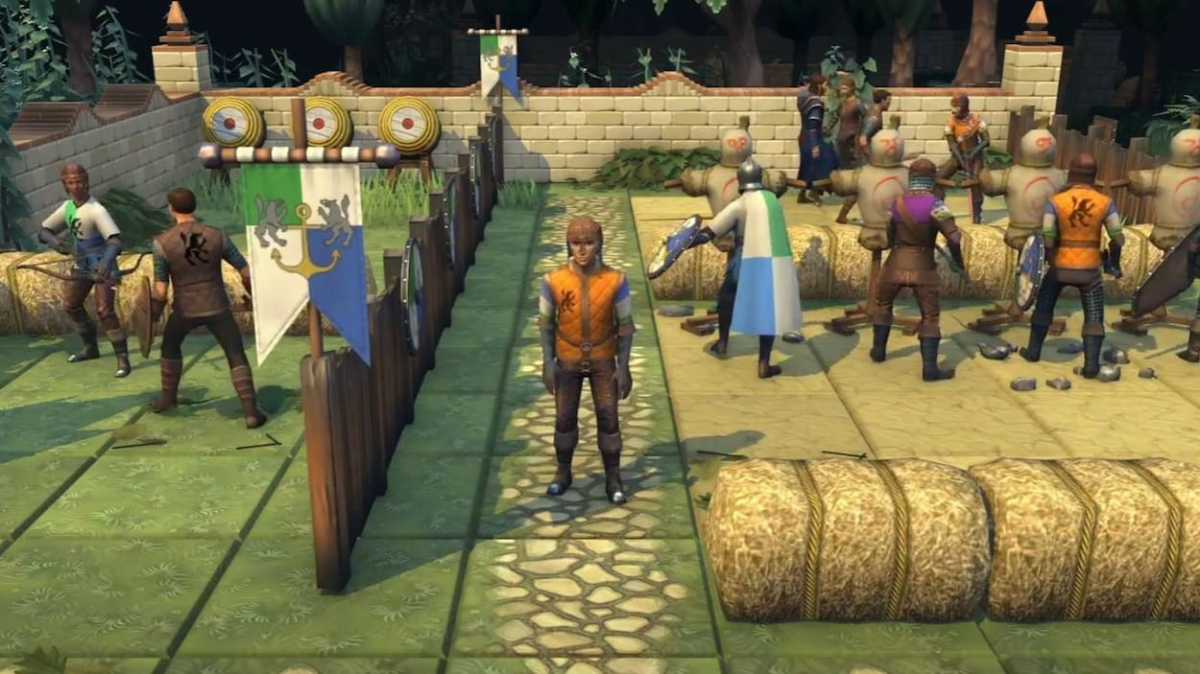
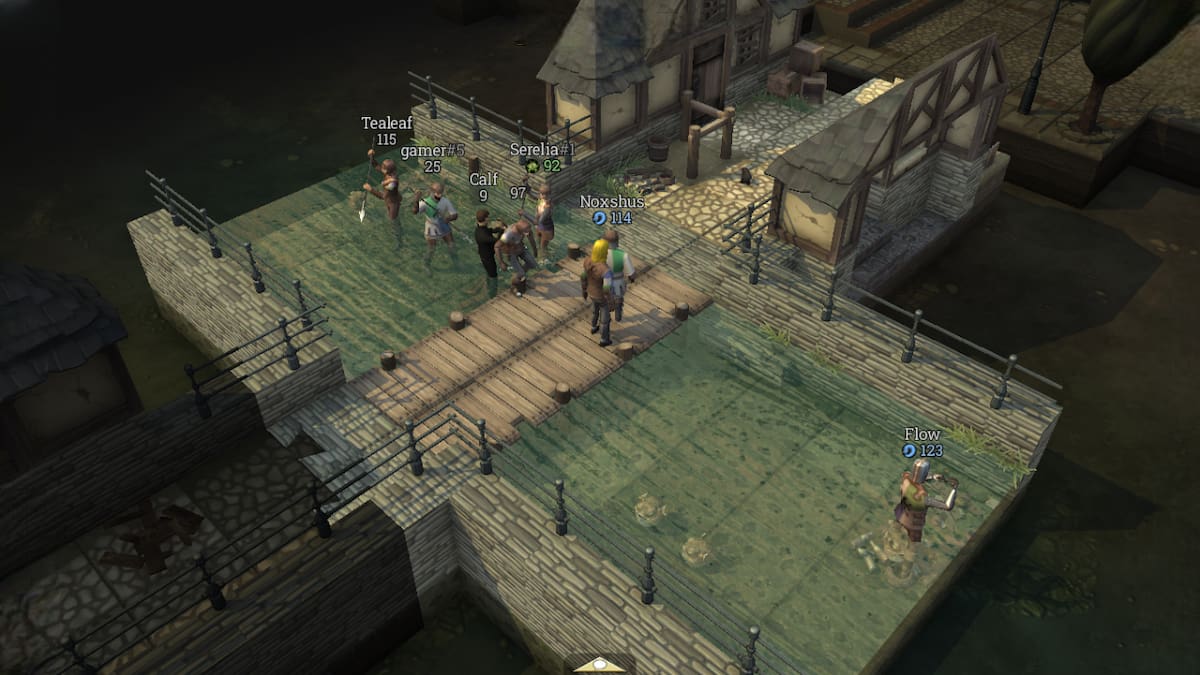

Published: Oct 8, 2024 05:32 pm