If you’ve played Minecraft for as long as I have, there’s a good chance you’ve probably faced the very annoying ‘outdated client’ error at least one time.
It’s a pesky little bug that stops you from connecting to a Minecraft server, and it can be a real downer, especially when you’re all set for a gaming session with your friends. It has ruined mine a number of times, but don’t worry, it’s easy to fix.
What is the ‘outdated client’ error in Minecraft?
First off, let’s understand what ‘outdated client’ error means. It usually pops up when there’s a new update for Minecraft and your game version hasn’t caught up. Basically, your game and the server are not speaking the same language, and that’s why you can’t join the server. It’s different from other errors, but it’s just as annoying.

How to fix the ‘outdated client’ error in Minecraft
So, how do you get your game and the server on the same page? Here are some steps you can follow:
Restart the Minecraft launcher
The first thing I recommend doing is restarting the Minecraft launcher. It might not seem like much, but it will actually force your game to update to the latest version automatically, which could solve the problem.
Check which version you’re on
If the restart didn’t do the trick, head over to the ‘installations’ tab in the launcher and have a look at which version of Minecraft you’re running. If you’ve been using an older version to play on a server, that might be the issue. If that’s the case, switching back to the most recent installation could fix the problem. If the server is running on a snapshot, double-check that it’s on the most recent snapshot too.
When all else fails, reinstall
If you’re still seeing the ‘outdated client’ error after all of this, my final recommendation would be to reinstall Minecraft. Just remember to back up any world saves. Otherwise, you will lose all your progress.
By following these steps, you should be able to get rid of the ‘outdated client’ error and get back to your Minecraft adventures with your friends. Troubleshooting is never a fun experience, but I hope I made it easier for you.



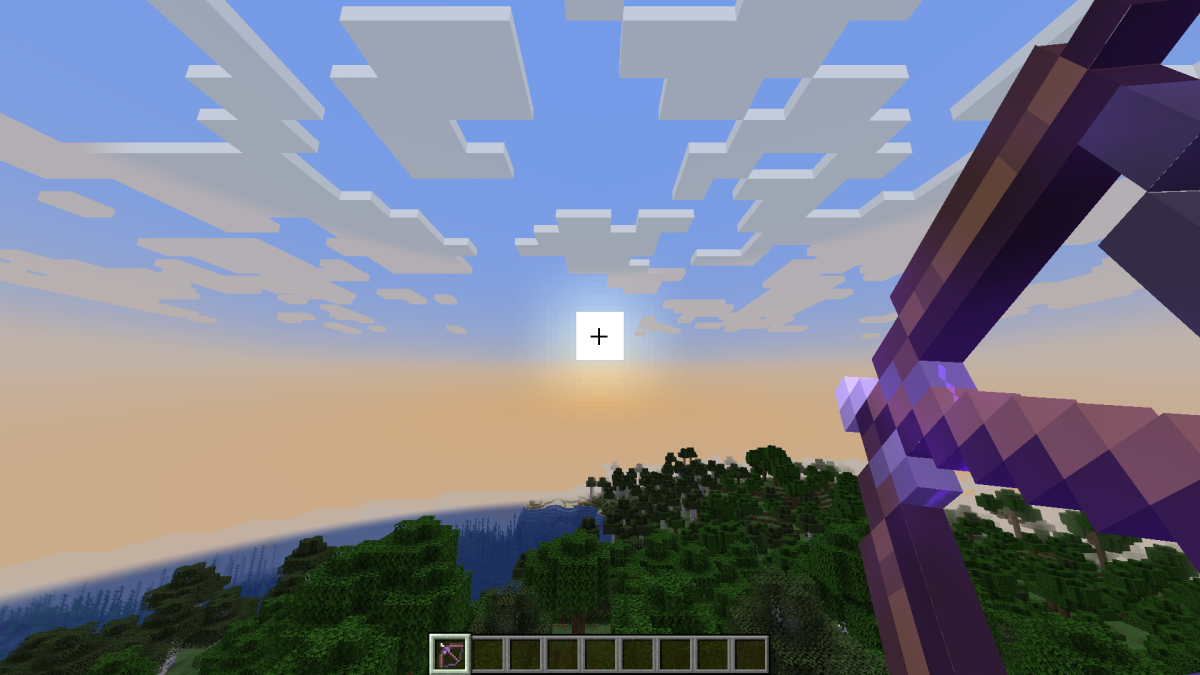
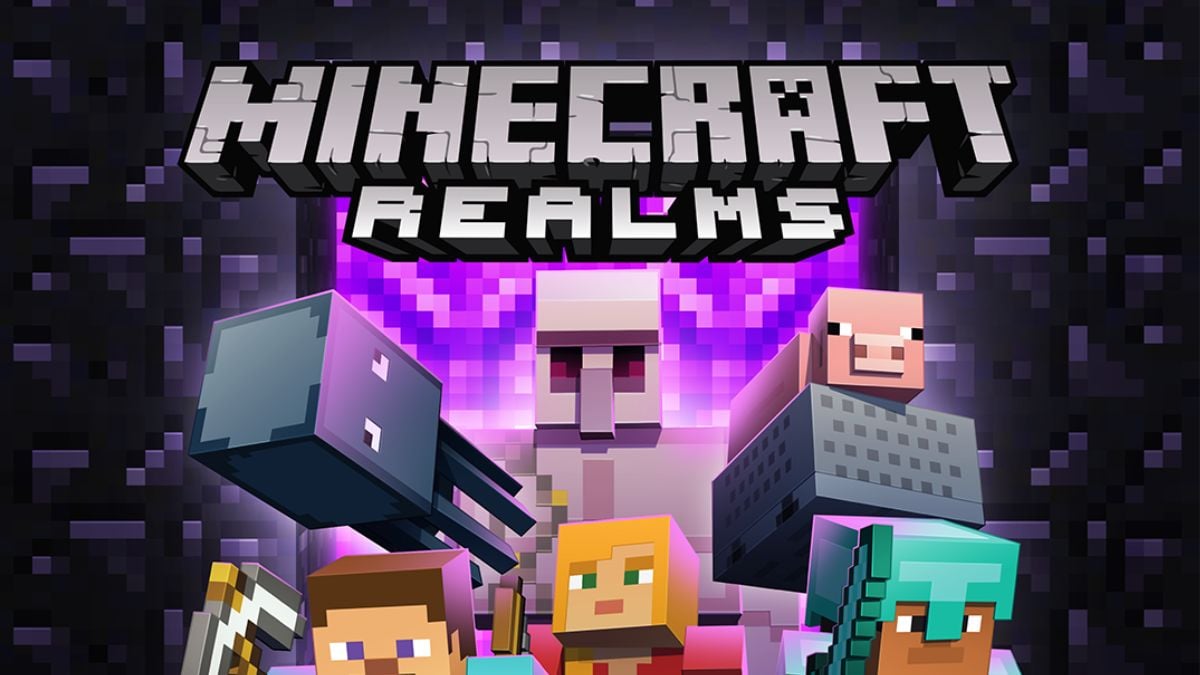



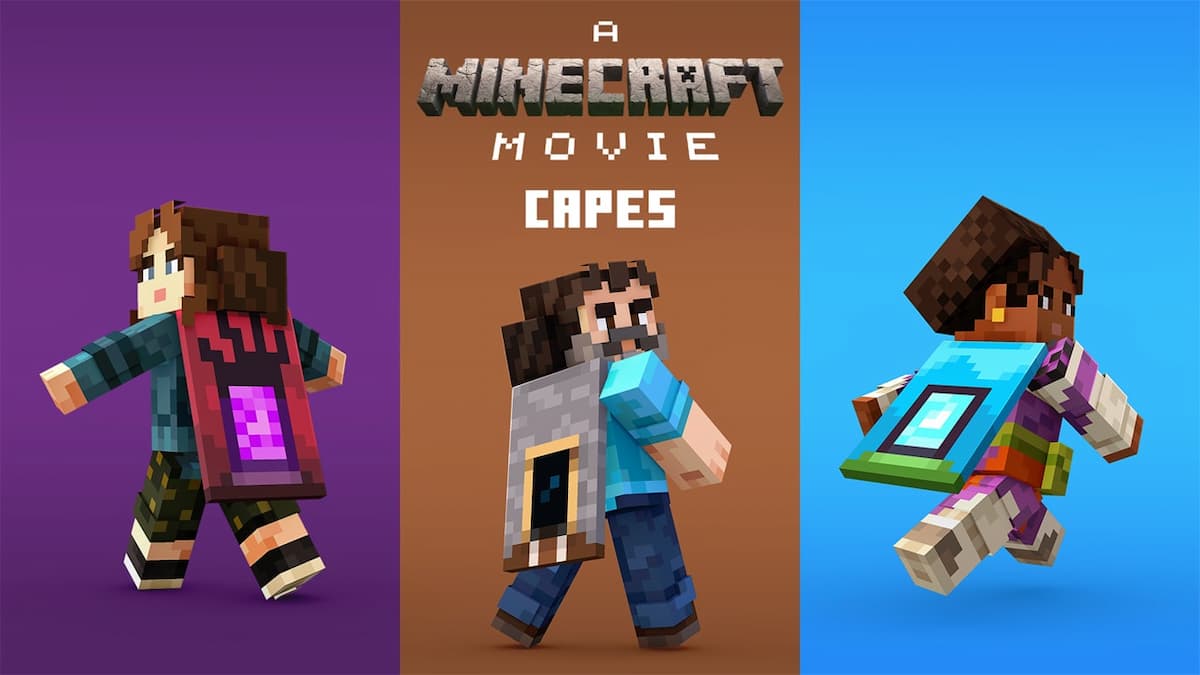
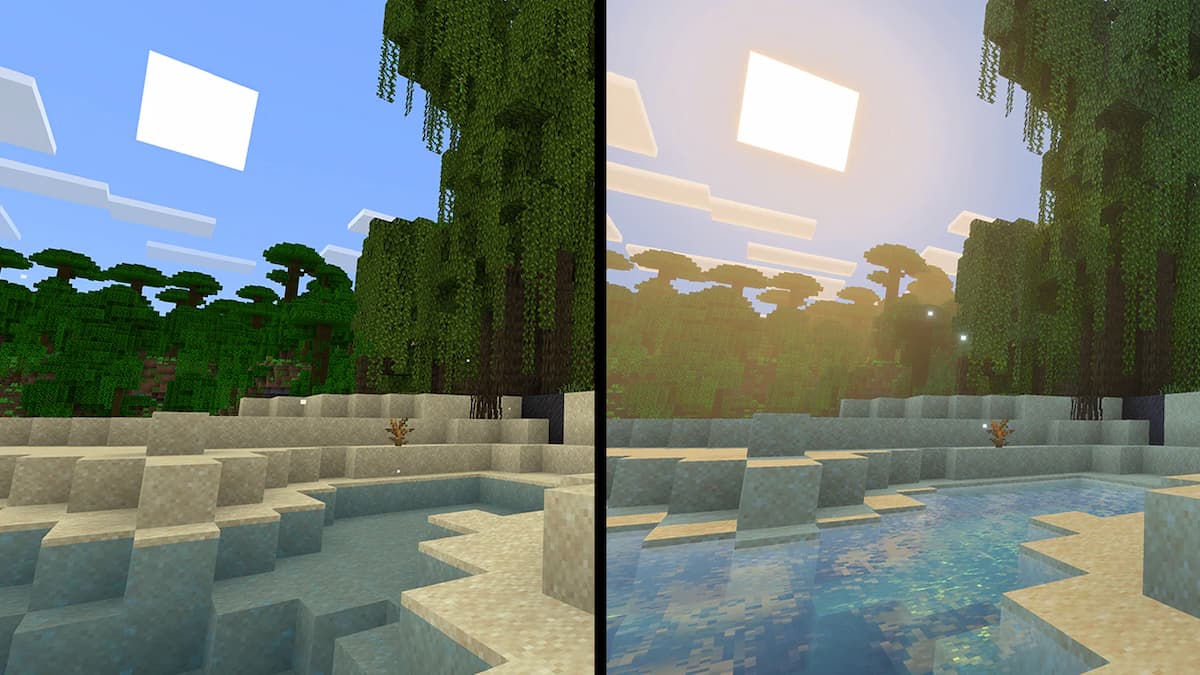
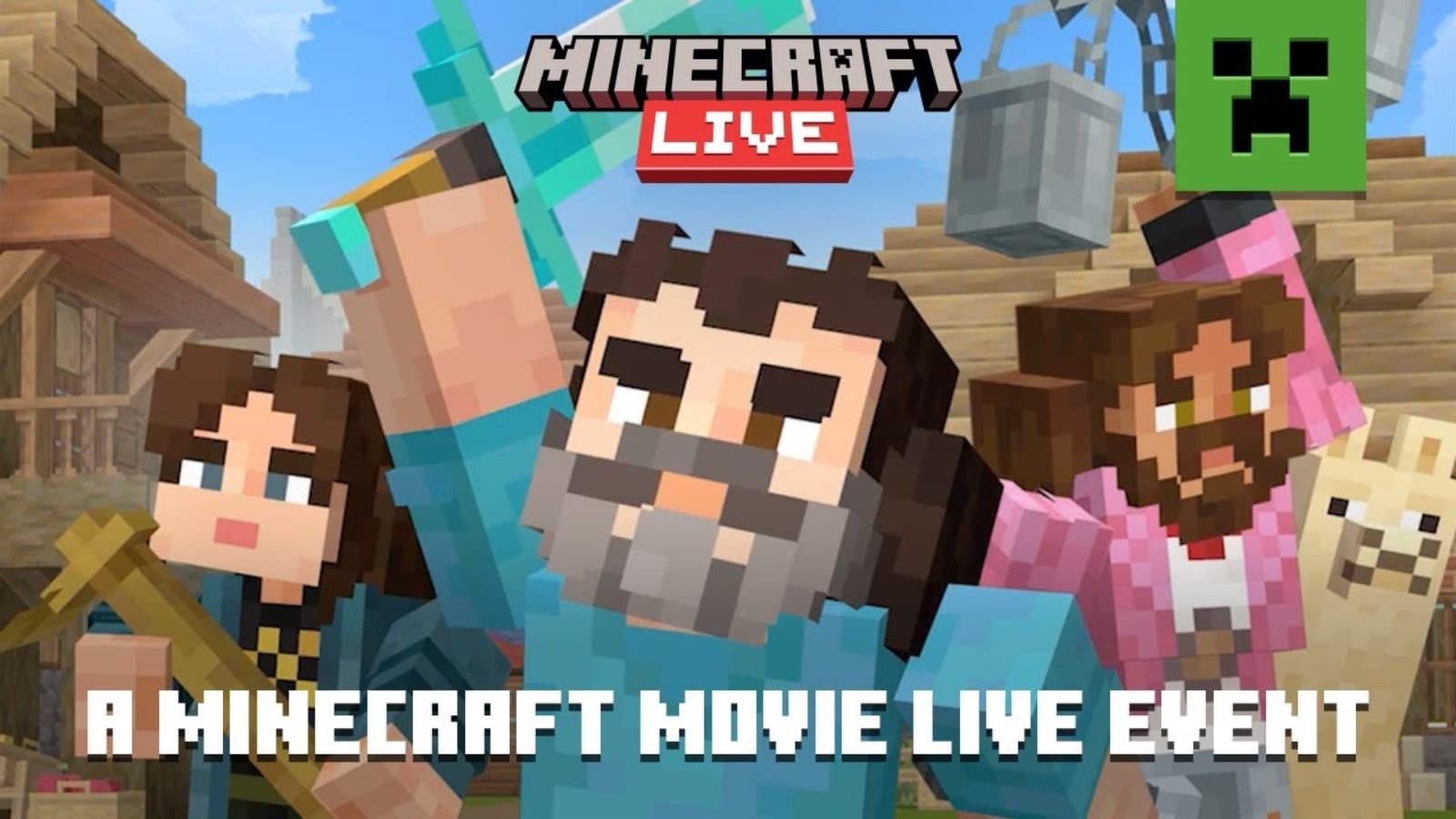
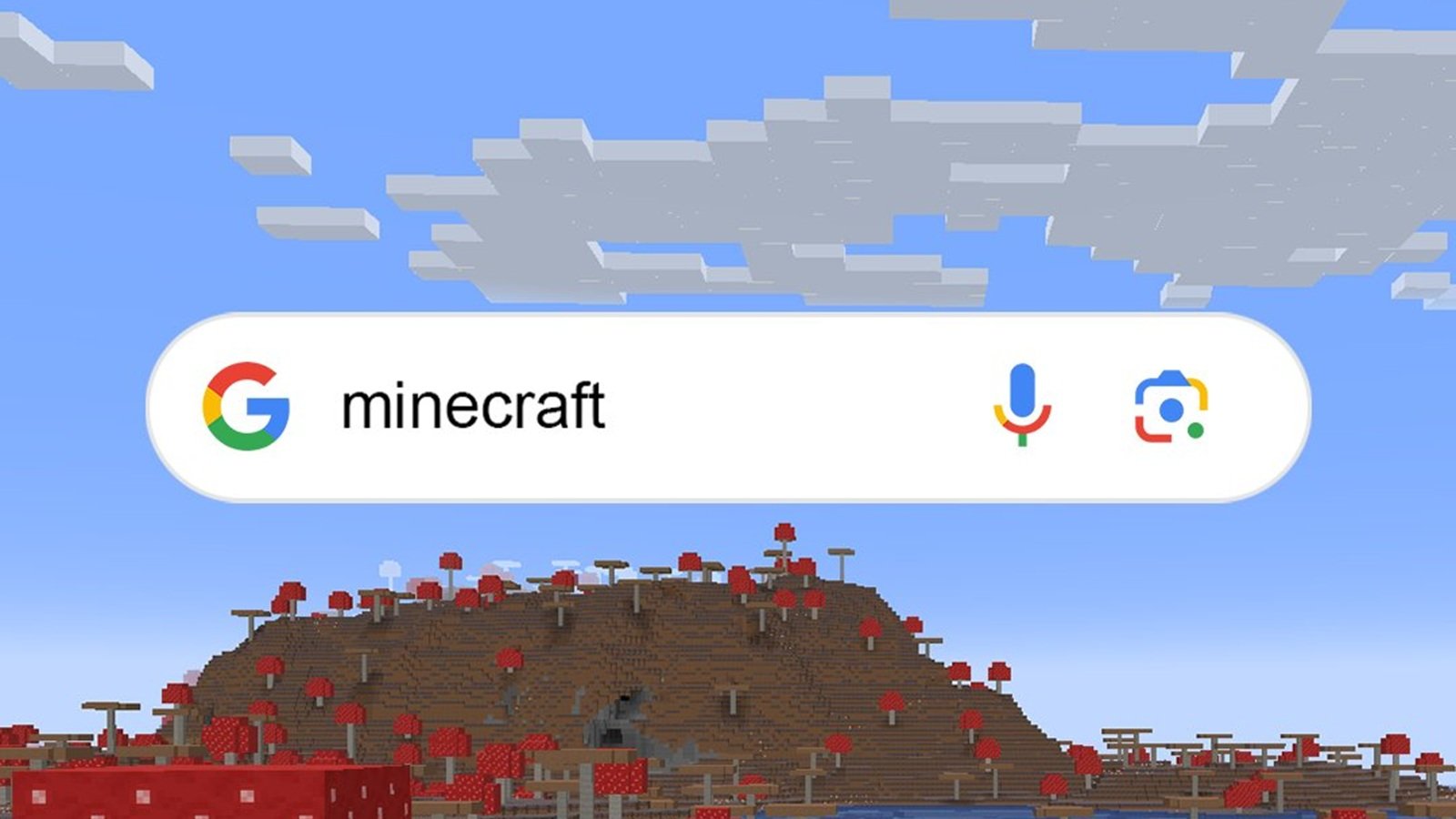
Published: Jul 12, 2023 09:27 pm