If you’re experiencing motion sickness while playing House Flipper 2, you’re not alone.
Although I’ve never been prone to motion sickness in games before, House Flipper 2 proved to be the exception. It appears I’m not alone in this, as many players have reported similar experiences, especially during tasks such as painting. Luckily, you don’t have to give up your dreams of virtually flipping a D&D basement or unpacking a depressed girl’s belongings. there are several strategies you can try to reduce or alleviate motion sickness and make your gaming experience more enjoyable.
Best settings to reduce motion sickness in House Flipper 2
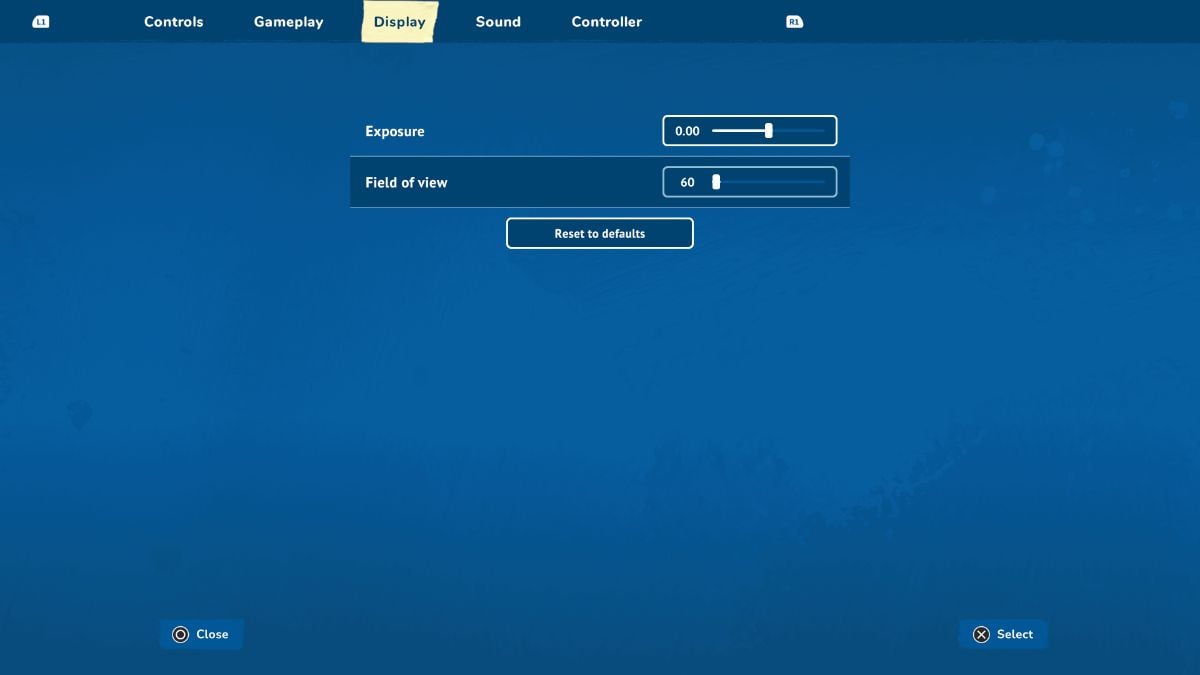
To reduce motion sickness while playing House Flipper 2, adjust the Field of View and motion blur settings.
First, adjust the Field of View (FOV) settings in the game. Setting the Field of View to around 70 or higher helps to reduce motion sickness symptoms. Experiment with different FOV settings to find what works best for you.
Another helpful adjustment if you’re on PC is to lower your mouse sensitivity. Try reducing it to 0.80 or even lower to minimize sudden camera movements that can trigger motion sickness. Plus, consider using the WASD keys to move the roller instead of relying solely on mouse movements for painting tasks and window cleaning.
Graphics settings can also play a significant role in mitigating motion sickness. Turn off motion blur, as it can cause discomfort for some players. Additionally, disabling effects like bloom and ambient occlusion may help improve visual clarity and reduce strain on your eyes.
But mostly, be patient and give yourself time to adjust to the game. Gradually increasing your playtime and taking breaks when needed can help your body acclimate to the first-person perspective. Remember that everyone’s tolerance for motion sickness varies, so don’t hesitate to try different settings and techniques until you find what works best for you.










Published: Apr 10, 2024 10:27 am