A great aspect of Honkai: Star Rail is its recognizable aesthetic. You can create beautiful photos with the characters and the different locations of the game using an in-game feature: the camera.
There is no limitation when taking photos when exploring in this game. The only moment when you can’t take any photos using this feature is while in combat or in the middle of cut scenes.
Not only can you take a picture of a character, but you can capture moments of the NPCs around you and register funny moments.
How to take photos in Honkai: Star Rail
To start taking photos in Honkai: Star Rail, all you have to do is open the menu and click on the camera icon on the right side of the screen. It will become available right after you’ve finished the tutorial.
Related: What are the current Warp Banners in Honkai: Star Rail?
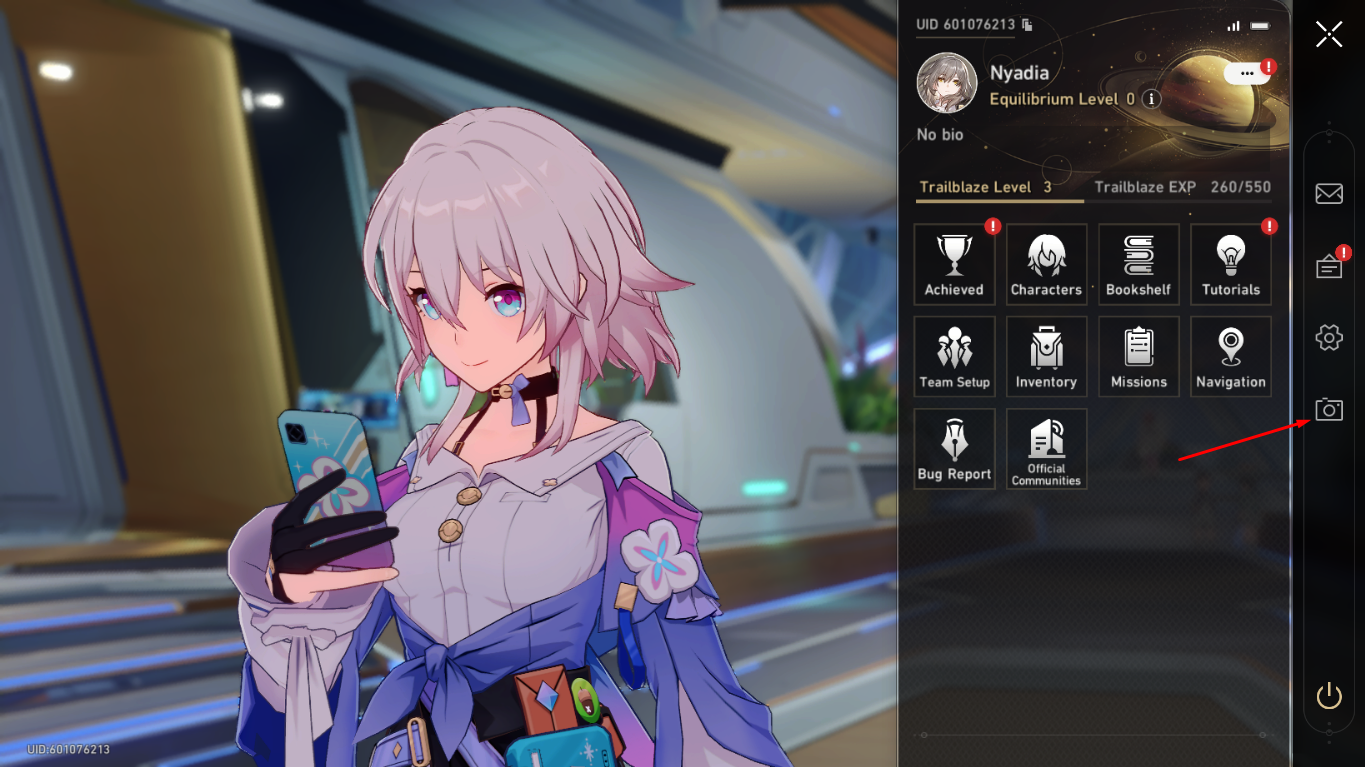
It will open the options you have to set how far you want the camera to be, the angle, the framing, and everything you would decide when taking a picture normally.
If you open the side menu on the left upper corner, it will give you the option to customize a few options of the final picture regarding the game logo and game info, for example. You can also choose the middle pose of the character and their facial expression.

Once you take the picture, you have the option to edit it or save it on your device. The Edit option will give you some options for color filters to apply to the picture you’ve taken. You can also decide how much of the filter you want as well by changing the intensity.
After you decide that your picture is ready, you can save it and a quick message will pop up telling you where your picture was saved. If you are playing on a PC, it’s probably in the Installation Directory/Games/StarRail_Data/ScreenShots folder.

Related: How to unlock Daily Missions in Honkai: Star Rail
You can take and save as many photos as you want and if any character you have or is present in the place you are taking the picture. You have the option to hide the character so it’s even possible to register moments of other things in the Honkai: Star Rail world aside from your character.












Published: Apr 26, 2023 04:23 pm