If you’ve tried everything to speed up your download speeds and make your connection more stable on your PS5, then it may be time to take a look at your Network Address Translation (NAT) settings.
NAT basically defines how open your internet connection is when it comes to incoming and outgoing network traffic. Your router and firewall will allow games and consoles to detect your NAT type automatically, but there may be times when the type it picks up can cause connectivity issues.
Here’s how you can check which NAT Type you’re using on your console and how you can easily change it.
What are the three NAT types?
There are a total of three NAT types on your PS5: Type One, Two, and Three.
NAT Type 1 makes sure that the network traffic that goes in and out of your PS5 is unrestricted, and the games can connect to any ports while opening new ones if necessary. The latter will allow you to become a host in lobbies, and players playing near you will get to connect directly to you for a gaming experience with lower ping. This method is the most vulnerable when it comes to security, however, and you’re better off not using it unless you can’t seem to get a better experience with the other options.
NAT Type 2 is considered a moderate option and offers the best of both worlds. NAT Type 2 only takes away the ability to open new ports from games and your PS5. Your firewall will also be pickier on what goes and out of your ports, but it isn’t anything significant enough to hinder your gaming experience.
NAT Type 3 is the most strict of them all and forces games to handle all network traffic according to your firewall’s rules. Games won’t be able to create new ports, and some firewall restrictions may cause you to disconnect or experience lower download speeds.
Related: How to speed up PS5 downloads
How can you change your NAT Type on PS5?
Changing your NAT Type on PS5 is relatively easy.
- Head over to Settings by clicking on the cog icon toward the main screen’s top right corner.
- Choose Network and select Connection Status.
- Navigate to View Connection Status and scroll down to NAT Type.
You can both check out the NAT Type you use here, as well as how to change it.
Which NAT Type should you use on your PS5?
Ideally, everything should work just fine with NAT Type 2. If you’re still having connection issues even when NAT Type 2 is selected, you can try your luck with NAT Type 1.
Using NAT Type 1, as long as it fixes your connection issues, is nothing to be scared of, but try reverting back to NAT Type 2 once in a while since the added level of security will always be nice to have.
If reverting back to NAT Type 2 causes your connectivity problems to come back, then you should stick to using NAT Type 1.




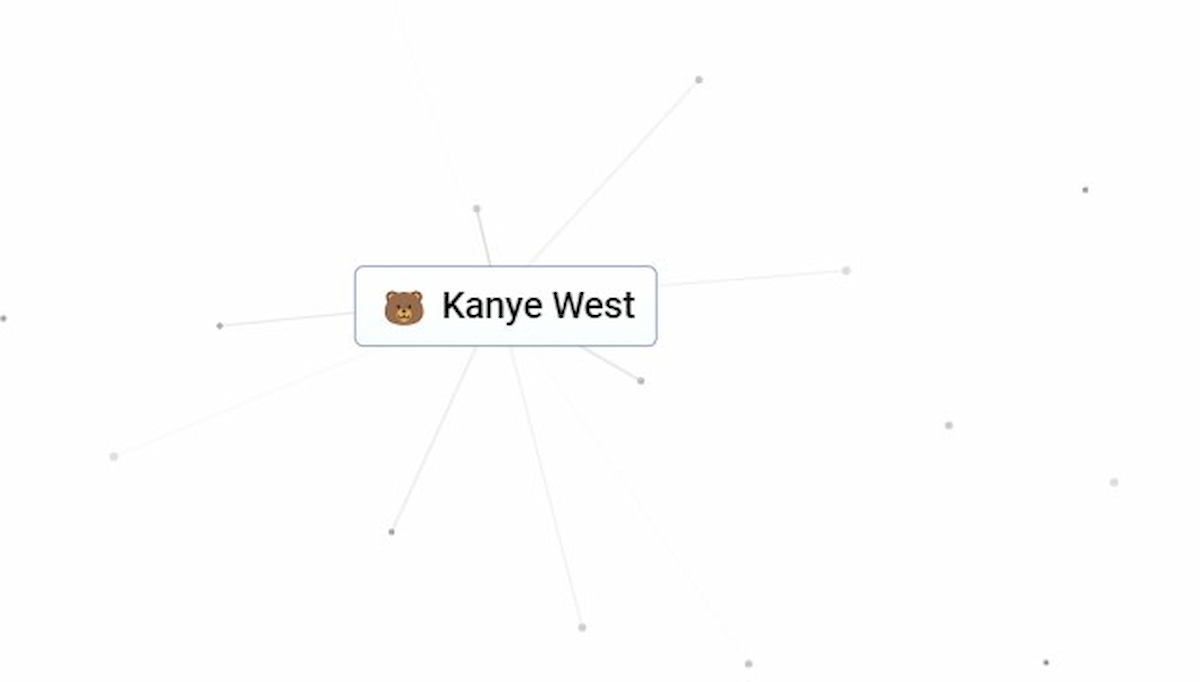


Published: Jun 11, 2023 09:13 pm