Whether it’s friendly banter or calling your friends for help during intense gunfights, using your microphone in Rust can easily help elevate your experience in a variety of ways. While using the game’s voice chat is easy, your microphone not working can be confusing, so here are some workarounds you can try to fix the issue.
Fixes for your mic not working in Rust

The best way to fix the microphone not working in Rust is by manually selecting your default recording device. To do that, follow these steps:
- Click on your search bar and look up “Change System Sounds.”
- Navigate to the Recording tab.
- Right-click on the microphone you want to use in Rust and set it as Default Device.
- Open Steam settings and click on the Voice tab.
- Your Voice Input Device is set to default. Start a quick microphone test before jumping back into the game.
Alternatively, you can right-click the volume icon on your taskbar and open Sound settings. You can also set your desired input device through this window. If you have Rust launched and your mic is still not working, try restarting the game.
If you have multiple microphones connected, you can disable all of them except the one you want to use, preventing Windows from switching your default device randomly.
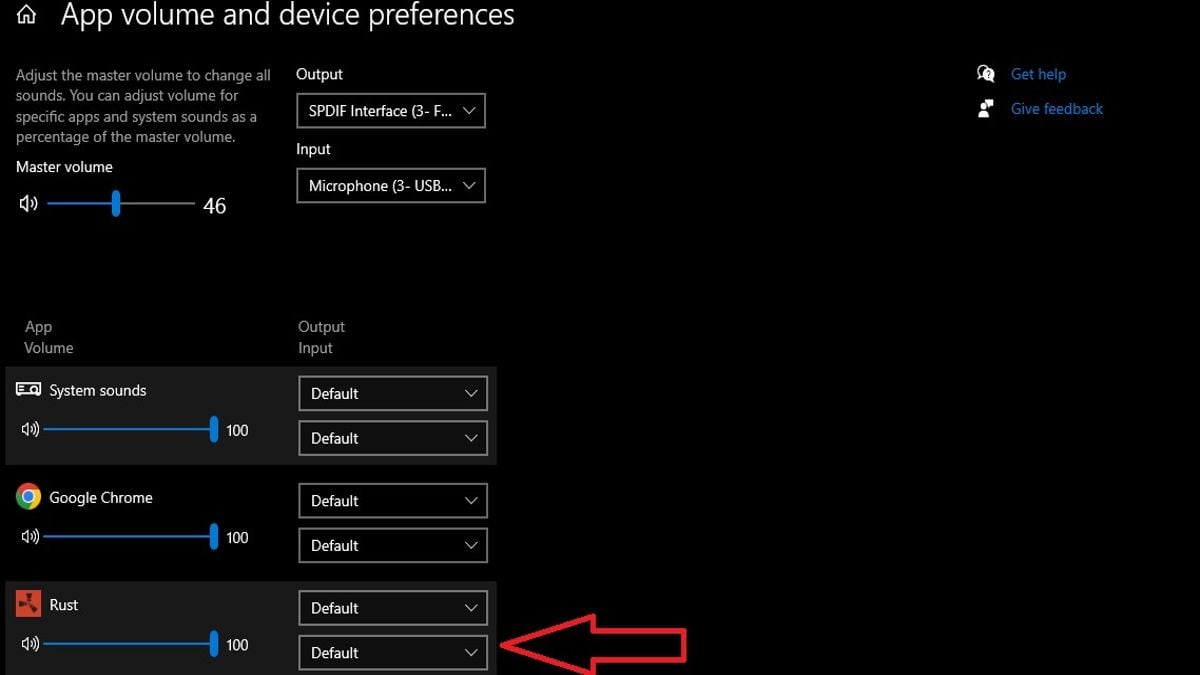
If you still can’t use your mic in Rust, you can check if the game overrides your default mic settings. To do so:
- Find “Sound Settings” using the search bar.
- Scroll down to find the Advanced sound options.
- Make sure your game is running.
- Look for Rust in the apps.
- Set the right microphone using the second drop-down menu.
After applying these fixes, you should be able to use your microphone in Rust again. Additionally, make sure to update all your audio drivers and verify the integrity of the game files. Although fixing this issue can be pesky, it’s definitely worth communicating with others on your server, just like this survival game.












Published: May 6, 2024 10:22 pm