Fallout 4 has console commands that players can use to alter the gameplay. Console commands are used by developers for testing, but Bethesda leaves them in the game so players can make use of them if they want.
Here are all of the different console commands available for Fallout 4.
How to use the console in Fallout 4
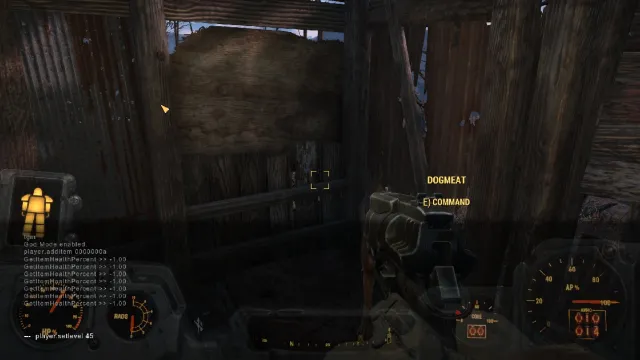
Press the tilde (~) or apostrophe (‘) key to open the in-game console. These keys are usually next to your 1 key. You will want to enter the codes exactly as they appear in the lists below while replacing anything within brackets with the accurate ID or number.
If you’re going to affect a character nearby, you can always click on them before entering the command, and they will be the only ones you impact.
While useful for debugging, console commands in Fallout 4 can lead to game issues such as broken quests and AI. They don’t directly affect achievements but can cause bugs that do.
Console commands are not memory-conscious, so they won’t stop you from going beyond what your PC can handle, which could cause the game to freeze or crash. Be prepared for your computer to use a lot of memory if you use the console command to set off multiple atom bombs simultaneously. However, the usage can escalate even further when dozens of NPCs are fighting simultaneously, especially if you have a bunch of mods installed.
Fallout 4 console commands and cheat codes
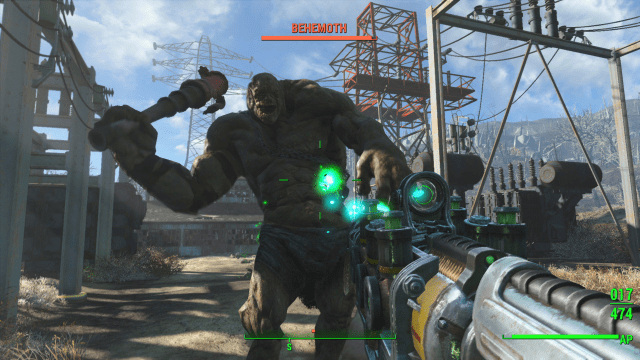
These are the commands that change things in the game and make it easier to move things without worrying about how they affect the world. These are generally what you want when you’re looking for the god mode cheat code or things like that.
You can end up in a room with all the items you can find in Fallout 4 if you type coc qasmoke if you’re looking for a specific item.
| Command | Effect |
|---|---|
| coc [location_id] | This teleports you to any area you put in. Just enter the id of the location. |
| csb | All blood and damage effects will be reset. |
| fov first-person FOV | Changes the field of view to first-person. |
| fov third-person FOV | Changes the field of view to third-person. |
| getav CA_affinity | This will show the affinity level of the companion you have traveling with you. |
| kill [ID] | Put the ID of the character or creature you want to kill. No matter where they are, they’ll die. If the character is nearby, just click on them with the console open and type Kill. |
| killall | Everyone in your loaded area will die. If you have companions nearby, they’ll fall to the ground injured and can be brought back with a stimpack. |
| modav CA_affinity [number] | This will add the number you set to your current companion’s affinity level. |
| player.additem [item ID] [number] | This will add whatever number you picked of the item you picked to your inventory. |
| player/additem 0000000a [number] | Adds whatever number you picked to your bobbypins. |
| player/additem 0000000f [number] | Adds whatever number you picked to your bottlecaps. |
| recycleactor | This will reset the character you clicked on. |
| Resurrect [ID] | Put the ID of the character or creature you want to bring back to life. This does not bring back any limbs. |
| set timescale to [number] | This will speed up or slow down time, depending on the number put in. 16 is the game’s day and night speed, while 1 is the speed we have in real life. 5,000 will make a great timelapse. |
| setav CA_affinity [number] | This will set the affinity of your current companion to whatever number you put in. |
| setscale [1 to 10] | This will change whatever you click on to grow giant or normal sized. |
| Sex Change | This will change the gender of the character you clicked on. |
| tai | This will turn off the AI, and everyone will stand still with a blank expression. |
| tcai | This will turn off all hostile actions, effectively ending all war in your world. |
| tcl | Turns Collision off, so you can go through buildings or into the sky. |
| tfc | This activates the free camera, so you can move around the area and look at anything you want. |
| tfc 1 | This activates the free camera but freezes all animation. This keeps everyone in place and can be used to set up screenshots. |
| tgm | You cannot be hurt or die. |
| tm | This turns the HUD off, so no menu or UI. Unfortunately, this also affects the console, so you’ll need to blindly activate the console and type them again to get it back. |
| unequipall | This will unequip all items from the NPC you clicked. |
Fallout 4 Companion IDs
The companion commands are all based on their IDs. If you have a companion nearby, you can click on them with the console open to see their ID. However, this can be difficult if you don’t have them close by.
| Companion | ID |
|---|---|
| Cait | 779305 |
| Codsworth | 0001ca7d |
| Curie | 001ca7d |
| Paladin Danse | 0005de4d |
| Deacon | 00045ac9 |
| Dogmeat | 0001d162 |
| John Hancock | 22615 |
| Robert MacCready | 0002a8a7 |
| Nick Valentine | 00002f25 |
| Piper | 0002f1f |
| Preston Garvey | 0001a4d7 |
| Strong | 0003f2bb |
| X6-88 | 0002e210a |
Fallout 4 faction console commands
These commands alter each faction’s allies, neutral parties, and enemies. This also will add and remove specific characters into specific factions. Feel free to walk a squad of Brotherhood of Steel members into a Minutemen post and make them hostile just to watch the carnage.
| Command | Effect |
|---|---|
| player.AddToFaction [facion ID] [0 or 1] | Adds the player to a faction. 0 will be friendly, and 1 will be allied. |
| player.RemoveFromFaction [faction ID] | Removes you from whatever faction ID you chose. |
| removefromallfactions | Removes whoever you clicked on from all factions. |
| Removefromfaction [faction ID] | This will remove whoever you clicked on from a specific faction. |
| setally [faction ID] [faction ID] [0 or 1] [0 or 1] | Forces two factions to be friendly or allied. 0 for friendly and 1 for allied. |
| setenemy [faction ID] [faction ID] [0 or 1] [0 or 1] | Forces two factions to be neutral or enemies. 0 for neutral and 1 for enemies. |
Fallout 4 faction IDs
To make the console commands easier, here are all the factions and their IDs in Fallout 4. Changing a faction does not cause the game to freeze up, regardless of what ridiculous things you do.
| Faction | Faction ID |
|---|---|
| Acadia | xx000000 |
| Alien | 001f6113 |
| Alien2 | 0023b858 |
| AJ’s | 00128cef |
| Atom Cats | 48641 |
| Virgil’s | 000addf7 |
| Bullet’s Gunner | 00106ca3 |
| Children of Atom Crater of Atom | 134270 |
| Children of Atom Hostile | xx02fb84 |
| Covenant | 000f0c6a |
| Diamond City security | 00002f65 |
| Disciples | xx00f438 |
| Eddie Winter’s Old crime | 0014bf23 |
| Forged | 0013101d |
| Gunners | 58303 |
| Ironsides’ robotic crew | 0008c9db |
| Merchant business | 1.34E+10 |
| Nahant robot | 0007ee3f |
| Neighborhood Watch | 000e1acc |
| Operators | xx00f439 |
| The Pack | xx00f43a |
| Pillars of the Community | 000bbf88 |
| Raiders | 0001cbed |
| Recon Bunker Theta Brotherhood | 000b3d7d |
| Rust Devils | xx004385 |
| Scientists | 0022d9ee |
| Scientists | 0022d9ef |
| Scientists | 0024800b |
| Synths | 249966 |
| Synths | 249967 |
| Triggermen | 00083ad0 |
| Vault 81 guard | 0004f4a4 |
| Zao’s | 0018e8c0 |
| Brotherhood of Steel | 0005de41 |
| The Institute | 0005e558 |
| Commonwealth Minutemen | 68043 |
| The Railroad | 000994f6 |
| Bug | 000267bf |
| Bug | 28670 |
| Creature | 00022b31 |
| Ghoul | 00028fd6 |
| Ghoul | 000361d2 |
| Yao guai | 000b3d82 |
| Radroach | 000edce1 |
| Bloodbug | 000edce2 |
| Bloatfly | 000edce3 |
| Stingwing | 000edce4 |
| Eyebot | 000edce5 |
| Deathclaw | 0001e722 |
| Player | 0001c21c |
| Non-hostile | 0001d289 |
| for Captives – Friends with everyone | 0003e0c8 |
| Ownership for Min03 | 0005238b |
| Actors in this are temporarily unavailable | 0007d565 |
| Holdup | 000f8f07 |
| Combat Zone Crime | 0010699f |
| Missionaries (guards) | 00123a16 |
| Enemy of REPrisionerFreedCombatPrsioner | 148903 |
| Enemy of captor combat | 148904 |
| Danse BoS Enemies | 001b513d |
| MS07c Raider | 2.17E+09 |
| MS07c Raider | 002141a9 |
| MS07c Nick | 002141aa |
| Outside of the Institute Crime | 0024903b |
Fallout 4 quest console commands
It is not uncommon for Bethesda games to experience quests that freeze and bug out, so you should skip the quest or move past that small objective. With these console commands, you can alter and pass any quest. This also helps you complete quests very simply.
If you complete the game using the command, it will set everything on the path you are currently on. If you had already started to help the Institute, Brotherhood of Steel, or any other faction, it would side with them to complete the game.
| Command | Effect |
|---|---|
| caqs | This completes the game. |
| completeallobjectives [Quest ID] | Complete all objectives in quest. |
| completequest [Quest ID] | Completes the quest typed in. |
| getqc [Quest ID] | checks to see if the quest is complete. |
| movetoqt | Moves player to quest target. |
| resetquest [Quest ID] | Resets any quest typed in. |
| showquestlog | Shows the quest log, including everything the player has already completed. |
| sqs [Quest ID] | Lists all quest objectives. |
Fallout 4 console commands that customize the player

These console commands change your character’s skills, traits, and looks. Be warned that the game is more likely to freeze if you do something like turn your character into a bug. It should only be used to change skills and appearance. You can also use these console commands to change your character’s level and try some different stats builds.
| Command | Effect |
|---|---|
| player.modav [skill] [number] | Boosts a skill by the number you picked. |
| player.resethealth | This will reset your health. |
| player.setav [trait] [number] | This will change a trait to a new value. |
| player.setav [trait] [number] | Whatever number you pick will add to your running speed. |
| player.setlevel [number] | Boost your level to whatever number you pick. |
| player.setrace [race ID] | This will change your race to whatever you pick: bug, mutant, etc. This will usually crash the game. |
| setgs fjumpHieghtMin [number] | This will set your jump height minimum. Just like Superman, you can leap over a building in a single bound. Unlike Superman, falling from that jump will kill you. |
| showlooksmenu player 1 | Opens the customization menu so you can change the way you look. |
| tdetect | The AI will ignore you. |













Published: Apr 17, 2024 08:02 pm