Fortnite fans attempting to jump into the new season are being met with Error Code 0, which is locking them out of the battle royale. If you’re struggling and just want to jump out of the Battle Bus and into the action, we’ve got you covered.
Unfortunately, this error code can hit both when you’re booting up the game or in the middle of a match. So just because you successfully made it onto the island doesn’t mean you’re safe.
Here’s what you can try to fix Error Code 0 in Fortnite.
What is Error Code 0 in Fortnite?
Error Code 0 is a general error that is usually associated with an issue involving the Easy Anti-Cheat system. This could mean there is an issue with the anti-cheat or that your Fortnite cannot connect to it.
It can also be brought on by issues with your permissions on your PC or corrupted game files.
How to fix Fortnite’s Error Code 0
Verify your game files
To begin with, it’s worth verifying your game to ensure you don’t have any corrupted or missing files in the Fortnite folder.
To do this:
- Open the Epic Games Launcher.
- Go to your Library.
- Find Fortnite, and click on the three white dots below the artwork.
- Select “Manage,” and then click “Verify.”
This will then run a scan on your game files and fix any issues it finds.
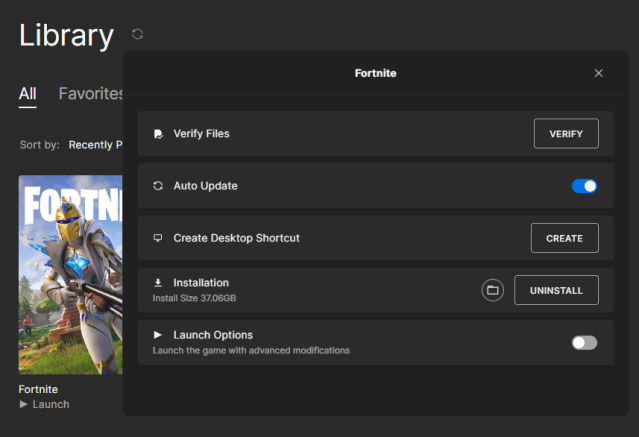
Uninstall and reinstall Fortnite
Unfortunately, if that doesn’t work, and if it is related to your anti-cheat, the next thing you need to do is simply uninstall Fortnite and redownload it.
Because Easy Anti-Cheat is bundled as part of Fortnite’s download, it is quite fiddly to uninstall, and finding an installation file is extremely difficult. To save that effort, and to ensure the installation is as clean as possible, I recommend just uninstalling Fortnite and starting fresh.
To uninstall and reinstall Fortnite:
- Open up the Epic Games Launcher.
- Go to your Library.
- Find Fortnite, and click on the three small dots below the artwork.
- Click on “Uninstall.”
- When that is completed, click on the greyed-out Fortnite artwork to start the download.
Check your PC’s administrative privileges
Error Code 0 can also be caused by administrative privileges issues in Windows. If your account on the PC isn’t set as administrator, you may not be able to run the game properly.
To make sure your account is set as administrator on Windows:
- Open the Control Panel from the Start menu.
- Go to User Accounts.
- Click on “Change account type,” and then select Administrator.
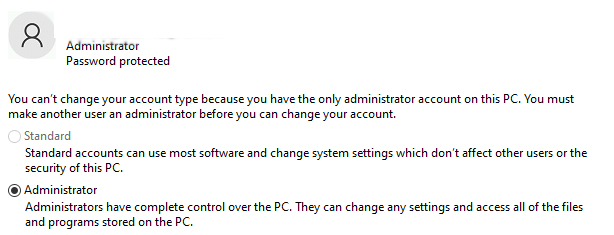
Contact Epic Games
If everything you’ve tried has failed and you still can’t get it to work, the last option is to get in contact with Epic Games. The support team may be able to suggest another solution or use your information to create a fix.












Published: Nov 3, 2023 11:17 am