Nobody likes a jittery game, especially when it is a post-apocalyptic world of Fallout 4 where your fast reflexes play a significant role in your survival—but there is a solution in the form of a Performance Mode for console users.
With the newest next-gen update, the developer has pushed a performance mode into the game, which could consistently boost up to 60 FPS making gameplay much smoother. Alongside performance mode, Bethesda has also added bug fixes to the existing Fallout 4 game, patching most of the inconsistent performance issues.
How do you turn Performance mode in Fallout 4?
How to turn on Performance mode in Fallout 4 on PlayStation 5 (PS5)?

To turn on the Performance mode in Fallout 4, follow the steps below.
- Start up Fallout 4 and land up on the Main Menu.
- Go to the Settings and Click on Display.
- Scroll down to Performance Mode and turn it on.
After switching to the mode, you should notice a drastic increase in your FPS making it a better gaming experience. However, if it doesn’t fix the issues and you still notice inconsistent FPS, you might also want to consider going to the settings for your PlayStation 5 and selecting Save Data and Game/App Settings. After this, you can select Game Presets and choose Performance mode over Resolution mode.
You can simply restart your PlayStation 5 and get the changes to work in an instant. You can also add low-latency mode in the settings to make the performance mode feel even more responsive and go on to bash some heads in the Wasteland.
On the flip side, suppose you’re one of those people who don’t value the Performance and want to enjoy the game at the highest quality. In that case, you should also check the quality mode added to the game, which enhances the graphical finesse of the game at the cost of some FPS.





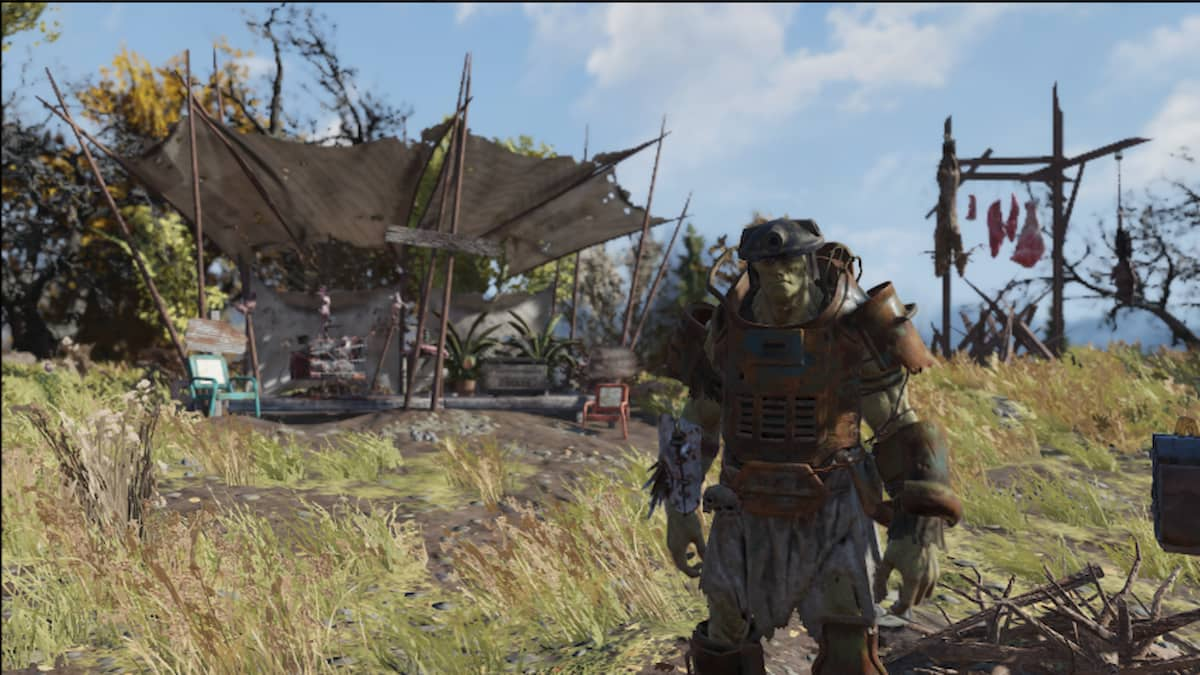






Published: Apr 27, 2024 12:55 am