Fallout 4‘s default Field of View (FOV) can feel restrictive for some players. Fortunately, changing this value is a simple process. However, the adjustment often reverts back to the default upon restarting the game.
I spent a good hour in Fallout 4 fiddling with the console commands to get the perfect FOV. Everything looked amazing, but then, the next time I booted up the game it went back to the default FOV. For a moment, I genuinely questioned my own memory, wondering if I’d even changed the setting. While I tried changing the FOV value manually for a while, it got old and made me look for a permanent fix for this problem.
How to change your FOV permanently in Fallout 4

To change your FOV permanently in Fallout 4, you need to change a certain “.ini” file. To do this, you need to:
- Navigate to “Documents\My Games\Fallout 4” and find the “Fallout4Custom.ini” file.
- Add the following to this “.ini” file.
- fDefaultWorldFOV=100 — This controls your FOV in third person view.
- fDefault1stPersonFOV=100 — This controls your FOV in first person view.
- fDefaultFOV=80 — This controls the FOV of your Pipboy.
Higher FOV values can impact performance. While setting these to 100 worked for me, you may want to experiment with other values to find the perfect balance for your gaming system. After making the changes, save them and launch Fallout 4.
If the method above doesn’t work, you’ll need to interact with the console every time you launch Fallout 4. While it may sound tedious, all you need to do is bring up the console by using the tilde key (~) and type in “fov 90 90” before hitting enter. This console command only affects your current gameplay session. The FOV will reset upon relaunching the game. You can also change the value “90” according to your liking.
While such customizations may look small, they make Fallout 4 a better game worth playing.





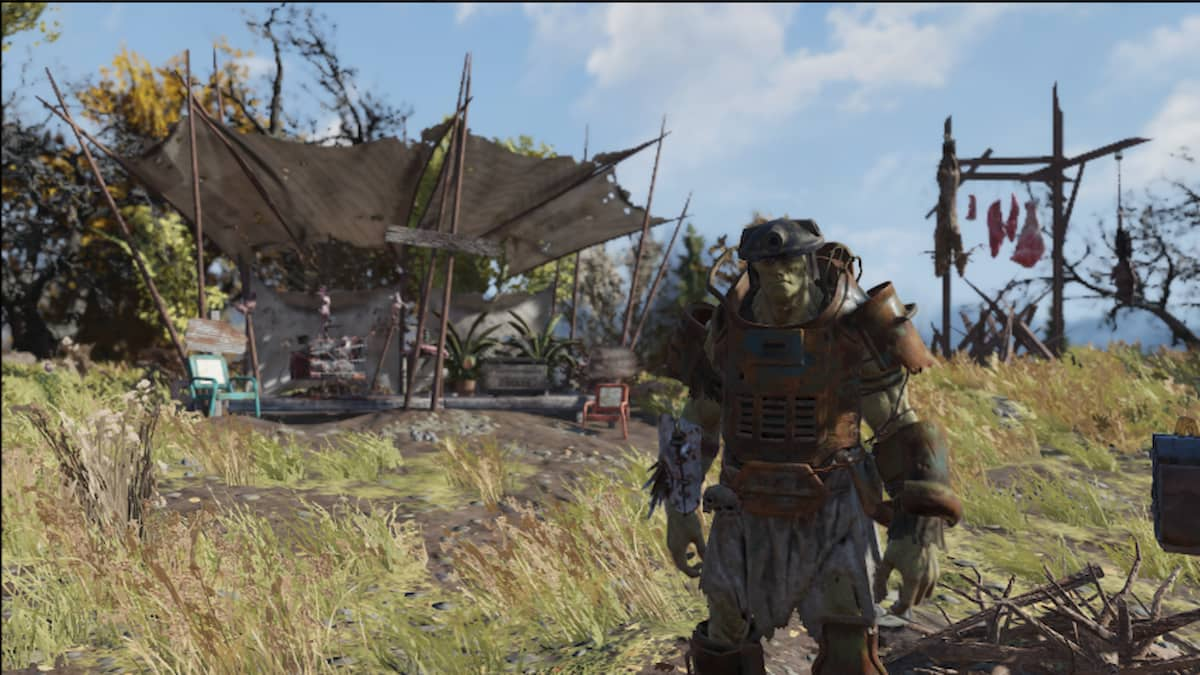






Published: Apr 22, 2024 06:56 pm