Shortly after its release at the beginning of August, Fall Guys became one of the hottest games of the summer—and its popularity has grown dramatically on all of the platforms that it’s available on. The game sold over seven million copies on Steam in just under 30 days and became the most downloaded PS Plus game of all time.
The developer also recently shared its plans for the second season of Fall Guys, which aims to introduce fantasy, medieval skins and thematic maps to the game. The game is only available on Windows PCs and PlayStation 4 right now, meaning that gamers who don’t own one of the two have been watching the action from the sidelines.
While it isn’t possible to play Fall Guys on Xbox or mobile devices just yet, Mac users can still use a couple of tricks to get the cute party game running on their systems. Here’s everything you need to know about installing Fall Guys on a Mac.
How to install and play Fall Guys on a Mac
Fall Guys doesn’t officially support Mac OS. Though the game’s likely to become compatible with Apple’s operating system in the future, Mac owners can use the “Boot Camp Assistant” to their advantage to hop onto the hype train. This program will allow you to install Windows on your Mac, meaning you’ll be able to run everything you would be able to on a Windows PC.
- Before starting the process, you’ll need to download the official ISO file of Windows 10. Navigate to Windows 10’s official download page and follow the instructions to save the ISO file to your computer.
- Grab yourself a USB stick that has at least five GB of available space and disconnect all the other external storage devices that you don’t need.
- Launch “Boot Camp Assistant” via spotlight search or through the utilities folder. Check the “Download the latest Windows support software for Apple” and “Install Windows” checkboxes. You’ll be prompted with a pop-up. Locate the ISO file you downloaded in the first step and choose your USB stick from the list that will appear in the next step.
- Once you get that out of the way, you’ll need to divide a part of your disk for Windows 10 to use. This will be up to you, but make sure to allocate at least 20 GB of space.
- The rest is self-explanatory since you’ll be guided through a series of screens that will tell you what to do and asked about your system preferences.
- After successfully installing Windows 10 on your Mac, go ahead and download Steam.
- Log into Steam and start downloading Fall Guys. The game should launch right away since you’ll technically be on a Windows operating system, which Fall Guys fully supports.
This method will allow you to play Fall Guys on your Intel Mac. If you have an M series chip (M1 or M2) or prefer a method with less hassle, then you can try one of the following methods to play Fall Guys on your Mac.
Use a virtual machine to play Fall Guys on your Mac
Virtual machines will allow you to stream a Windows machine’s screen on your Mac, and there are a few alternatives in the market.
Parallels Virtual Machine is one of the most common alternatives for Mac users, and it’s relatively easy to set up. It has a 14-day free trial, and you’ll need to get a license to continue using it. This method can be used for both Intel Macs and M1-M2 Macs.
Use cloud gaming to Fall Guys on your Mac
Cloud gaming is becoming popular as it continues to advance. Cloud gaming services allow players to stream games to their machines via browsers or their native apps. If you have an internet speed of at least 15 megabits per second, cloud gaming can be the best and the fastest method to play Fall Guys on a Mac.
At the time of writing, two cloud gaming services support Fall Guys: Boosteroid and Shadow. Both services require a subscription, and there are no free trials. If you decide to subscribe to a cloud gaming service, however, you’ll have access to other titles that are currently being supported by them, and they will also be playable on Intel and M1-M2 Macs.






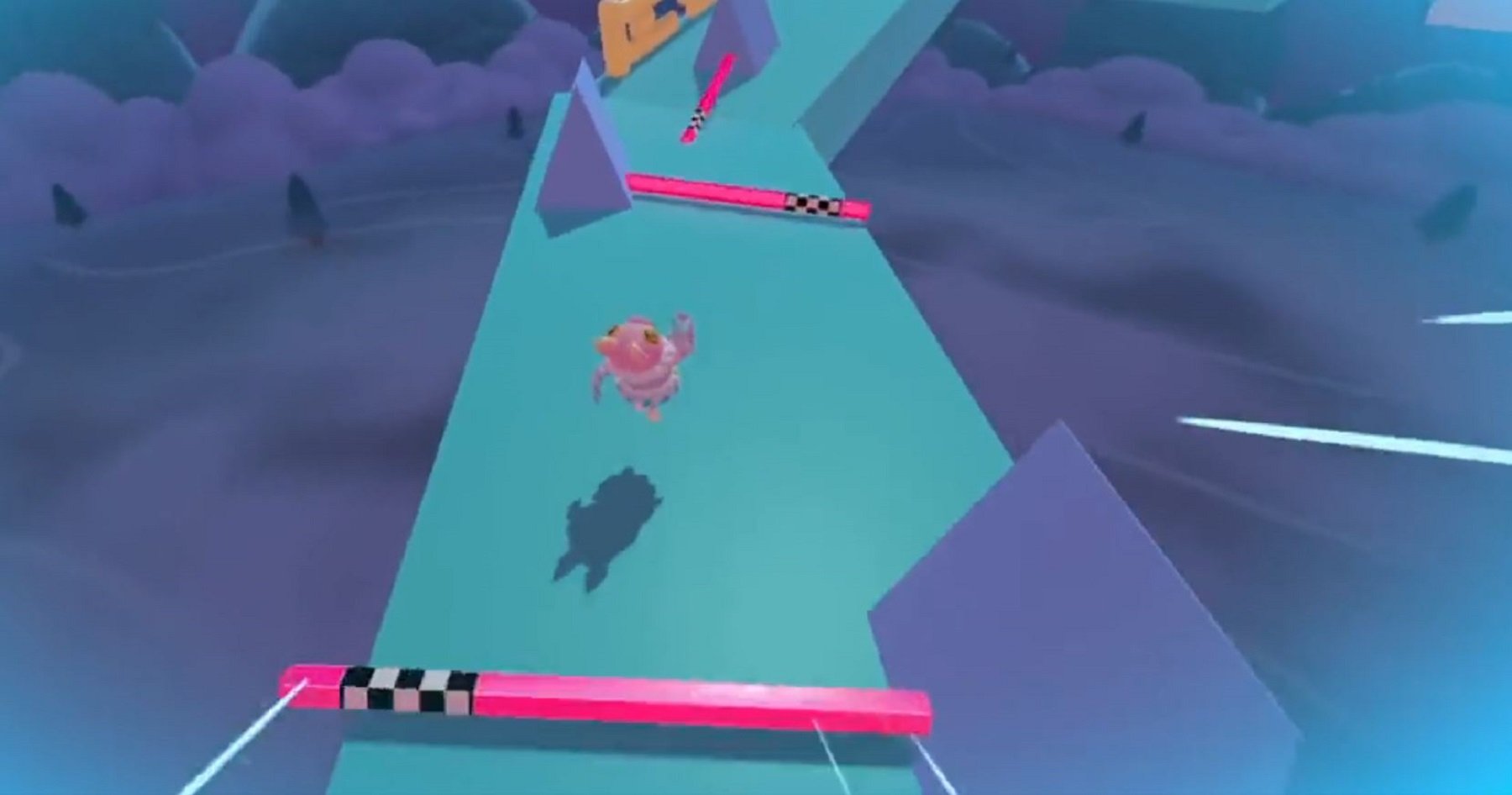






Published: Jun 18, 2022 09:17 pm