Enshrouded released in Early Access on Jan. 24. Since the release wasn’t official, it means the developer expects to run into some bugs and improve the game, like your server not showing up.
This bug can happen at any moment, without clear triggers. But it can also come up after you downloaded an update. It will prevent you from playing and can remain even after restarting the game and your device of choice.
If it’s the case for you, here are some fixes you can try to resolve the issue and get access to your Enshrouded server.
Possible fixes to server not showing up error in Enshrouded
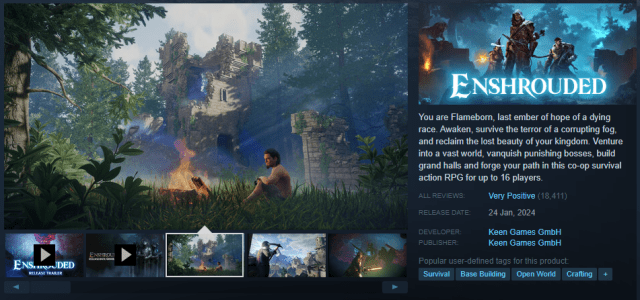
Several players have reported getting the server not showing up error after downloading an update, which might have caused a corruption in the game’s files. They explained that tinkering with them fixed the issue for them. Here is what you can try.
Check the game’s servers
Before trying any fix by yourself, a good way to start is to check the game’s servers. Sometimes, the issue is on the end of the developer, and if it’s the case, there’s no use in trying anything yourself: all you’ll have to do is wait for servers to come back up.
You can check if servers are going through issues on the developer’s official X account (Twitter) for the game, or its dedicated Discord server.
Launch the game without Steam online
One of the fixes you can try before reinstalling or other methods that will consume more time and effort is to try and go offline on Steam and launch the game. Here are the steps to follow:
- Head to the game’s files. You can find the folder by heading to your game’s settings.
- Close Steam and log off.
- Find the enshrouded_server.exe file.
- Open it as Administrator.
This will work if Steam was blocking your access to the game’s server, for whatever reason.
Add your server’s IP to Steam’s favorites
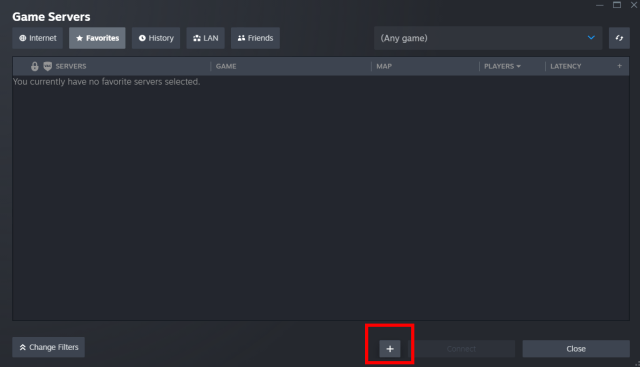
Your IP might also get blocked by Steam for an unknown reason. You can bypass that by adding the server’s IP to favorites, which might fix the issue. Here are the steps to follow:
- Open your Steam client.
- Head to the View tab.
- Click on Game servers.
- Choose the Favorites tab.
- Click on the plus bottom at the bottom of the window and add your IP.
Reinstall the game
If the above fixes above haven’t worked, you can reinstall the game. Since the server not showing up error is often seemingly linked to some corruption in the files, you have high chances of fixing it this way.
Open a support ticket
If all the fixes you tried didn’t work, you can open a support ticket to the developer so it tries to fix it for you. Don’t forget to mention all the troubleshooting steps you’ve been through beforehand so you get advice adjusted for you. You might have higher chances of a response by asking your questions on Discord.



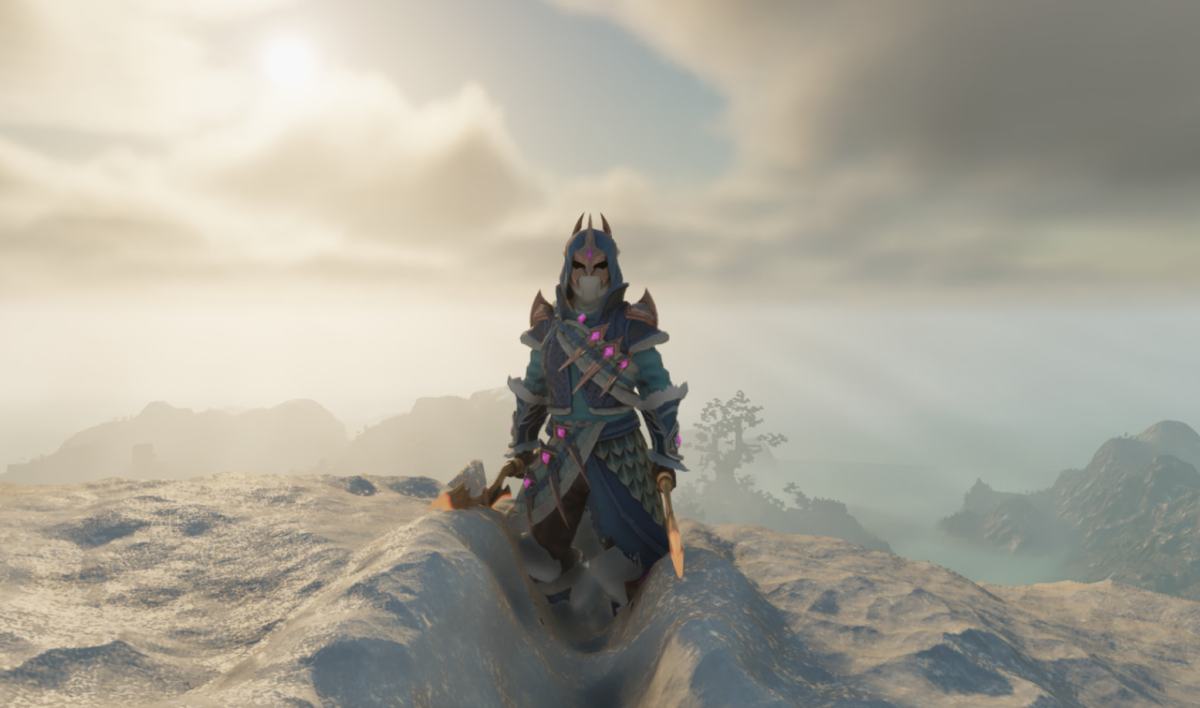



Published: Feb 1, 2024 03:46 pm