Counter-Strike players have long been encountering an error where the game fails to find official servers due to ping. If you’re looking to resolve the CS2 “failed to located official game servers with acceptable ping” error, we’ve got some solutions for you.
Millions of players and items have migrated over from CS:GO to CS2 since the launch of the game-changing update. However, it appears that some of the long-running errors consistently plaguing the playerbase have switched over too.
Table of contents
What causes the CS2 failed to locate official game servers with acceptable ping error?

This error code generally means that the CS2 client has failed to properly connect your computer with the game server, with a ping below the acceptable threshold.
There are a number of possible causes behind this error:
- Server-side issues (Valve servers are down or overloaded)
- Steam client issues
- Network instability or high latency
- Overly strict firewall settings
- Corrupted or misconfigured game files
Fixes for CS2 failed to locate official game servers with acceptable ping error
Below is a list of possible solutions for this issue. Try each solution in order and move on to the next one if the previous one doesn’t work:
Check CS2 server status

To make sure that the error is server-side, take a look at the CS2 server status. One of the easiest ways to check if servers are having issues is by heading over to Steamstat.us. Another great option is Down Detector, which collects real-time outage reports from players around the world.
If servers are down for a while, chances are Valve will say something on their X (formerly Twitter) account. It’s a good place to check for server updates, patch notes, or general announcements. And if CS2’s account hasn’t posted anything, try checking the Steam’s X account too. They often post about wider platform issues or scheduled maintenance that might be affecting matchmaking.
Check your internet connection
Sometimes, the CS2 failed to locate official game servers with acceptable ping error just comes down to a shaky internet connection. Make sure your connection’s solid, and run a quick speed test if you’re unsure. If you’re using Wi-Fi, try plugging in with an Ethernet cable instead. Wired connections are usually way more stable and can help reduce ping.
It’s also worth giving your router a quick reboot. Just power it off, wait about a minute, then turn it back on. This can help clear up any network congestion and refresh your IP address, which might solve the issue.
Check firewall and antivirus settings
Ensure CS2 and Steam are allowed through your firewall:
- Go to Windows Security > Firewall & network protection.
- Click Allow an app through firewall.
- Make sure both Counter-Strike 2 and Steam are allowed on Private and Public networks.
Verify the integrity of CS2 game files

This method should re-install any files that were installed incorrectly, perhaps due to a recent update. To do this:
- Open Steam Library.
- Right-click Counter-Strike 2, then Properties.
- Go to the Installed Files tab.
- Click Verify integrity of game files.
Increase your max acceptable matchmaking ping

Depending on your location and the status of servers, you might be too far from any acceptable servers. To increase your maximum acceptable ping:
- Head to the in-game Settings in the top left.
- Click Game, then find the Max Acceptable Matchmaking Ping slider under the Game tab.
- We recommend setting it to 150-250 ms temporarily.
If none of the above worked, you can wait and try again later, especially during off-peak hours or after major updates. You can also submit a ticket to Steam Support.









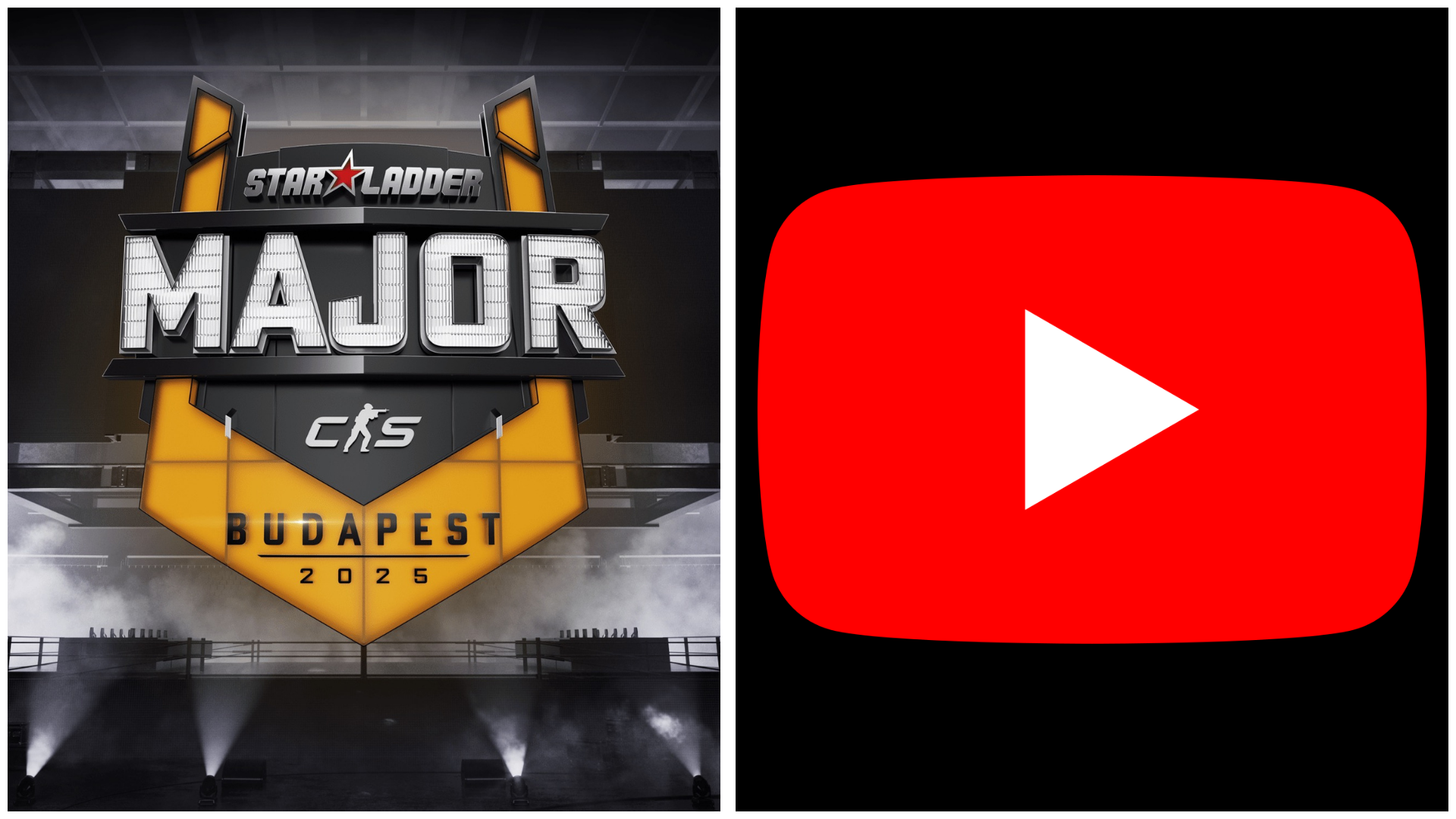



Published: May 14, 2025 04:08 am