Even with excellent aim, you won’t be able to get much done in Warzone if you can’t see your enemies before they notice you. You’ll need to get better at scouting your surroundings to ensure you don’t get sent back to the main lobby after looting for minutes.
Other configurations affect your game performance and your vision in a match alongside graphical settings. Field of View (FoV) adjusts how much of your surroundings you see. While setting it to its maximum value can feel like the way to go, every player will have different preferences.
Your FoV settings should be set to 80 by default and you’ll need to navigate to the “General” category in your settings to make adjustments. Changing your FoV will also affect your frame rates by small margins since you’ll start rendering more pixels when you increase the setting. If you experience significant FPS drops after increasing your FoV, you may want to tone it down since the cons will outweigh the pros.
It’s hard to determine a particular FoV or a range as the best. You’ll need to experiment with the following values to see what works the best for your style.
Here are all of the commonly used FoV ranges among veteran Call of Duty: Warzone players.
110 to 120
Though there isn’t a single FoV setting that works for all players, most veterans prefer keeping theirs close to its maximum values. Higher FoV values will essentially zoom out your camera. If you’ve been playing with lower FoV values, this may cause you to experience the fisheye effect. It should become less noticeable as you adjust to the settings, but you may want to try turning it down slightly to make it feel just right for your setup.
Another advantage of high FoV configurations is that they’ll reduce the recoil animations. Your gun’s recoil won’t lower due to your FoV setting, but you’ll feel it less since your camera will be zoomed out.
Higher FoV values usually come in clutch in short-range fights inside buildings. When you walk into a room, you’ll render more of the sides, allowing you to have an eye on the corners without needing to move your camera.
100 to 105
The middle part of the spectrum aims to offer the best of both worlds. Players who find higher FoV values unnatural or unbearable due to performance-related drawbacks usually hit that sweet spot when they lower their FoV to the 100 to 105 range.
Most players who settle down in this range usually prefer the value “103.” Lowering your FoV will also help you notice enemies that far from your screen. Considering your camera zooms out more as you increase the setting, it’ll get harder to detect enemies who are far away from you. If you consider yourself a long-range player, this FoV range might suit you better.
You’ll have a considerably larger vision area than players with lower FoV settings while still having that slight natural zoom for distant targets that players who max out their FoV settings won’t have.
85 to 95
The 85 to 95 FoV is usually used by players who encounter performance issues as they move the slider to the right. Higher FoV rates will push your hardware to its limits and you may lose a few frames in the process. Players with a high refresh rate won’t want this to happen since losing frames will mean they won’t be able to harness the true potential of their monitor.
While you’ll have less screen real estate to spot enemies, compared to other configurations, your camera will be zoomed in more than most players in your lobbies. When others are looking for a scope attachment, you can start racking up kills from a distance with your higher FoV.
The main drawbacks of this FoV range will start showing its signs when you get into close-quarter combat. As you enter a room, you might not be able to see an enemy hiding in the corner since you’d need to turn your camera around to check out the spot.
If you’re looking to push your FoV settings without sacrificing frames, you’ll need to make other adjustments to make up for the loss. Optimizing your graphical settings can help you gain more frames than you may lose due to your FoV configuration. Though CoD titles look stunning with maxed-out settings, most pros prefer setting graphical options to their minimum value to achieve the maximum number of frames.
This also reduces the overall eye-candy and visually cluttering features during gameplay, making spotting enemies easier.
Increasing your FoV will also affect your aim down sight (ADS) camera angle. The maximum FoV values will decrease how much you zoom in when you ADS. Try out the independent FoV mode for when you ADS to separate the two from each other. By doing this, you can still have your ADS FoV as if you were using the default value while keeping your new ADS configuration for everything else.




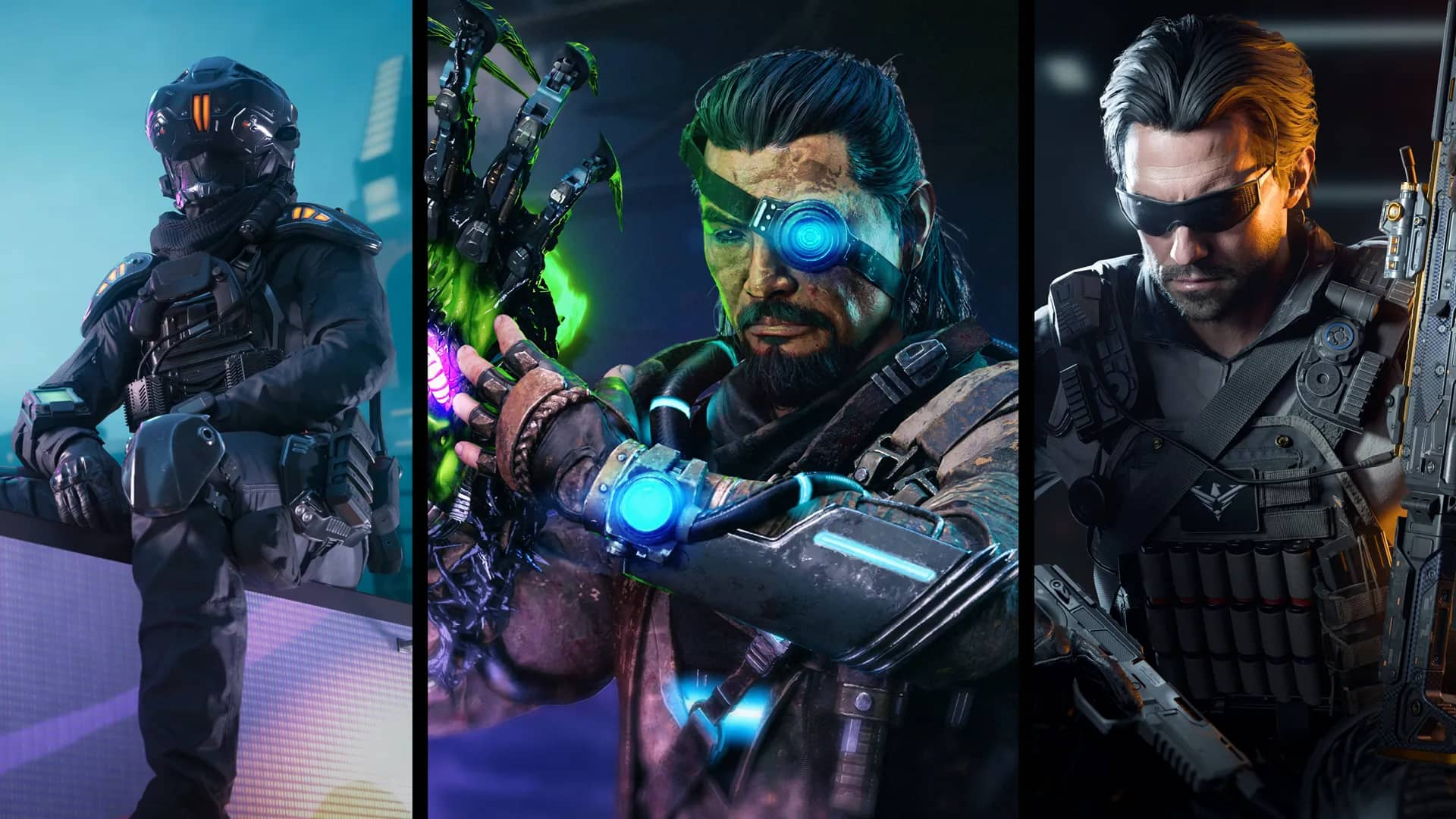

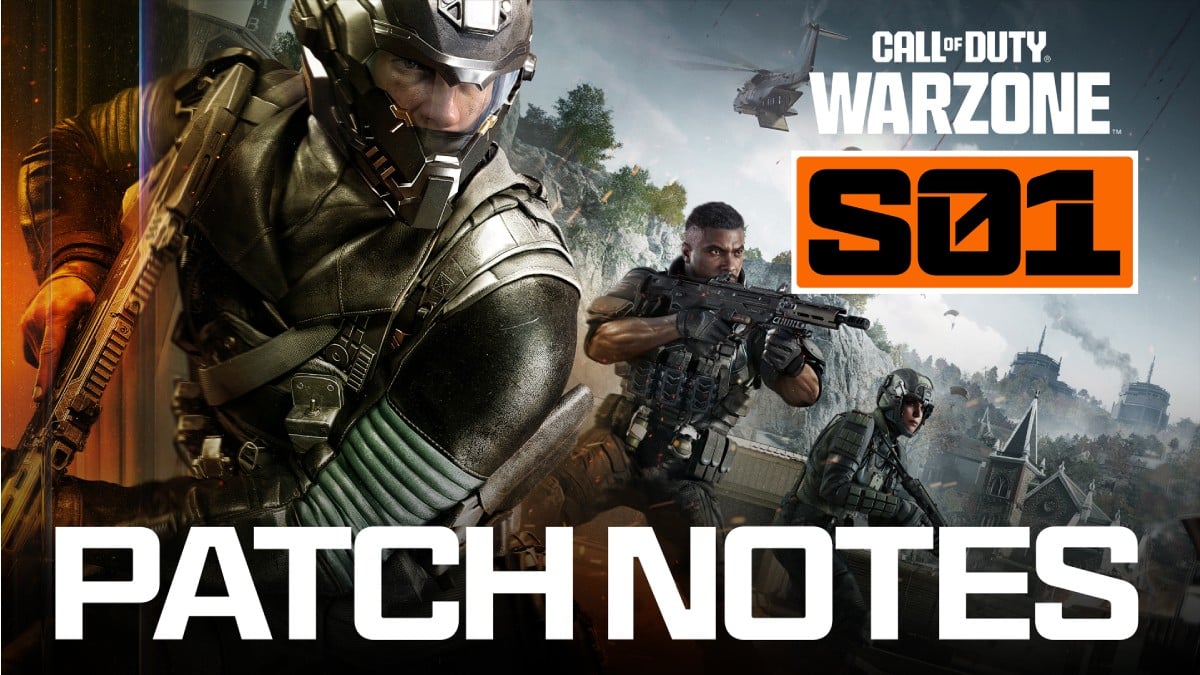






Published: Mar 2, 2021 05:57 pm