Aiming with a controller has been the main problem of any PC player trying to switch to a console. Though players get used to playing on a controller over time, it’s hard to deny that aiming feels more natural with a mouse and keyboard setup.
Even players who are well-versed with a controller in adventure games can prefer having a keyboard and mouse setup when it comes to playing first-person-shooter (FPS) games like Call of Duty: Modern Warfare. Considering the game also has a cross-platform feature allowing players from different operating systems to play together, controller users can find themselves at a disadvantage despite having access to aim assist.
If you’re looking to even the playing field while keeping the cross-play setting on, Modern Warfare fully supports keyboard and mouse inputs on consoles. You can look at what professional players and streamers who play on PC use for their keybinds to take your setup to the next level.
Here’s how you can connect your peripherals to your PlayStation 4 or Xbox One and start dominating every server you join in Call of Duty: Modern Warfare.
Xbox One
Microsoft introduced native mouse and keyboard support for the Xbox One in November 2018. You can simply plug in your preferred mouse and keyboard to the USB ports located around the console and get them working.
Though Bluetooth mouse and keyboards are a gray area on Xbox One since the console doesn’t fully support them, you should also be fine with wireless peripherals that come with a receiver.
After plugging in your mouse and keyboard, your Xbox will automatically recognize them. Any game that has a native mouse and keyboard support will automatically assign you the default hotkeys you’d have on a PC.
PS4
PS4 also supports keyboard and mouse inputs. You can start using your peripherals right away by plugging them in through the USB ports located in front of your console. Your PS4 will ask you who will be using the newly-detected inputs and you can simply choose your user profile to get it working.





You can also further customize keyboard settings like the key repeat delay, rate, and language by navigating to Settings – Devices and External Keyboard.
If you’re looking to use a pair of Bluetooth mouse and keyboard on your PS4, the process gets a bit more complicated.
You’ll need to press Up on the D-pad while you’re in the Dynamic Menu Home Screen. Navigate through Settings, Devices, and Bluetooth devices to initiate a search to locate nearby Bluetooth devices.
Once the search is done, pair your Bluetooth devices with your PS4 and choose your user profile to complete the process. Your mouse and keyboard should be ready to go and you can take a look at your Call of Duty: Modern Warfare keybindings through the game’s options menu.
Though you’ll be able to hear the game through your TV, you’ll have to jump through some obstacles to get your headset working with your mouse and keyboard setup. If you don’t own a PS4 Pro, which has three USB ports, you’ll need a USB hub to connect your headset.
Some TVs also come with audio outputs that you can use to connect a headset and pick up the audio it’s receiving through its HDMI port.
Though you’ll be able to play any game that supports mouse and keyboard inputs after successfully plugging in your peripherals, some games may not feature or even allow players to use peripherals other than a controller.
You can use a keyboard and mouse adapter for any game that doesn’t have native support. These adapters come in all shapes and sizes and allow gamers to use their input devices of choice in almost any game they’d like.
These adapters are necessarily emulators that translate your inputs as if they were coming from a controller. Aside from a mouse and keyboard, you can also use these for connecting your flight stick or racing wheel.









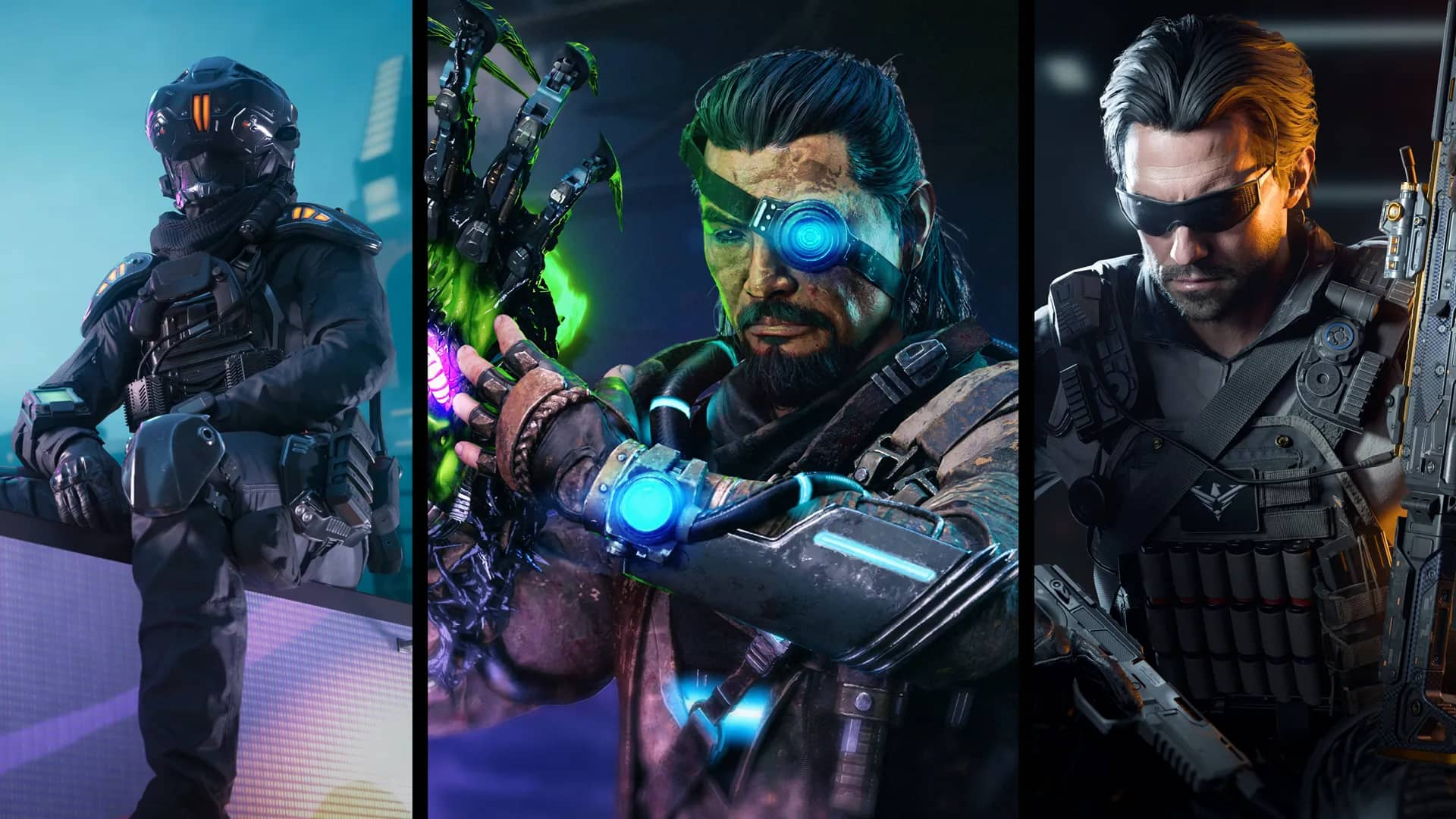



Published: Jul 6, 2020 03:59 pm