There are plenty of reasons that someone might want to delete their Twitch account, and no one is here to judge that decision. Luckily, Twitch makes the process relatively quick and easy. The platform even gives users two different options for taking down their account and channel.
Completely deleting a Twitch account is a permanent decision that “wipes your data” according to the platform’s help website, meaning that a deleted account cannot be recovered. For this reason, if you plan on fully deleting your Twitch account, you should be very sure that’s what you want to do. Along with deleting your account permanently, Twitch has another similar feature that gives users the ability to “disable” their account.
Here’s how to delete or disable your Twitch account.
How to delete a Twitch account
To reiterate, deleting a Twitch account is an irreversible decision. If you think you might want to revive your Twitch account again later, strongly consider disabling it instead.
In order to delete your account, you’ll want to go to the Delete Account page, which is Twitch.tv/user/delete-account. On this page, there will be directions detailing exactly what deleting your account entails. After typing in your username, you can click the purple “Delete Account” button, which will permanently delete your account.
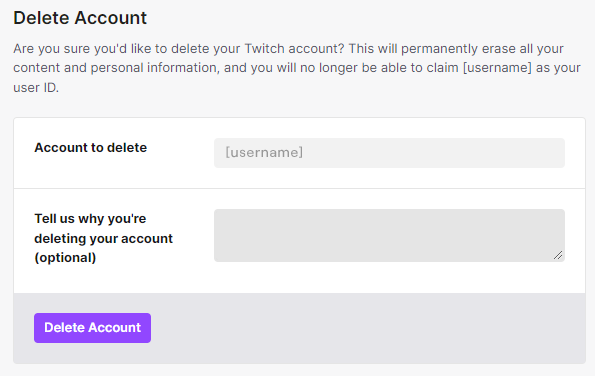
If you are a Partner or Affiliate, your account needs to be “offboarded” before you delete or disable it. In order to do that, users must contact the platform’s customer support through its help site.
How to Disable a Twitch account
Disabling your account is a less extreme medium option for those who don’t want to have an account currently, but they might want to recover their account later on. The action of disabling an account merely deactivates one’s channel and content, but that can all be recovered by logging back into Twitch.
Similar to deleting an account, you’ll need to go to a specific URL to disable an account. By heading to your profile settings, you can scroll down to the bottom and find a header labeled “Disabling Your Twitch Account.” That section includes a hyperlink to Twitch.tv/user/disable-account. On that page, you follow the same process as you would if you were going to delete an account, but rather than deleting it, you’re just disabling it until you feel like reactivating it.
Keep in mind that, similar to deleting an account, Affiliates and Partners must offboard their accounts first before disabling them. If you are an active Partner or Affiliate, these pages will redirect you to the offboarding process through Customer Support. Once offboarded, you should be able to disable or delete your account.


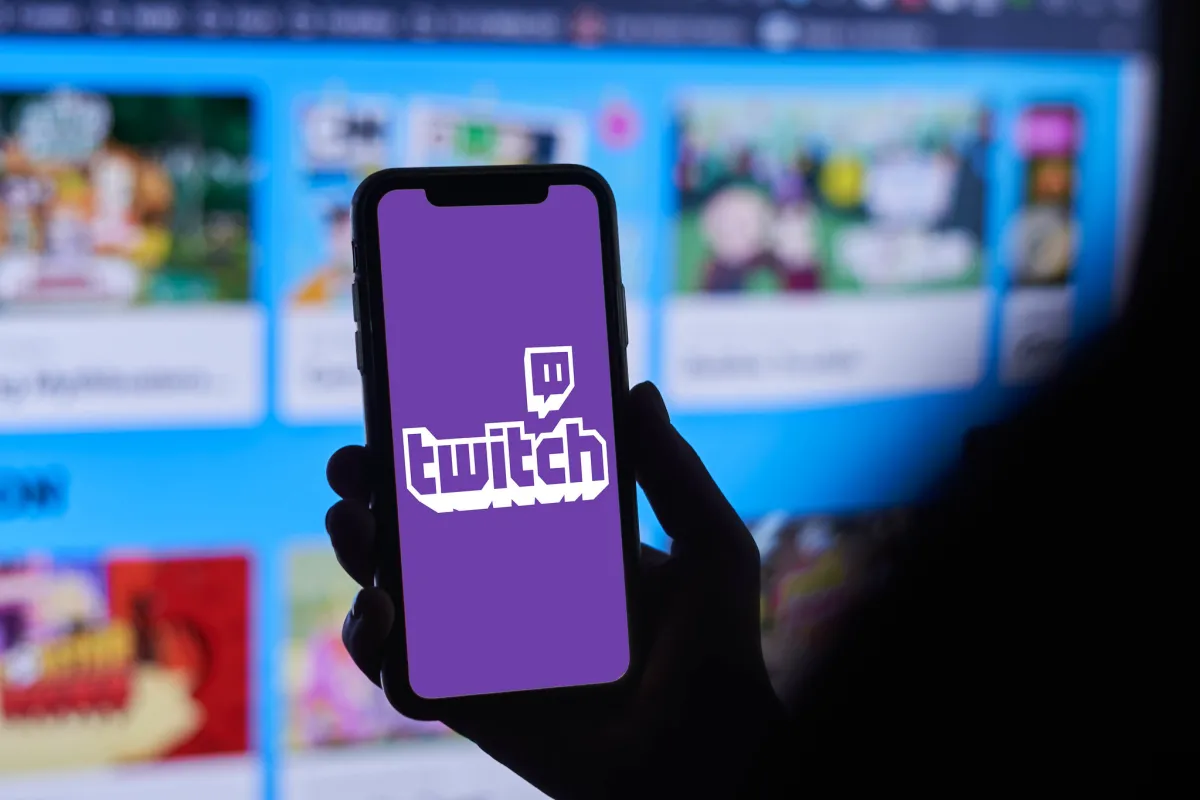
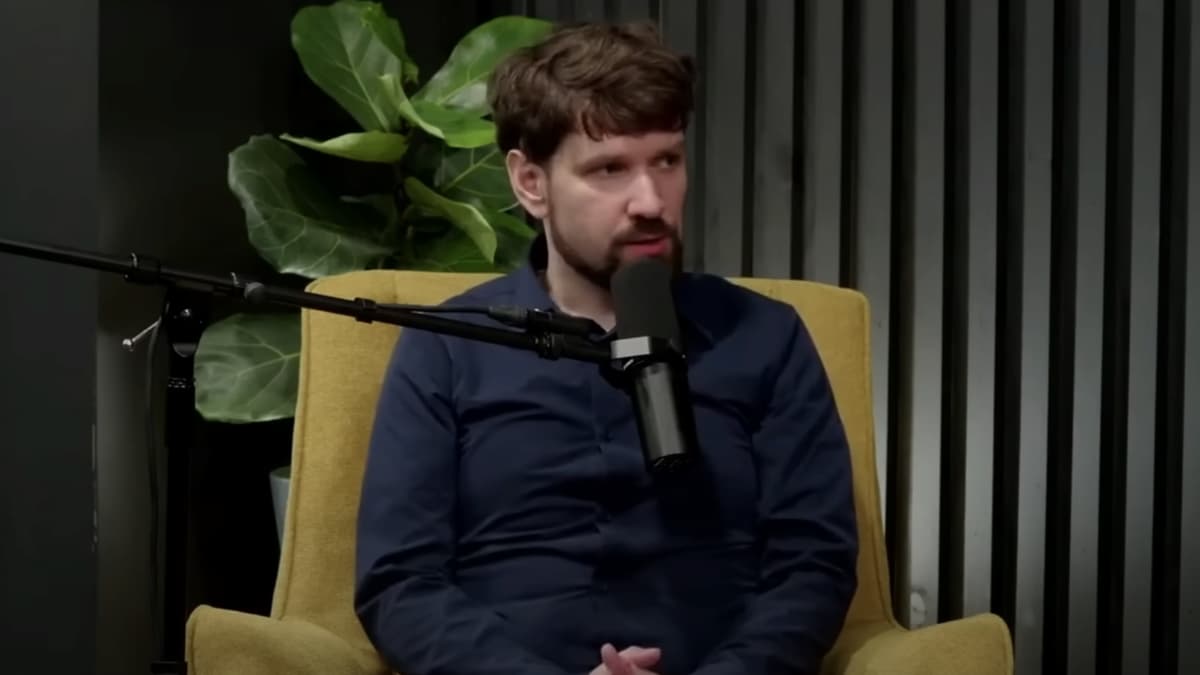











Published: Jan 9, 2023 04:29 pm